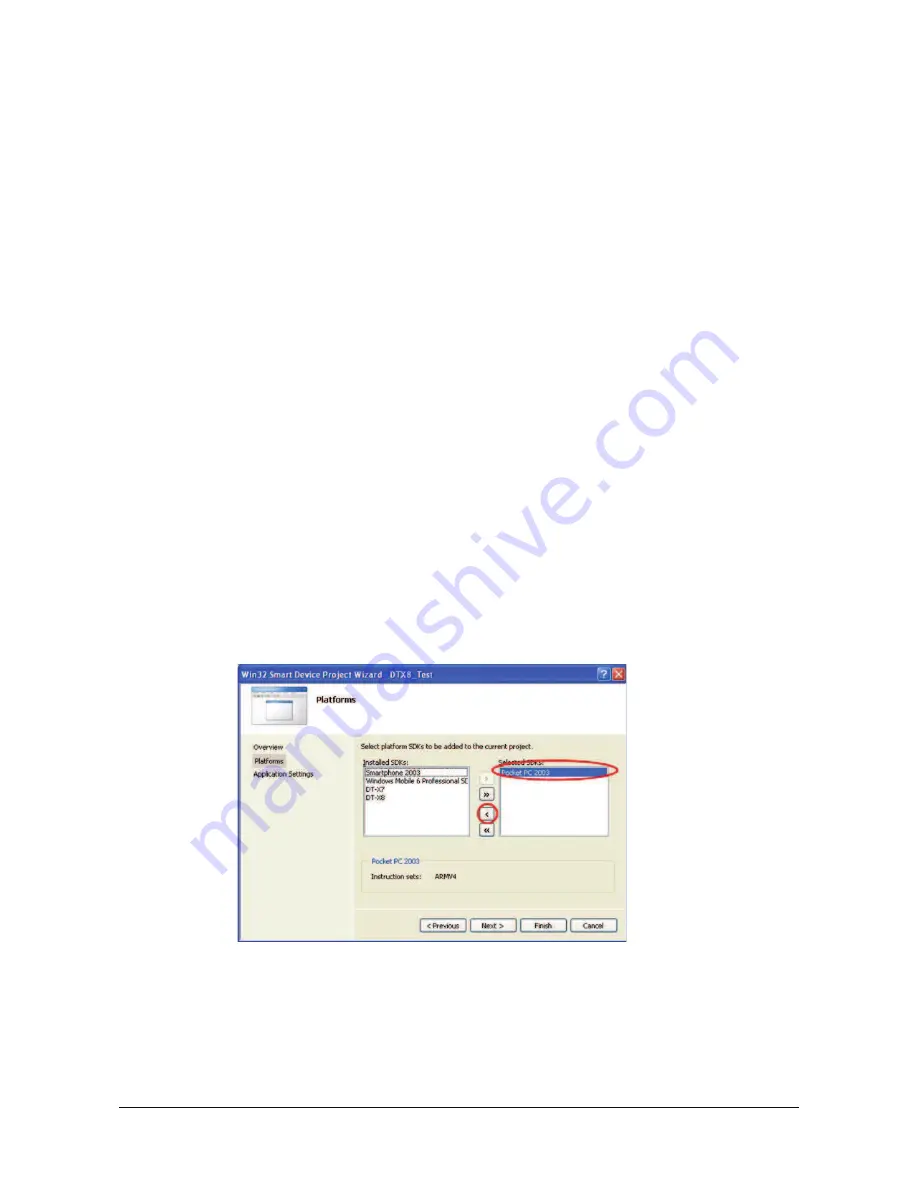
㩷
8.1 Developing in C++
This chapter describes necessary steps to develop the example application program (see Chapter 8)
in C++ environment using the Common Device Control Library.
Before proceeding to creating the project, check if the installation folder for the Common Device
Control Library has been registered in Visual Studio 2008 or Visual Studio 2005 by following steps,
1 to 8, below.
1. Navigate to
Tools
ĺ
Options …
and open
Options
screen.
2. Navigate to Projects and Solutions
ĺ
Directories.
3. Choose DT-X8 (ARMV4I) in Platforms.
4. Choose Include files in
Show directories for:
.
5. If the installation folder has not been registered, append the following.
C:\Program Files\CASIO\MBSYS\include
6. Choose Library files in
Show directories for:
.
7. If the files have not been registered, append the following.
C:\Program Files\CASIO\MBSYS\lib\ARMV4I
8. Click
OK
button to close the screen.
Application Development Procedure
Subsequent steps show how to create and start up a simple program using one of the system
functions. When running the program, the LED will blink in red for 5 seconds.
1. First, create
Win32 Smart Device Project
with its device name
DeviceApp
for Visual C++
in Visual Studio 2008 or Visual Studio 2005.
2. Choose
Pocket PC 2003
in the Selected BDKs field in the Platforms of Win32 Smart Device
Project Wizard and click
<
button.
Figure 8.1
60
㩷
Содержание DT-X30 R-50
Страница 11: ...External views of the DT X8 and the dedicated options Figure 2 1 11...
Страница 12: ...Figure 2 2 12...
























