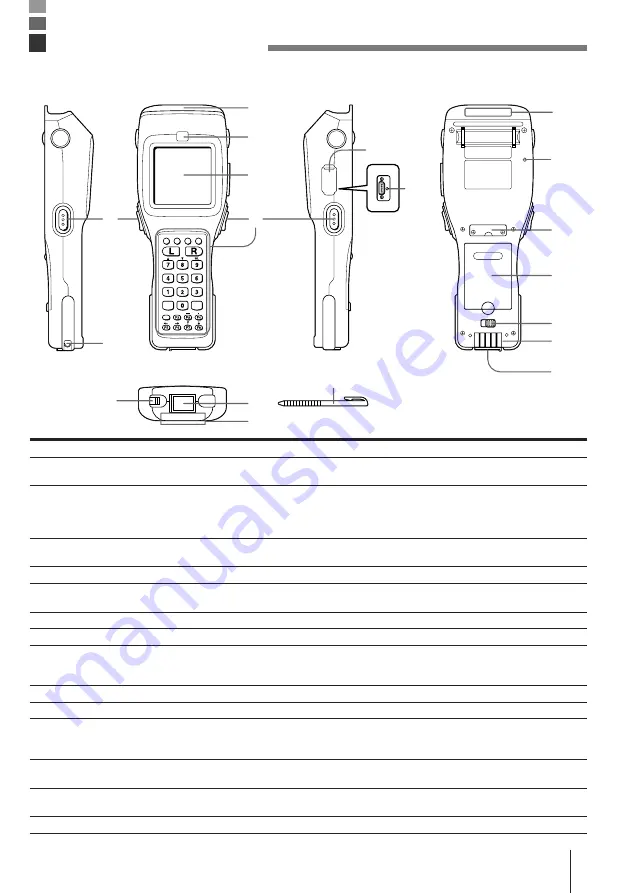
E-15
General Guide
• Left side
• Front
• Right side
• Back
1
Reader port
Emits a laser for bar code reading.
2
Read indicator
Indicates the status of the read operation: green for a successful read, red
when the read is no good.
3
LCD screen and touch panel
Displays various data when a program is being run (LCD screen). Areas on
the screen can touched with the finger or supplied stylus to perform various
key operations (touch panel). Pressing a key inputs the alpha character or
punctuation marked on it.
4
Stroke keys
A total of 28 keys are provided to turn power on and off, to trigger bar code
reading, and for other operations.
5
RS-232C connector (inside cap)
Allows connection of other devices for system expansion.
6
Reset button (inside cap)
Use a paper clip or other thin object to press the RESET button located
inside the hole.
7
Wrist strap hook
Hook for installing the wrist strap.
8
Laser warning label
Class 1 laser warning label.
9
Speaker
Outputs operation confirmation tones. Take care to avoid blocking the
speaker holes and reducing output sound volume. Never insert any thin,
pointed object into the speaker holes. Doing so can cause malfunction.
10 Back-up battery compartment
Holds memory backup lithium battery.
11 Main battery compartment
Holds main batteries.
12 Main battery compartment lock
Locks main battery compartment cover in place. Data Collector power does
not turn on if the battery compartment cover lock is not in the LOCK
position.
13 Charger/AC terminal
This terminal receives power when the Data Collector is attached to an
optional Optical Communication Unit.
14 Infrared port
This port is for contact-less infrared data communication with another
DT-810/DT-800 unit or an optional Optical Communication Unit.
15 Touch panel stylus
Use this stylus for touch panel key input.
• Bottom
4
7
7
3
1
2
4
14
13
15
6
5
8
10
11
12
13
14
9






























