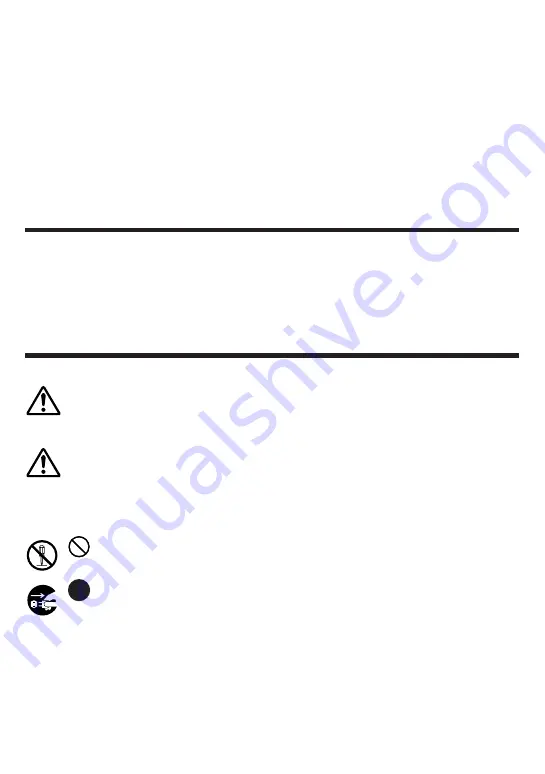
– 4 –
Declaration of Conformity
Model Number: CW-E60
Trade Name: CASIO COMPUTER CO., LTD.
Responsible party: CASIO, INC.
Address: 570 MT.PLEASANT AVENUE, DOVER, NEW JERSEY 07801
Telephone number: 201-361-5400
This device complies with Part 15 of the FCC Rules. Operation is subject to the
following two conditions: (1) This device may not cause harmful interference, and (2)
this device must accept any interference received, including interference that may
cause undesired operation.
Safety Precautions
Thank you for purchasing this quality CASIO product.
Before using it, be sure to read the following Safety Precautions. Keep the manual in
a convenient location for future reference when necessary.
Warning
This symbol indicates information that, if ignored or applied incorrectly, creates
the possibility of death or serious personal injury.
Caution
This symbol indicates information that, if ignored or applied incorrectly, creates
the possibility of personal injury or material damage.
Examples of graphic markings
indicates something you should not do. The symbol shown here indicates
you should not try to take the unit apart.
indicates something you should do. The symbol shown here indicates
you should unplug the unit from the wall outlet.





































