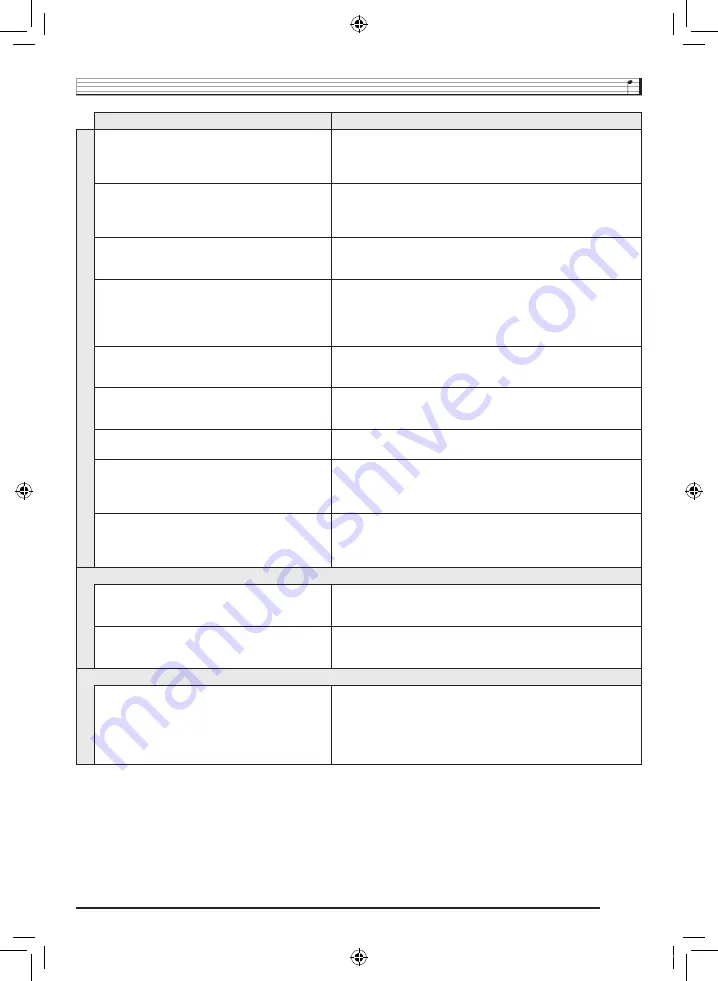
Reference
EN-71
The metronome does not sound.
• Check and adjust the accompaniment volume setting (page EN-42).
• Check and adjust the song volume (page EN-30).
• Turn power off and then back on to initialize all Digital Keyboard
settings (page EN-10).
Notes keep sounding, without stopping.
• Turn power off and then back on to initialize all Digital Keyboard
settings (page EN-10).
• Replace the batteries with new ones or switch over to AC adaptor
power (page EN-9).
Some notes are cut off while they are playing.
Notes are cut off whenever the number of notes being sounded
exceeds the maximum polyphony value of 48 (24 for some tones).
This does not indicate malfunction.
The volume or tone setting I made has changed.
• Adjust the volume setting (page EN-10).
• Turn power off and then back on to initialize all Digital Keyboard
settings (page EN-10).
• Replace the batteries with new ones or switch over to AC adaptor
power (page EN-9).
Output volume does not change even though is
change my keyboard touch.
• Change the Touch Response setting (page EN-11).
• Turn power off and then back on to initialize all Digital Keyboard
settings (page EN-10).
In certain keyboard ranges, the volume and tone
quality sound are slightly different from those in other
keyboard ranges.
This is due to system limitations. It does not indicate malfunction.
With some tones, octaves do not change at the far
ends of the keyboard.
This is due to system limitations. It does not indicate malfunction.
The pitch of the notes does not match other
accompanying instruments or sounds strange when
played long with other instruments.
• Check and adjust the transpose (page EN-17) and tuning settings
(page EN-17).
• Turn power off and then back on to initialize all Digital Keyboard
settings (page EN-10).
The reverb of notes seems to change suddenly.
• Check and adjust the VIRTUAL HALL setting (page EN-16) and
reverb setting (page EN-16).
• Turn power off and then back on to initialize all Digital Keyboard
settings (page EN-10).
Operation
When I perform a skip forward or skip back
operation, the skip operation moves multiple song
measures instead of only a single measure.
While song playback is stopped or a Step Up Lesson is in progress,
skip forward and skip back operations are performed in phrase units
(page EN-28).
Tone, rhythm, and other settings revert to their initial
defaults whenever you turn on the Digital Keyboard.
Though Digital Keyboard settings reset when you turn off the Digital
Keyboard, you can save setups to registration memory for instant
recall whenever you need them (page EN-48).
Computer Connection
I can’t exchange data between the Digital Keyboard
and a computer.
• Check to make sure that the USB cable is connected to the Digital
Keyboard and computer, and that the device is selected correctly
with your computer’s music software settings (page EN-65).
• Turn off the Digital Keyboard and then exit the music software on
your computer. Next, turn the Digital Keyboard back on and then
restart the music software on your computer.
Symptom
Action
CTK860IN_A5_x1a_EN.indd 73
2014/07/10 18:06:50

























