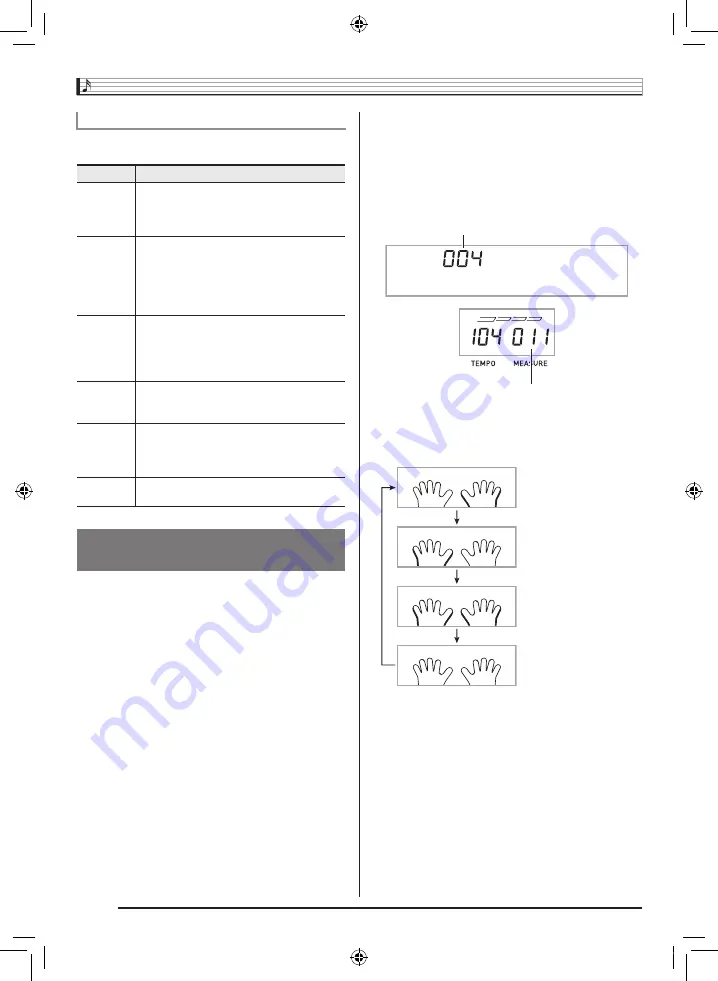
Using Built-in Songs to Master Keyboard Play
EN-32
The following are the messages that appear on the display
during Step Lessons.
First, select the song, phrase, and part you want to practice.
1.
Select the song you want to practice (page
EN-28).
This will select the first phrase of the song.
2.
Press
cl
(or
8
) to move forward one phrase,
or
7
to move back one phrase.
• Holding down
8
or
7
scrolls through phrases at high
speed.
• The Digital Keyboard remembers the last phrase you
practiced for up to 20 songs. To recall the last practice
phrase for the current song (if it is available), hold down
cl
.
3.
Press
bl
to select the part you want to practice.
Each press of
bl
cycles through the settings shown
below.
4.
Hold down
bp
(SONG BANK) for about two
seconds.
The same tone used for song playback will be assigned to
the keyboard (page EN-30).
Messages that Appear during Lessons
Message
Description
<Phrase>
Appears when you select a phrase, when a
lesson starts, etc.
• Note that certain phrases will cause
“<Wait>” to appear instead of “<Phrase>”.
<Wait>
Appears when the lesson starts with an intro
or fill-in phrase that is not included in the
phrases to be practiced. Play toll advance
automatically to the next phrase after the un-
included phrase plays, so wait until then to
start playing on the keyboard.
NextPhrs
Appears when advancing automatically to the
next phrase. This message appears following
a phrase for which “<Wait>” (see above) is
displayed, and during an Auto Step Up Lesson
(page EN-36).
Listen
Watch
Remember
Appears at the start of Auto Step Up lesson 1,
2, or 3 (page EN-36).
From top
This message appears during Auto Step Up
Lesson (page EN-36) immediately before
practice from Phrase 1 up until the phrase
currently being practiced.
Complete
Appears at the end of Auto Step Up Lesson
(page EN-36).
Selecting the Song, Phrase, and
Part You Want to Practice
< P h r a s e >
Phrase number
First measure of the selected phrase
*
This indicator (setting) is skipped if you press
bl
while
a lesson is in progress.
Right hand practice
Left hand practice
Both hand practice
*
CTK4400_A5_x1a_EN_ES.indd 34
2014/02/19 10:25:17






























