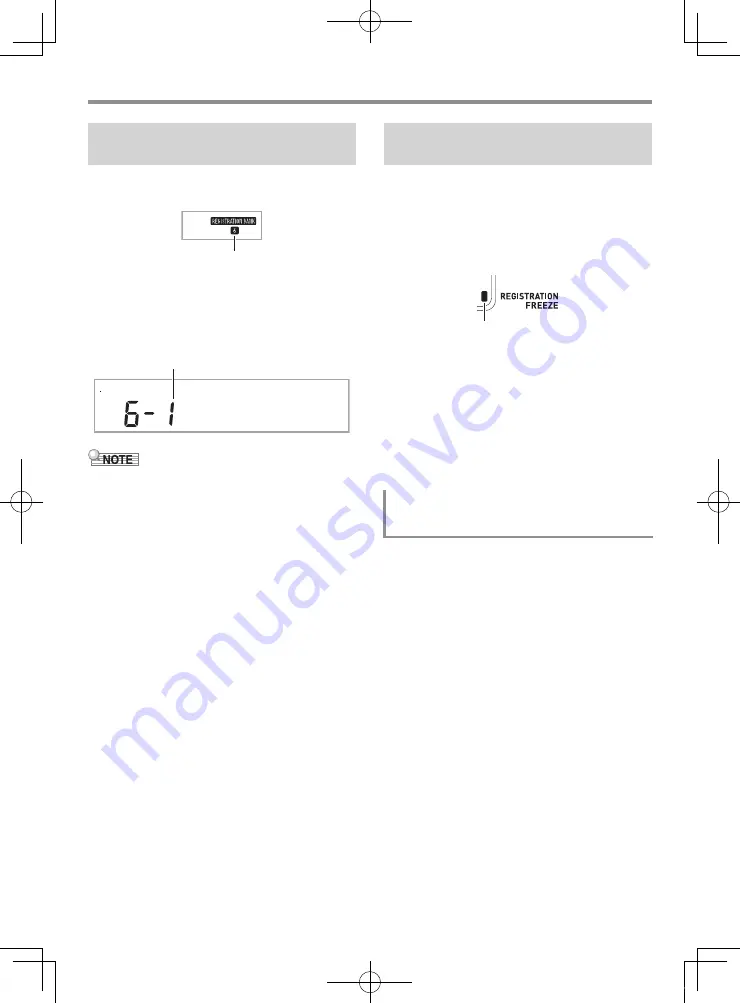
EN-35
Saving Keyboard Setups to Registration Memory
1.
Press
bs
BANK
to select the bank that
contains the setup you want to recall.
2.
Use buttons
bt
1
to
cm
4
to select the area
whose setup you want to recall.
This will recall the registration memory setup and
automatically configure the Digital Keyboard settings
accordingly.
• Notes currently being sounded by the keyboard may stop if
you recall a setup that causes a change in octave shift
(page EN-15). To keep this from happening, either select a
setup that does not cause a change in the octave shift
setting, or hold down the pedal (which will cause notes
currently being played to be sustained).
Recalling setup data registered to one of the Area buttons (1
to 4) normally causes the applicable Digital Keyboard settings
to be overwritten by the recalled settings. With the Freeze,
you can disable overwriting of specific setting items whenever
setup data is recalled.
1.
Long-press
bs
BANK
to toggle Freeze
between on and off.
■
Freezable Setting Items
• Tones
• Rhythms
• Auto Harmonize/Arpeggiator
• Tempo
• Pedals
• Transpose
• Scales
• Split Point
• Effects
See Function No.27 under “
FUNCTION
Button (
cs
)
Functions” (page EN-40).
■
Saving registration Data on an External Device
See page EN-46 for details about how to transfer sampled
data to a computer for storage.
To recall a setup from registration
memory
Bank 6
R e c a l l
Setup 6-1 recalled
Disabling Overwrite of Specific
Settings (Freeze)
To specify items to remain unchanged
(overwrite disabled) when you recall
registration data
Indicates Freeze is enabled.
CTX700-ES-1A.indd 37
2017/10/05 11:03:17















































