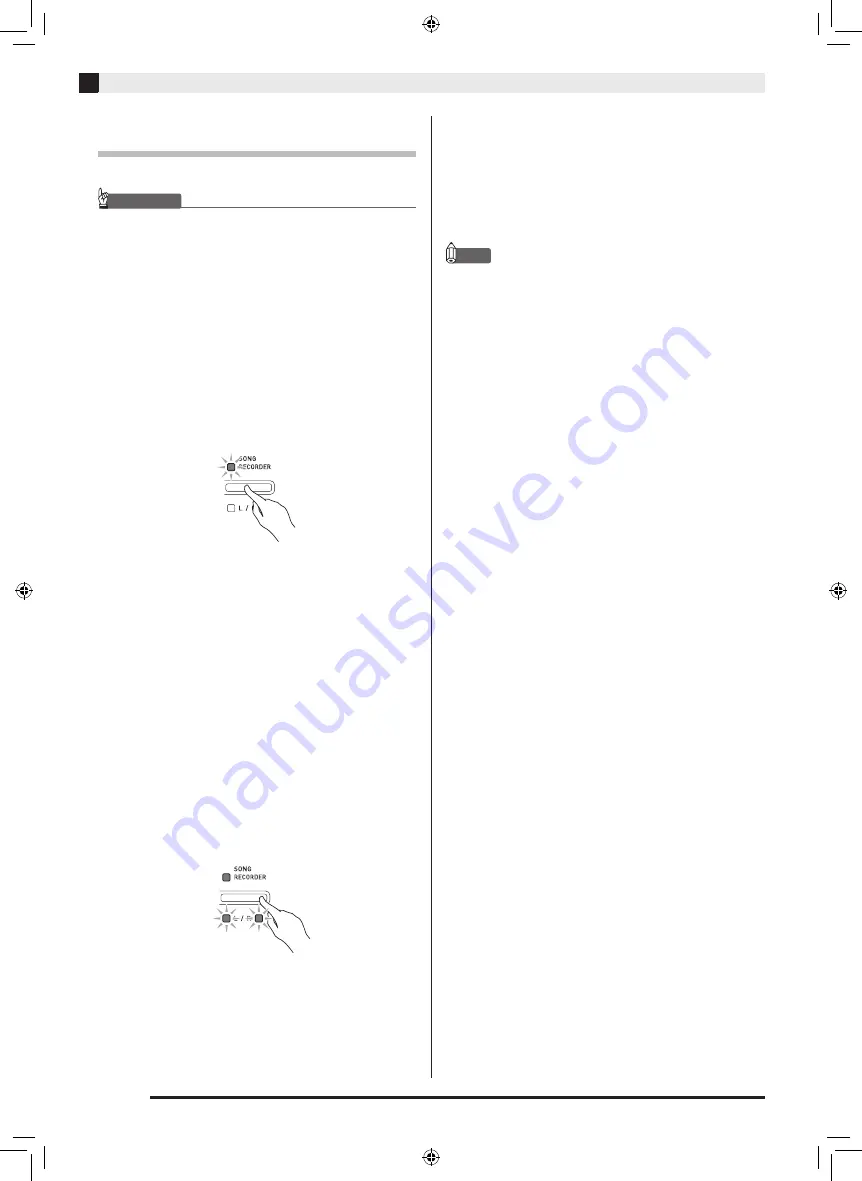
EN-26
Recording and Playback
Deleting an Audio File from a USB Flash
Drive
Files can be deleted one at a time.
IMPORTANT!
• The procedure below deletes all of the data of the
selected file. Note that the delete operation cannot
be undone. Check to make sure you really do not
need the data in Digital Piano memory before you
perform the following steps.
1.
Press the
AUDIO RECORDER
button. Note
that you should press the button and
immediately release it. Do not hold it down.
•
This causes the two START/STOP
a
button
indicator lamps to light.
2.
Press the
SONG RECORDER
button twice
so its lamp is flashing.
3.
If you want to delete the last file you
recorded, jump directly to step 4.
To select a file and delete it
Hold down the FUNCTION button as you use the
MUSIC LIBRARY SELECT keyboard keys to select the
song you want.
•
Press the minus (–) keyboard key to scroll back
through songs in reverse chronological order.
•
Press the plus (+) keyboard to key scrolls forward.
•
You also can use the number keyboard keys
(0 through 9) to inputting a file number (1 to 99) and
directly select a file (TAKE01.WAV, TAKE02.WAV,
etc.). The keyboard will beep if there is no file on the
USB flash drive that corresponds to the number you
input.
4.
Hold down the
SONG RECORDER
button
until both the L and R lamps flash.
5.
Once again, hold down the
FUNCTION
button as you press the
SONG RECORDER
button.
•
The Digital Piano will enter the song recorder
playback mode after file deletion is complete.
•
To cancel the delete operation at any time, press the
SONG RECORDER
button twice so its lamp is unlit.
NOTE
•
When you record a new file, it is always
automatically assigned the next new file number in
the sequence of files currently on the USB flash
drive, even if a previous number is unused (because
a file was deleted). For example, if a USB flash drive
contains files numbered 01, 02, 04, 07, 08, the next
file recorded to the USB flash drive will be assigned
file number 09.
AP460-ES-1A.indd 28
2014/07/04 17:12:59






























