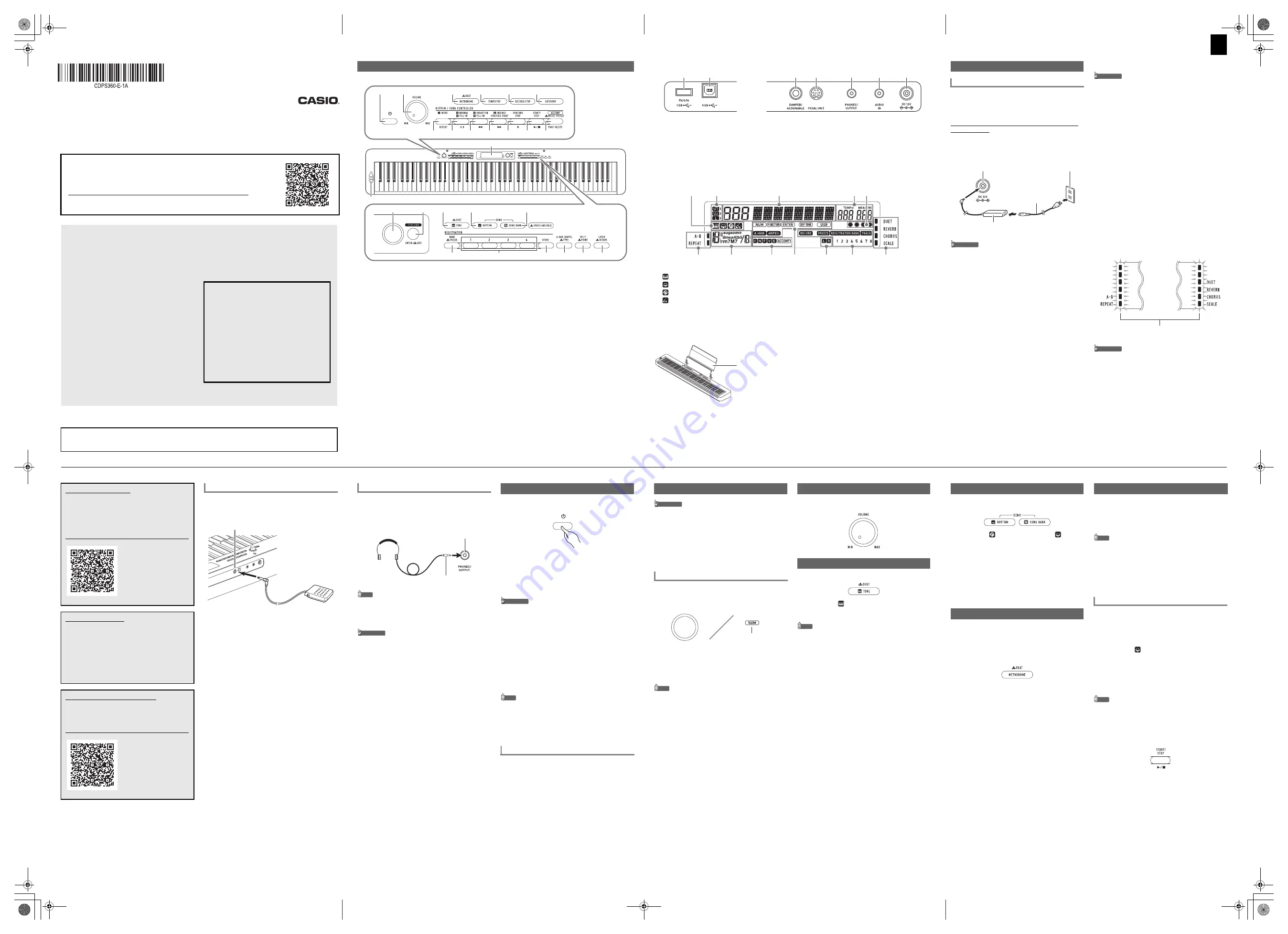
1/2
Quick Start Guide
Quick Start Guide
Please keep all information for future reference.
Be sure to read the separate “Safety Precautions” and use the Digital Piano correctly.
These instructions provide general information about Digital Piano
operations. For more detailed information, refer to the User’s
Guide available on the CASIO website.
https://support.casio.com/global/en/emi/manual/CDP-S360/
CDP-S360
EN
✔
A choice of different tones
Select from among 700 different tones, including grand
piano and more.
☞
THESE INSTRUCTIONS: Selecting a Tone
✔
Auto Accompaniment
☞
THESE INSTRUCTIONS: Using Auto Accompaniment
✔
Powerful digital piano settings
☞
THESE INSTRUCTIONS: Registering and Restoring a
Setup (Registration), Recording Your Keyboard Play
✔
Metronome
The metronome can be used to help maintain the correct
tempo. You can select from among nine different time
signatures for the metronome.
☞
THESE INSTRUCTIONS: Using the Metronome
✔
Play along with sound data from an
externally connected device
A portable audio player or other device can be connected
to the Digital Piano’s AUDIO IN jack for play along with
device playback on the keyboard.
☞
THESE INSTRUCTIONS: Playing an External Device
from the Digital Piano
✔
Smart device linking for enhanced function
Digital Piano function can be controlled from the screen of
a linked smart device and more.
☞
THESE INSTRUCTIONS: Linking with a Smart Device
(APP Function)
✔
Other useful features
• Layering and Splitting Tones
• Tone effects
• Changing the Keyboard Touch Response
• Splitting the Keyboard for Duet Play
• Fine Tuning a Pitch (Tuning)
• Using Music Preset
• USB Flash Drive
• Computer connectability for MIDI data
exchange
☞
CASIO WEBSITE: User’s Guide
✔
Troubleshooting
☞
CASIO WEBSITE: User’s Guide
Supported Operations
■
Front Panel
• Some of the button names shown here include a
$
mark. This indicates that you need to long-press the
button to perform its operation.
General Guide
1
P
(Power) button
2
VOLUME
knob
3
METRONOME
,
$
BEAT
button
4
TEMPO/TAP
button
5
RECORD/STOP
button
6
CATEGORY
button
7
INTRO
,
REPEAT
button
8
NORMAL FILL-IN
,
A-B
button
9
VARIATION FILL-IN
,
s
button
bk
ENDING/SYNCHRO START
,
d
button
bl
SYNCHRO STOP
,
k
button
bm
START/STOP
,
a
button
bn
[ACCOMP]
,
PART SELECT
,
$
MUSIC PRESET
button
bo
dial
bp
FUNCTION
,
ENTER/
$
EXIT
button
bq
TONE
,
$
DUET
button
br
RHYTHM
button
bs
SONG BANK
button
bt
BANK
,
$
FREEZE
button
ck
Area
1
- Area
4
button
cl
STORE
button
cm
A.HAR./ARPEG.
,
$
TYPE
button
cn
SPLIT
,
$
POINT
button
co
LAYER
,
$
OCTAVE
button
cp
Display
cq
PITCH BEND
wheel
bo
bp
bq
br
bs
3
2
1
4
5
6
cp
7
bt
ck
cl
cm
cn
cq
co
8
9
bk
bl
bm
bn
Your Digital Piano uses an AC adaptor for power.
Though the Digital Piano supports battery operation, use of
an AC adaptor is generally recommended.
■
Using the AC Adaptor
Make sure that you use only the AC adaptor specified for
this Digital Piano. Use of a different type AC adaptor can
cause smoking or malfunction.
IMPORTANT!
• Never connect the AC adaptor (JEITA Standard, with
unified polarity plug) that comes with this Digital
Piano to any other device besides this Digital Piano.
Doing so creates the risk of malfunction.
• Be sure to turn off Digital Piano power before
connecting or disconnecting the AC adaptor.
• The AC adaptor will become warm to the touch after
very long use. This is normal and does not indicate
malfunction.
■
Using Batteries
IMPORTANT!
• Be sure to turn off power before loading batteries.
• It is up to you to prepare six commercially available
batteries. Do not use oxyride batteries or any other
nickel based batteries.
• Note the precautions below while the Digital Piano is
turned upside down to load batteries.
−
Take care to avoid injury due to pinching your
fingers under the Digital Piano.
−
Do not allow the Digital Piano to tip over or
otherwise be subjected to strong impact. Impact
can damage the volume knob and keyboard keys.
1.
Open the battery cover on the bottom of the Digital
Piano.
2.
Load six AA-size batteries into the battery
compartment.
Make sure the positive
+
and negative
-
ends of the
batteries are facing as marked on the Digital Piano.
3.
Insert the tabs of the battery cover into the holes
along the side of the battery compartment, and
close the cover.
■
Low Battery Indication
The indicators shown below start to flash to let you know
when battery power is low. Replace the batteries with new
ones.
IMPORTANT!
• Continued use with low batteries will cause Digital
Piano power to turn off automatically. This can cause
data stored in Digital Piano memory to be corrupted
or lost.
Getting Ready
Preparing a Power Supply
Specified AC Adaptor: AD-A12150LW
(JEITA Standard plug)
Household power outlet
AC adaptor
dn
DC 12V
Power cord
Low battery indicators (flash)
Connect the supplied pedal (SP-3) to the
ct
DAMPER/
ASSIGNABLE
jack.
Back
■
PEDAL UNIT Jack
☞
For more detailed information, refer to the User’s Guide
on the CASIO website.
You can connect the optionally available 3-Pedal Unit (SP-
34) to the
dk
PEDAL UNIT
jack on the back of the Digital
Piano. You can then use the pedals for expression that is
similar to that available on an acoustic piano.
About Music Score data
You can download music score data as a PDF file from
the CASIO website, which you can access using the
URL below. You will then be able to view music scores
on your smart device. You can jump from the PDF file
table of contents directly to the music score you want,
and you can print out scores as needed.
https://support.casio.com/global/en/emi/manual/CDP-S360/
Included Accessories
●
Music Stand
●
AC adaptor
●
Power cord
●
Pedal
●
Leaflets
• Safety Precautions
• Other (Warranty, etc.)
Items included as accessories are subject to change
without notice.
Separately Available Accessories
You can get information about accessories that are
separately for this product from the CASIO catalog
available from your retailer, and from the CASIO website
at the URL below.
https://support.casio.com/global/en/emi/manual/CDP-S360/
Connecting a Pedal
ct
DAMPER/ASSIGNABLE
jack
SP-3
Using headphones cuts off output from the built-in speakers,
which means you can practice playing even late at night
without disturbing others.
• Be sure to turn down the volume level before connecting
headphones.
NOTE
• Headphones do not come with the Digital Piano.
• Use commercially available headphones. See
“Separately Available Accessories” for information about
options.
IMPORTANT!
• Do not listen to very high volume output over
headphones for long period. Doing so creates the
risk of hearing damage.
• If you are using headphones that require an adaptor
plug, make sure you do not leave the adaptor
plugged in when you unplug the headphones. If you
do, nothing will sound from the speakers when you
play.
1.
Press the
1
P
(Power) button to turn on Digital
Piano power.
• Use
2
VOLUME
to adjust volume.
2.
To turn off the Digital Piano, long-press the
1
P
(Power) button.
The message “Bye” will appear on the display and then
power will turn off.
IMPORTANT!
• If you press
1
P
(Power) only lightly, the display
will light up momentarily but power will not turn on.
This does not indicate malfunction. Press
1
P
(Power) firmly and completely to turn on power.
• Turning off the Digital Piano causes most current
settings to be cleared. The Digital Piano will revert to
initial settings the next time you turn it on.
• Never try to perform any operation while the “Wait...”
or “Bye” message is on the display. These messages
indicate that an internal data save operation is being
performed. Turning off the Digital Piano while either
of these messages is displayed can cause its data to
be deleted or become corrupted.
NOTE
• Pressing
1
P
(Power) to turn off power actually puts the
Digital Piano into a standby state. Minute amounts of
current continue to flow within the Digital Piano in the
standby state. If you do not plan to use the Digital Piano
for a long time or if there is a lightning storm in your area,
be sure to unplug the AC adaptor from the power outlet.
If you do not perform any operation on the Digital Piano for
about four hours under AC adaptor power or about six
minutes under battery power, power will turn off
automatically.
■
Disabling Auto Power Off
You can disable Auto Power Off to ensure that power is not
turned off automatically during a concert, etc.
☞
For more detailed information, refer to the User’s Guide
on the CASIO website.
Using Headphones
dl
PHONES/OUTPUT
jack
Stereo mini plug
Turning Power On or Off
Auto Power Off
IMPORTANT!
• Unless otherwise specifically noted, all of the
procedures in this manual assume that the Digital
Piano is in its initial power on state (immediately after
you turn on power). If you run into problems with a
procedure, turn Digital Piano power off and back on,
and then try performing the procedure again.
• Note that turning off Digital Piano power during a
procedure causes any pending unsaved data to be
deleted.
Use the
bo
dial to change a number (tone number, etc.) or
value (tempo value, etc.), and to select menu items. You
can determine what operation you can perform with the
bo
dial by checking the NUM indicator on the display.
■
To change a value or number (NUM indicator
displayed)
While the NUM indicator is displayed, the
bo
dial can be
used to change a number or value.
NOTE
• If a dial operation causes the value being changed to
reach its initial default (or recommended) value, the NUM
indicator will blink once to let you know.
■
To select a menu item (NUM indicator not
displayed)
If a menu appears while you are configuring a setting and
the NUM indicator is not displayed, you can use the
bo
dial
to select the menu item you want.
Use the
2
VOLUME
knob to adjust the volume of speaker
and headphone output.
1.
Press
bq
TONE
.
This displays
(tone indicator).
2.
Use the
bo
dial to select the tone number you want.
NOTE
• See the separate “Built-in Music Data Lists” for a
complete list of available tones.
• When one of the drum sets is selected, each keyboard
key is assigned a different percussion sound.
3.
Try playing something on the keyboard.
The tone of the instrument you selected will sound.
Operations Common to All Modes
Dial Operations
Displayed
Adjusting Volume
Selecting a Tone
1.
Press
br
RHYTHM
and
bs
SONG BANK
at the
same time.
This causes
(song bank indicator) and
(rhythm
indicator) to flash on the display and starts playing of
the demo song. After demo song playback is complete,
demo play will continue with Song Bank songs.
• During demo play, you can use the
bo
dial to jump
to the beginning of the previous or next song.
• Demo play will repeat until you perform the
operation in step 2 below.
2.
To stop demo play, press
bm
a
or
br
RHYTHM
and
bs
SONG BANK
at the same time.
The metronome sounds a regular tone to mark time. Use the
metronome when you want to practice playing at a regular
tempo.
■
To start or stop the metronome
1.
Press
3
METRONOME
.
This starts the metronome.
2.
Press
3
METRONOME
again to stop the
metronome.
■
To change the beats per measure
1.
Hold down
3
METRONOME
until the message
“Beat” appears on the display.
2.
Use
bo
dial to select a beat setting.
• You can configure the metronome to use a bell
sound for the first beat of each measure of the song
you are playing.
• You can specify a value from 0 to 9 as the number of
beats per measure.
• The bell will not sound if you specify 0 for this
setting. This setting lets you practice with a steady
beat, without worrying how many beats there are in
each measure.
3.
To exit the setting screen, press
bp
ENTER
.
With Auto Accompaniment, simply select an
accompaniment pattern. Each time you play a chord with
your left hand the appropriate accompaniment will play
automatically. It’s like having a personal backup group along
with you wherever you go.
NOTE
• Auto Accompaniments are made up of the three parts
below.
– Rhythm
– Bass
– Harmony
You can have only the rhythm part play, or you can have all
three parts play at the same time.
The rhythm part is the foundation of each Auto
Accompaniment. Your Digital Piano comes with a variety of
built-in rhythms, including 8-beat and waltz. Use the
procedure below to play the basic rhythm part.
1.
Press
br
RHYTHM
.
This displays
(rhythm indicator) and enters the
Rhythm Mode.
2.
Use the
bo
dial to select the rhythm number you
want.
• See the separate “Built-in Music Data Lists” for
information about individual rhythms.
NOTE
• This operation automatically changes the beat setting of
the metronome to the beat of the selected rhythm. Even if
the beat of a rhythm is outside the allowable setting range
of the metronome, it is still applied as the metronome
setting.
3.
Press
bm
START/STOP
.
This starts the rhythm.
4.
Play along with the rhythm.
5.
To stop the rhythm, press
bm
START/STOP
again.
Listening to Demo Play
Using the Metronome
Using Auto Accompaniment
Playing the Rhythm Part Only
Continued on the back
■
Back
■
Display
■
Preparing the Music Stand
cr
USB
Type A port
cs
USB
Type B port
ct
DAMPER/ASSIGNABLE
jack
dk
PEDAL UNIT
jack
dl
PHONES/OUTPUT
jack
dm
AUDIO IN
jack
dn
DC 12V
terminal
1
Tone indicator
Rhythm indicator
Song Bank indicator
Music Preset indicator
2
Keyboard part indicators
3
Number/setting value display (left),
name display (right)
4
Tempo, measure
5
Beat
6
Chord name
7
Auto Accompaniment indicators
8
Playback part indicators
9
Registration indicators, record indicators
*
Other indicators
cs
cr
ct
dk
dl
dm
dn
*
*
*
Music stand
The first thing you need to do is follow the instructions under “Preparing a Power Supply”
in these instructions to supply power to the Digital Piano.
CDP-S360_A2_EN.fm 1 ページ 2021年6月9日 水曜日 午後6時21分


