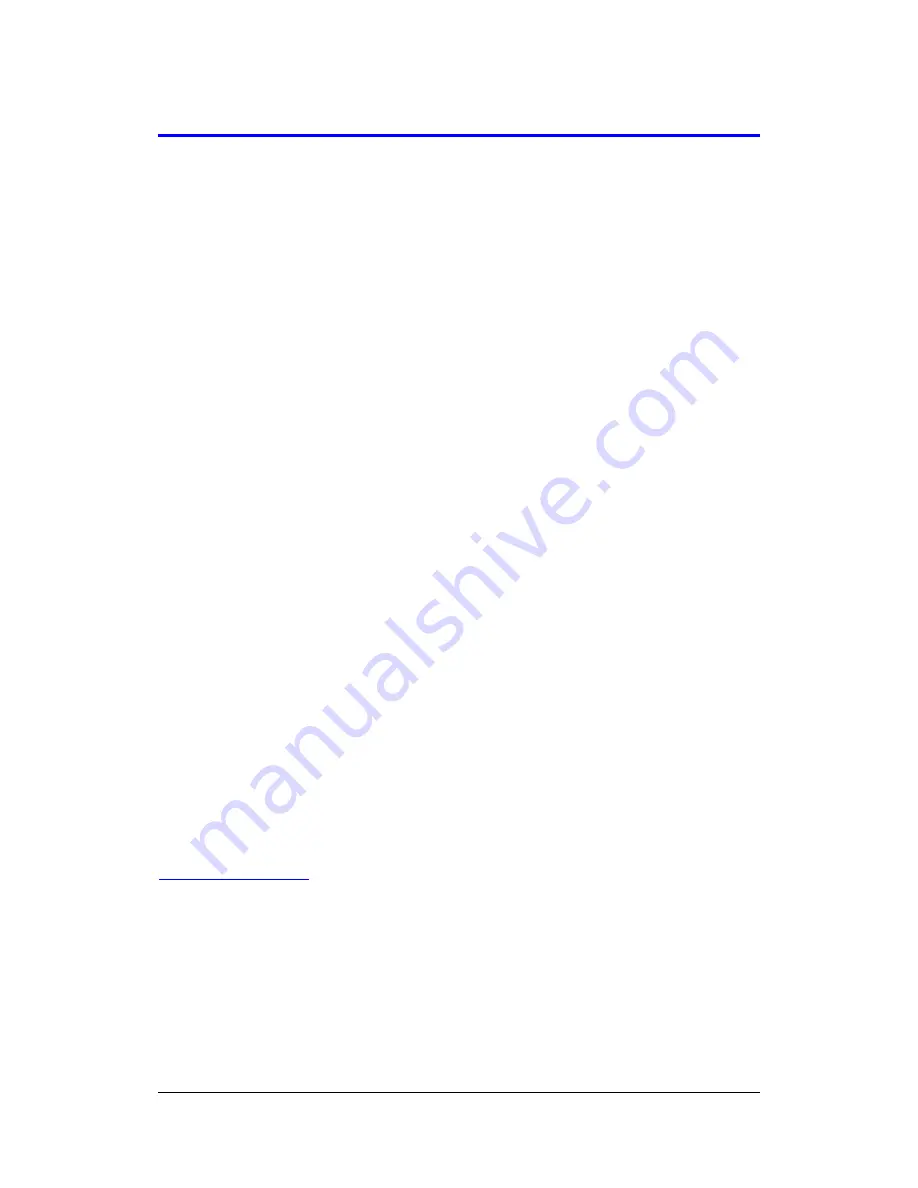
Card Backup Tool User's Guide -Page
3 -
Using Card Backup Tool
This section provides details about the backup and restore operations you can perform
using Card Backup Tool. Be sure to read the following precautions before using Card
Backup Tool for either backup or restore.
Read this first!
l
Always reset your CASSIOPEIA before backing up or restoring data. Make sure
you perform a reset operation. Do not perform a full reset operation! See the
separate Hardware Manual for information about how to reset your CASSIOPEA.
l
Be sure to power your CASSIOPEIA with the AC adapter whenever performing a
backup or restore operation.
l
If main battery or backup battery power is low when you start a backup or restore
operation, a warning message appears and the backup or restore operation is
cancelled. Before starting a backup or restore operation, charge the battery pack or
load new batteries.
l
Do not perform any button or screen operations on the CASSIOPEIA while a
backup or restore operation is in progress. Do not touch the CASSIOPEIA at all
until the backup or restore operation is complete.
l
Files and other data are automatically compressed before being stored in
CASSIOPEIA memory. Make sure the memory card you are using for backup has
enough unused space to store the data.
Backing Up Data
Use the following procedure to back up data. Make sure you read the precautions under
"Read this first!" before starting.
To back up data
1.
Connect the AC adapter to your CASSIOPEIA.
2.
Reset the CASSIOPEIA.
3.
Insert a memory card with sufficient free space to store the backup data into the
MultiMediaCard slot of the CASSIOPEIA.








