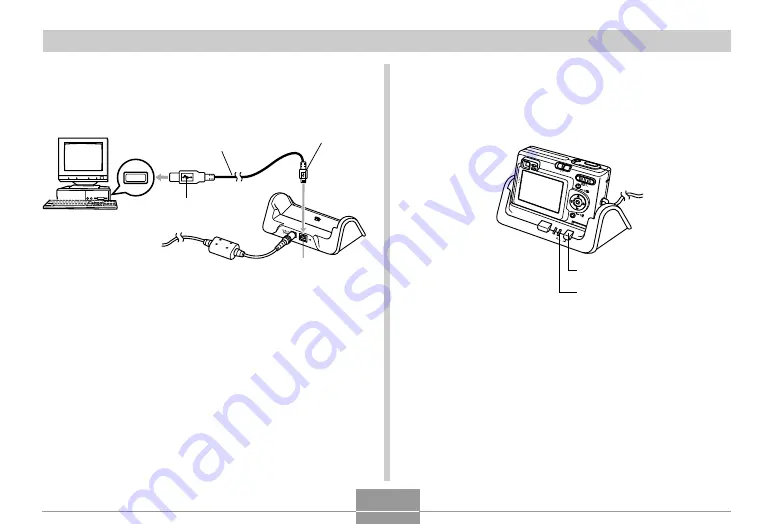
VIEWING IMAGES ON A COMPUTER
143
USB port
Connector A
USB cable
(bundled)
[USB]
Connector B
2.
Connect the USB cable that comes bundled
with the camera to the USB cradle and your
computer’s USB port.
• Take care when connecting the USB cable to the
USB cradle or your computer. USB ports and cable
plugs are shaped for proper positioning.
• Plug the USB cable plugs into the ports securely, as
far as they will go. Proper operation is not possible if
connections are not correct.
3.
After making sure the camera is turned off,
place the camera onto the USB cradle.
• Do not place the camera onto the USB cradle while it
is turned on.
DISP
MENU
SET
REC
PLAY
PHOTO
CHARGE
USB
[USB] button
[USB] lamp






























