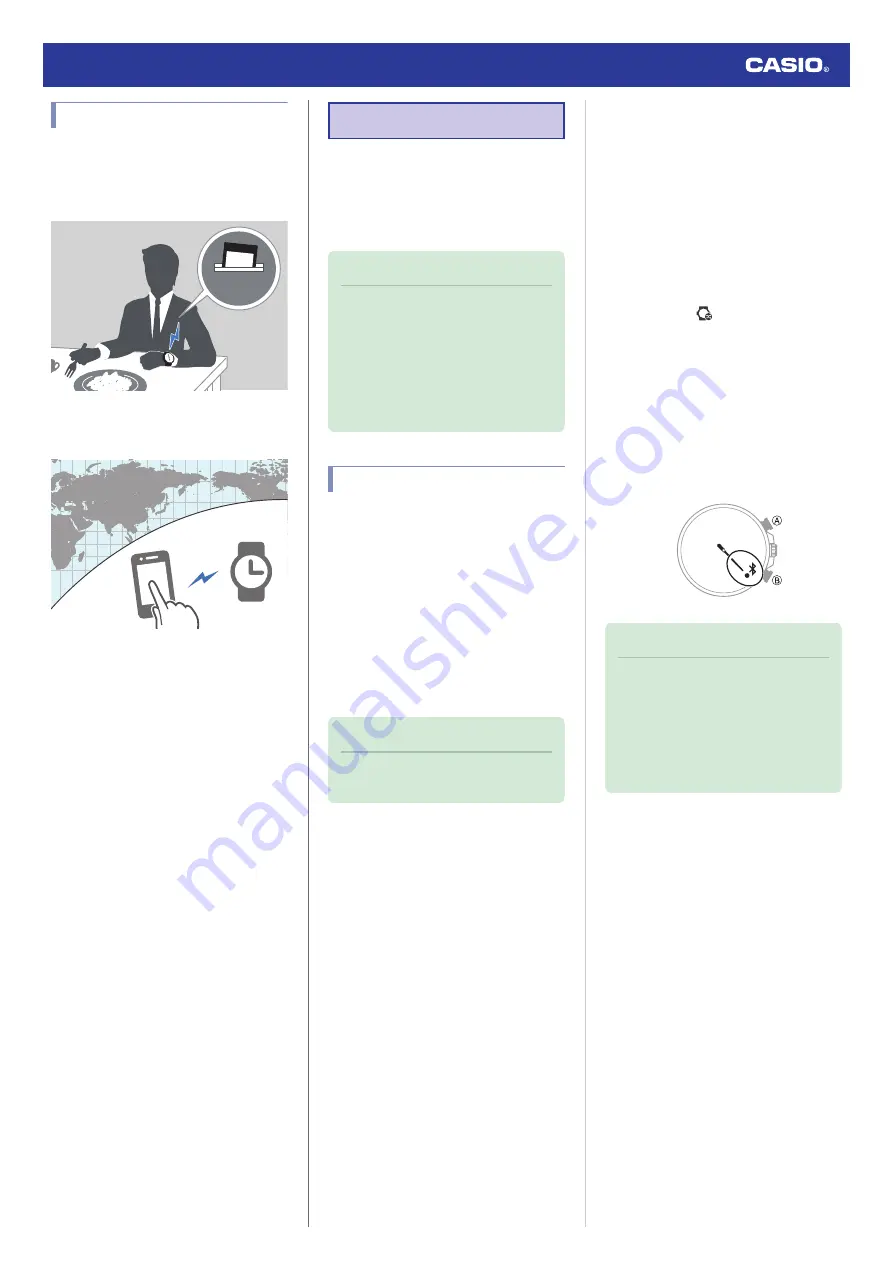
Useful Features
Pairing the watch with your phone makes a
number of the watch’s features easier to use.
Auto time adjustment
l
12:30
Selection of More Than 300 World Time
cities
l
Configuring World Time Settings
In addition, a number of other watch settings
can be configured using your phone.
To transfer data to a watch and to
configure settings, you first need to pair
the watch with your phone.
l
●
Your phone needs to have the CASIO
“EDIFICE Connected” app installed to pair
with the watch.
Linking with a Phone
While there is a Bluetooth connection
between the watch and phone (Mobile Link),
the watch’s current time setting is adjusted
automatically. You can also change the
watch’s other settings.
Note
●
This function is available only while
EDIFICE Connected is running on the
phone.
●
This section describes watch and
phone operations.
X
: Watch operation
Y
: Phone operation
Getting Ready
To use your watch in combination with a
phone, you first need to pair them. Perform the
steps below to pair the watch with a phone.
●
A
Install the required app on your
phone.
In Google Play or the App Store, search for the
CASIO “EDIFICE Connected” app and install
it on your phone.
●
B
Configure Bluetooth settings.
Enable the phone’s Bluetooth.
Note
●
For details about setting procedures,
see your phone documentation.
●
C
Pair the watch with a phone.
Before you can use the watch in combination
with a phone, you first need to pair them.
1.
Move the phone to be paired with close to
(within one meter of) the watch.
2.
Y
Tap the “EDIFICE Connected” icon.
3.
Y
Perform the operation shown on the
screen of the phone to be paired with.
●
If your phone is already paired with a
watch, tap
, tap the item for
connecting with a new watch, and then
tap this watch’s name.
●
If a pairing prompt message appears,
perform the operation shown on the
phone screen.
●
About two seconds after pairing starts,
the second hand will point to [R]. When
pairing is complete, the second hand
will move to
e
.
Note
●
The first time you start up EDIFICE
Connected, a message will appear on
your phone asking if you want to
enable location information
acquisition. Configure settings to allow
background use of location
information.
Watch Operation Guide 5666
10























