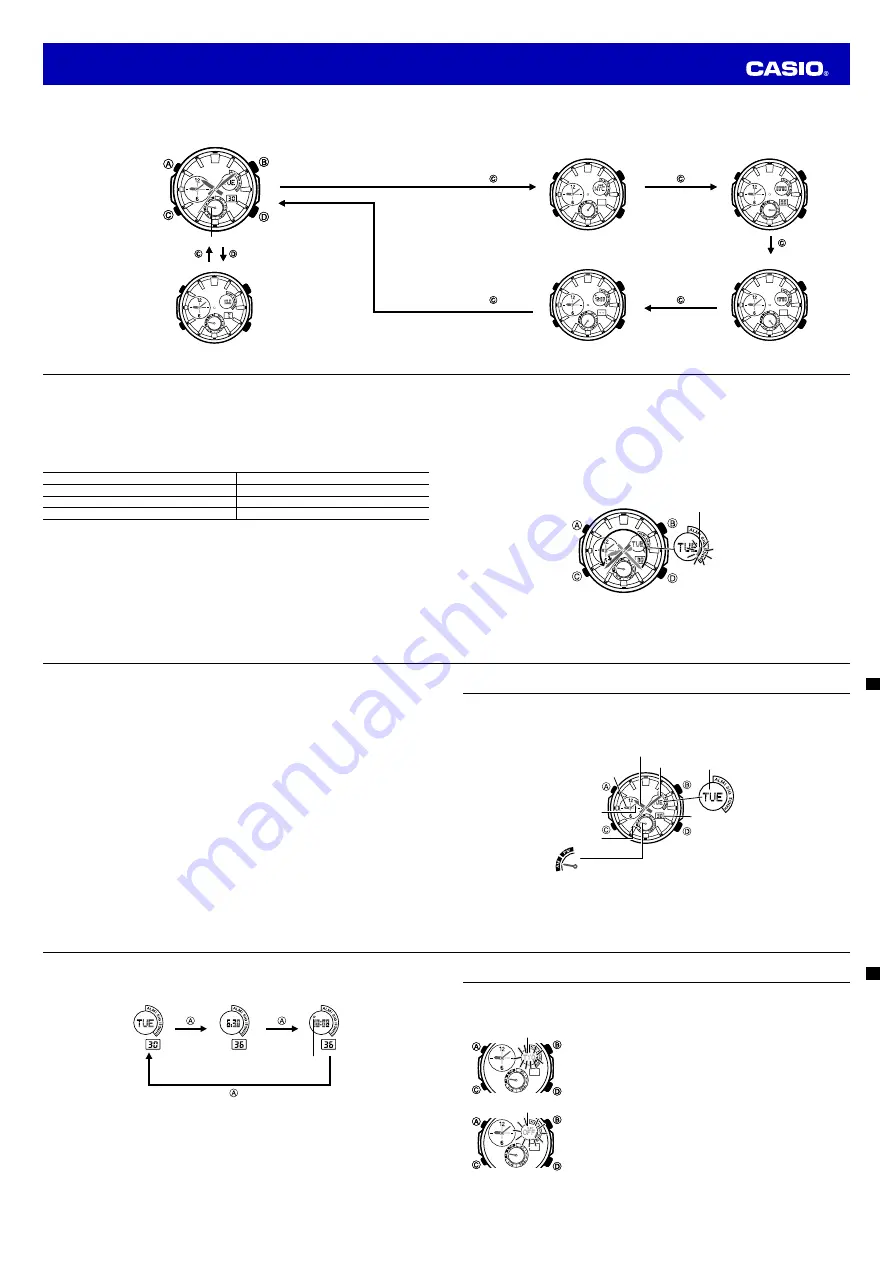
E-8
Selecting a Mode
•
The illustration below shows which buttons you need to press to navigate between modes.
•
To return to the Timekeeping Mode from any other mode, hold down
C
for about two seconds.
Thermometer Mode
Timekeeping Mode
Mode dial hand
Thermometer Mode
Timekeeping Mode
Mode dial hand
E-9
•
The mode dial hand indicates the watch’s current mode.
World Time Mode
Stopwatch Mode
Countdown Timer Mode
Alarm Mode
World Time Mode
Stopwatch Mode
Countdown Timer Mode
Alarm Mode
E-10
General Functions (All Modes)
The functions and operations described in this section can be used in all of the modes.
Direct Timekeeping Mode Access
•
To enter the Timekeeping Mode from any other mode, hold down
C
for about two seconds.
Auto Return Features
•
The watch will automatically return to the Timekeeping Mode if you do not perform any button operation
for a particular amount of time in each mode.
Mode Name
Approximate Elapsed Time
Thermometer
1 to 2 minutes
Alarm
2 to 3 minutes
Setting screen (digital setting fl ashing)
2 to 3 minutes
Initial Screens
When you enter the Alarm or World Time Mode, the data you were viewing when you last exited the mode
appear fi rst.
Scrolling
The
D
and
B
buttons are used on the setting screen to scroll through data on the display. In most
cases, holding down these buttons during a scroll operation scrolls through the data at high speed.
E-11
Moving the Hands Out of the Way for Better Viewing
You can use the procedure below to temporarily move the hour and minute hands out of the way to better
view what is on the display.
•
This operation can be performed in any mode. In the case of a setting mode (setting fl ashing on the
screen), the hands will move out of the way automatically, even if you do not perform the below
operation.
1. While holding down
B
, press
C
.
•
This will cause the hour and minute hands to move to a location where they do not block your view
of the digital display.
Example: When the current time is 8:23
Flashes while the hands
are moved out of the way.
2. Holding down
B
again as you press
C
will cause the hands to return to their normal positions (normal
timekeeping).
E-12
Note
•
Watch button functions are the same regardless of whether the hands are moved out of the way or at
their normal positions.
•
Changing to another mode will cause the hands to move back to their normal positions.
•
The hands also will move back to their normal positions automatically if no operation is performed for
about one hour.
E-13
Timekeeping
In addition to viewing the current time (Home Time), day, and day of the week at your location (Home
City), you can also use World Time to view the time at locations around the globe.
Confi guring Home City Settings: page E-15
Confi guring World Time Settings: page E-26
Hour hand
Second hand
World Time
minute hand
World Time
hour hand
Minute hand
Day
Day of week
World Time AM/PM
• Home Time AM/PM can be determined by viewing the
Hour:Minutes, Seconds digital display (shown below).
Date Screen
E-14
Navigating between Display Screens
Each press of
A
toggles cycles the display screens as shown below.
Day of week, Day
Month Day, Seconds
Hour : Minutes, Seconds
PM indicator
(Displayed when
12-hour timekeeping
is selected.)
E-15
Confi guring Home City Settings
There are two Home City settings: actually selecting the Home City, and selecting either standard time or
daylight saving time (DST).
To confi gure Home City settings
1. In the Timekeeping Mode, hold down
A
until
ADJ
appears in the
upper display.
•
When you release
A
(after
ADJ
appears), city code will be
fl ashing in the upper display. This is the setting mode.
•
The watch will exit the setting mode automatically if you do not
perform any operation for about two or three minutes.
2. Use
D
(East) and
B
(West) to scroll through the available city codes.
•
Keep scrolling until the city code you want to select as your Home
City is shown in the upper display.
•
For details about city codes, see the “City Code Table” at the back
of this manual.
3. Press
C
.
•
This will cause the
DST
indicator to appear in the upper display
and the DST setting of the currently selected Home City to appear
in the upper display.
4. Press
D
to toggle the DST setting between daylight saving time (
ON
)
and standard time (
OFF
).
•
Note that you cannot switch between standard time and daylight
saving time (DST) while UTC is selected as your Home City.
City code
DST indicator
City code
DST indicator
Operation Guide 5446







