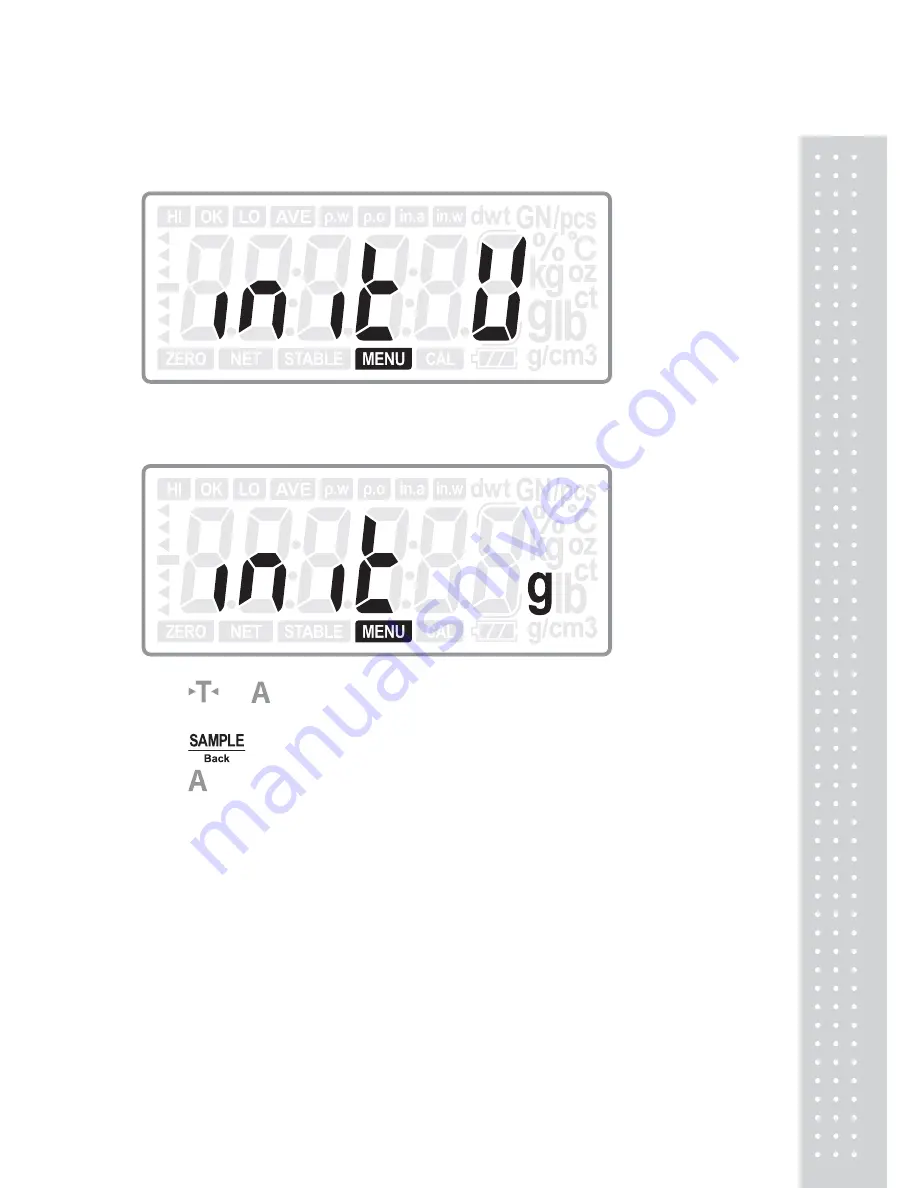
39
6.2 Initial Unit
Press
ENTER
key to enter into the initial unit selection:
Press
or
key to choose the initial unit from: g, ct (Default: g)
Press
ENTER
key to confirm the choice and move to next setting: Unit: Unit; or
press
Back
key to return to last step.
Press
key to move to next setting menu when not change the current setting.
Содержание XE 1500
Страница 1: ...2 XE 영문 ...
Страница 65: ...66 MEMO ...
Страница 66: ...67 ...
Страница 67: ...68 표4 ...
















































