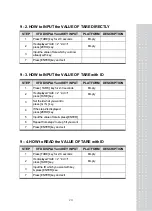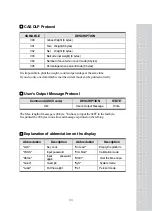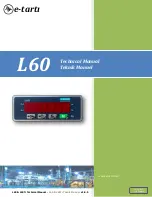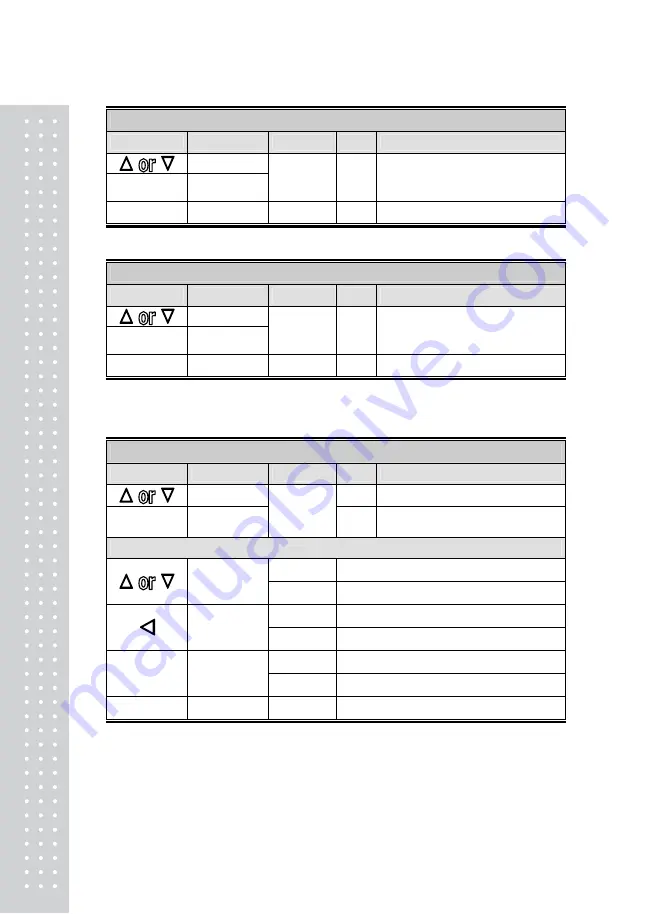
26
SELECT the FORMAT of PRODUCT ID
KEY
FUNCTION
DISPLAY VAL.
DESCRIPTION
Select 0~1
0
Do not print the Product ID
ENTER
Save &
Go to d13
d12
1
Always print the Product ID
UNIT
Save & Exit
Save & go to Normal Mode
SELECT the FORMAT of USER’S Message Print
KEY
FUNCTION
DISPLAY VAL.
DESCRIPTION
Select 0~1
0
Do not print the user’s message
ENTER
Save &
Go to d14
d13
1
Print the user’s message
UNIT
Save & Exit
Save & go to Normal Mode
Note 1.
How to input the format of user’s message print is explained chapter 14
CAS & Command Mode Protocol in detail.
SELECT CLOCK
KEY
FUNCTION
DISPLAY VAL.
DESCRIPTION
Select 0 ~ 1
0
Do not use clock
ENTER
Go to next
d14
1
Use
clock
Change date/time(Ex. 2004.08.31 14:28:47) [d14=1]
C1 : 04
Year : 2004
Increase or
decrease
C2 : 08
Month : 08
C3 : 31
Day : 31
Shift to one
digit to left
C4 : 14
Hour : 14
C5 : 28
Minute : 28
ENTER
Save &
Go to d15
C6 : 47
Second : 47
UNIT
Save & Exit
Save & go to Normal Mode
Note 1.
Although key clock is set after setting the value of d14 to 1,
the value of d14(1) is not saved. Always the value of d14 is started to 0.
Содержание PDS
Страница 1: ...2 ...
Страница 3: ...4 0 Precaution ...
Страница 4: ...5 ...
Страница 8: ...9 4 Dimension ...
Страница 9: ...10 BeequippedOnly 244 200 90scannersizecanbeequipped becautiousofsidebrackettouch duringequipping ...
Страница 29: ...30 10 Communication How to connect PC COM1 ...
Страница 35: ...36 MEMO ...
Страница 36: ...37 MEMO ...
Страница 37: ...38 ...
Страница 38: ...39 ...