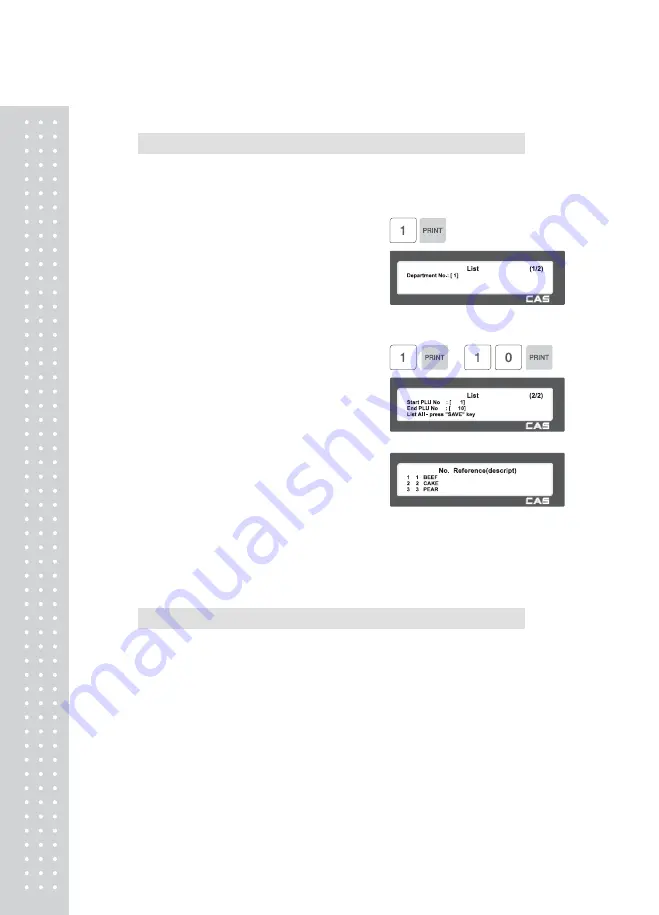
56
2.1.6 Listing PLU (Menu code 1150)
( MENU → 1. PLU → 5. List )
Note: Finding PLU; You need to know department # and PLU #.
1. Enter Department No.
• Enter department number that you wish to
see
EX) Department No. 1
2. Enter PLU Range
EX) PLU 1~10
• Press Print Key to List PLU's on screen.
After PLU's are listed on the screen pressing
the TEST key will print the PLU's.
Note: Printing should be done on continuous
label stock.
2.1.7 Sample Printing (Menu code 1170)
( MENU → 1. PLU → 7. Sample Printing )
• Used to enable printing a sample PLU label
EX) If set to Yes, when editing an existing PLU or creating a new one, depressing
the SAVE key will result in a label being printed with that PLU's information on it.
Содержание CL5000 Series
Страница 1: ...2 ...
Страница 8: ...9 1 GENERAL 1 1 PRECAUTIONS ...
Страница 14: ...15 1 4 NAMEAND FUNCTIONS OVERALLVIEW ...
Страница 15: ...16 ...
Страница 16: ...17 ...
Страница 17: ...18 ...
Страница 18: ...19 CL7200 ...
Страница 19: ...20 OVERALLVIEW TYPE I 5 8 9 TYPE II 4 5 6 6 CL5000 CL5500 TYPE III CL5000 G TYPE Ⅳ CL5500 D ...
Страница 20: ...21 ...
Страница 21: ...22 TYPE Ⅴ CL5200 P CL5200 B ...
Страница 22: ...23 KEYBOARD Poletype Standard ...
Страница 23: ...24 H Type hangingtype S Type Selfkeytype ...
Страница 24: ...25 D Type Doublebodytype CL5200 P Poletype ...
Страница 25: ...26 CL5200 B Standard ...
Страница 26: ...27 CL7200 Sale mode Operator View CL7200 Salemode Customer View ...
Страница 27: ...28 CL7200 Input Mode ...
Страница 28: ...29 1 5 Basic set up ...
Страница 30: ...31 SERVER Connection status indicator LN Ethernet Link Status indicator ...
Страница 38: ...39 1273 Delete Tare ...
Страница 75: ...76 4 AfterhavinginputtedIngredient2afterthe pressthe SAVE key ...
Страница 103: ...104 ...
Страница 108: ...109 8 100 00c 12c Greek When total amount is less than 1 only Last currency symbol shows up ...
Страница 113: ...114 Table No entered to be deleted ...
Страница 125: ...126 7 Label Preprint You can set preprint length ...
Страница 140: ...141 Setting Configuration Permission ...
Страница 141: ...142 ...
Страница 152: ...153 190 PLU LIST Show PLU List and Call CL7200 0 or 9999 PLU Key ...
Страница 167: ...168 Sample Clerk Report ...
Страница 171: ...172 ...
Страница 208: ...209 1 1 Label Format Sample 1 2 3 4 5 6 ...
Страница 209: ...210 7 8 9 10 11 12 13 14 ...
Страница 210: ...211 15 16 17 18 19 20 ...
Страница 211: ...212 21 22 23 24 ...
Страница 212: ...213 25 26 27 28 29 30 ...
Страница 213: ...214 31 32 33 34 35 36 37 38 ...
Страница 214: ...215 39 40 41 42 43 44 ...
Страница 215: ...216 45 1 2 Label Format s field Sample 1 Label sample 1 2 Label sample 2 ...
Страница 216: ...217 ...
Страница 218: ...219 3 Window Character Set Information ...
Страница 219: ...220 MEMO ...
Страница 220: ...221 MEMO ...
Страница 221: ...222 MEMO ...
Страница 222: ...223 MEMO ...
Страница 223: ...224 MEMO ...
Страница 224: ...225 MEMO ...
Страница 225: ...226 MEMO ...
Страница 226: ...227 MEMO ...
Страница 227: ...228 ...
Страница 228: ...229 뒷표지 ...






























