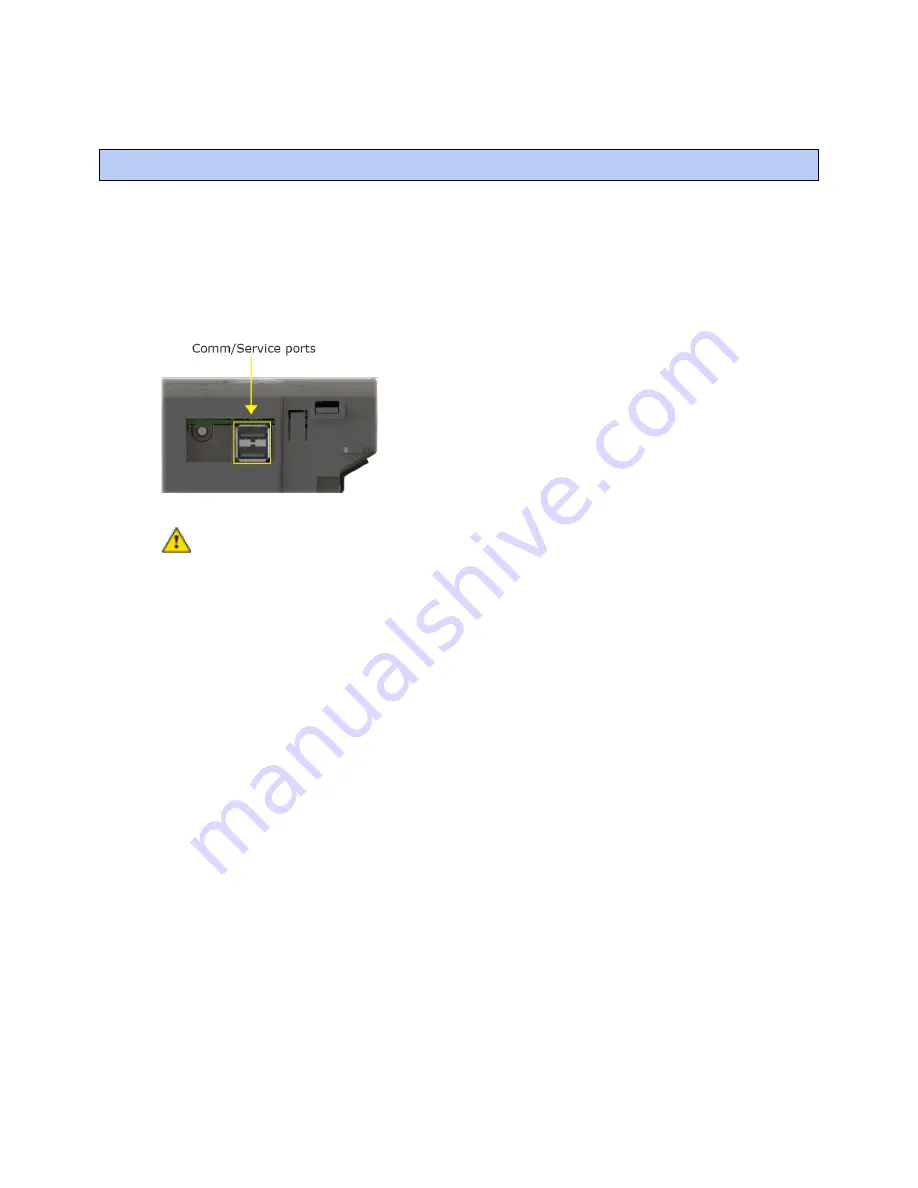
Addressing the TV-VVTZC-E2 through the Comm/Service ports
TruVu™ VVTZC
-E2
©2022 Carrier.
Installation and Start-up Guide
All rights reserved.
15
You address the TV-VVTZC-E2 on the controller setup pages. The
Local Network
tab allows you to discover all i-
Vu® XT or TruVu™ devices on a single network and configure them from that page. See
Addressing a network of
controllers using the controller setup Local Network tab
(page 18) and the
Local Network
(page 84) tab.
You can connect the TV-VVTZC-E2 to a computer using a wireless or cable connection to either of the
Comm/Service USB ports.
NOTE
You cannot access the Service port by plugging an Ethernet cable into Eth0 or Eth1.
CAUTION
The USB local access cable provides a common ground connection between the computer and the
controller it connects to. Damage to the controller and possibly the computer’s USB port will occur if the
controller
’s input power polarity was not maintained and
was also not properly grounded (floating). If you are not
sure of the wiring polarity and that the controller was properly grounded, use a USB isolator between the computer
and the controller.
To connect the TV-VVTZC-E2 to a computer using the Carrier wireless service adapter.
1
Insert the Carrier wireless service adapter (part# USB-W) into either of the controller's USB Comm/Service
ports to communicate with a Wi-Fi-compatible computer.
2
Open your computer's wireless network display to view your available wireless networks.
NOTE
TV-VVTZC-E2 only supports the 5 GHz band and not the 2.4 GHz band.
3
Connect to the wireless network using the network SSID and password that are printed on the Carrier
wireless service adapter.
4
Open a web browser on the computer and navigate to http://local.access or http://169.254.1.1 to see the
controller setup pages.
Addressing the TV-VVTZC-E2 through the Comm/Service ports
Содержание TruVu VVTZC-E2
Страница 6: ......
Страница 145: ......
Страница 146: ...Carrier 2022 Catalog No 11 808 876 01 7 14 2022...






























