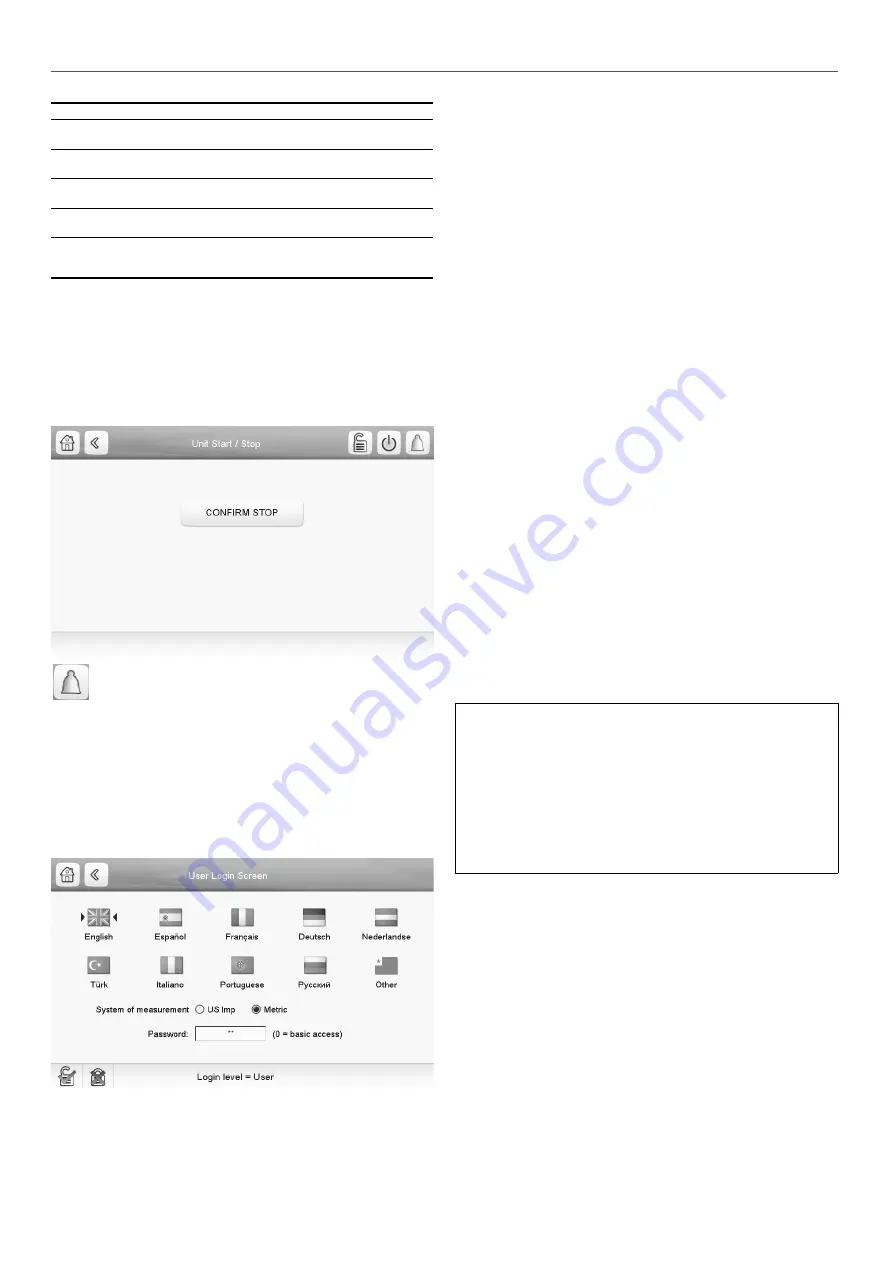
Unit start/stop screen (operating modes)
Local On
Local On: The unit is in the local control mode and
allowed to start.
Local Schedule
Local Schedule: The unit is in the local control mode
and allowed to start if the period is occupied.
Network
Network: The unit is controlled by network commands
and allowed to start if the period is occupied.
Remote
Remote: The unit is controlled by external commands
and allowed to start if the period is occupied.
Master
Master: The unit operates as the master in the master/
slave assembly and allowed to start if the period is
occupied.
To start the unit
• Press the Start/Stop button.
• Select the required Machine Mode.
• The Welcome screen will be displayed.
To stop the unit
• Press the Start/Stop button.
•
Confirm the unit shutdown by pressing Confirm Stop or
cancel the unit shutdown by pressing the Back button.
The bell located in the upper-right part of the screen lights
when any fault is detected (see section 9.1).
6.5 - Display settings
The User Login screen allows the user to do any of the following:
-
Select the language of the controller.
-
Change the system of measurement (imperial or metric).
-
Gain access to more control options.
To access the User Login screen, press the Login button in the
upper-right corner of the Synoptic screen.
Legend
1. Cursor indicating the selected language
2. Logged-in button
3. Logged-off button
4. Password dialog box
5. System of measurement: Metric/Imperial
6.6 - Display language
Display language can be modified in the User Login Screen on
the user interface.
To change a display language
• Press the Login button to open User Login Screen.
• Select the new language of the display.
• Press the Logged-in button to save your changes or the
Logged-off button to exit the screen without making
modifications.
The control system allows users to add new languages to the
control. To learn more about language customization, please
contact your local service representative.
6.7 - System of measurement
The control offers the possibility of selecting the system of
measurement displayed on the user interface (metric / imperial).
To change a system of measurement
• Press the Login button to open User Login Screen.
• Select the system of measurement (metric or imperial).
• Press the Logged-in button to save your changes or the
Logged-off button to exit the screen without making
modifications.
6.8 - User login
Only logged-in users can access configurable unit parameters.
By default, user password is “11”.
To log in as user
• Press the Login button to open User Login Screen.
• Press the Password box. A dialog box appears.
• Provide the password (11) and press OK.
• The User Login screen appears.
• Press the Logged-in button to save your changes or the
Logged-off button to exit the screen without making
modifications.
NOTE: You may also leave the User Login screen by pressing
the Back button. Your changes will be saved.
Security access settings
-
User-level security ensures that only authorised users
are allowed to modify critical unit parameters.
-
Only logged-in users are allowed to access the
Configuration menu.
-
It is strongly recommended to change the default
password of the user interface to exclude the possibility
of changing any parameters by an unqualified person.
-
Only people qualified to manage the unit should be
familiarized with the password.
6.9 - Password change
User password can be modified in the User Configuration menu.
To change your password
• Go to the Main Menu.
•
Navigate to the Configuration menu (logged-in users only)
and select User Configuration (USERCONF).
• Select the User Password box and provide the new
password.
•
Press OK. The User Configuration screen appears.
• Press the Save button to save your changes or the Cancel
button to exit the screen without making modifications.
(1)
(2) (3)
(4)
(5)
6 - SETTING UP TOUCH PILOT CONTROL
12
Содержание Touch Pilot Control Series
Страница 1: ...C O N T R O L S M A N U A L Original document Touch Pilot Control 19PV 550 1600 ...
Страница 35: ......



























