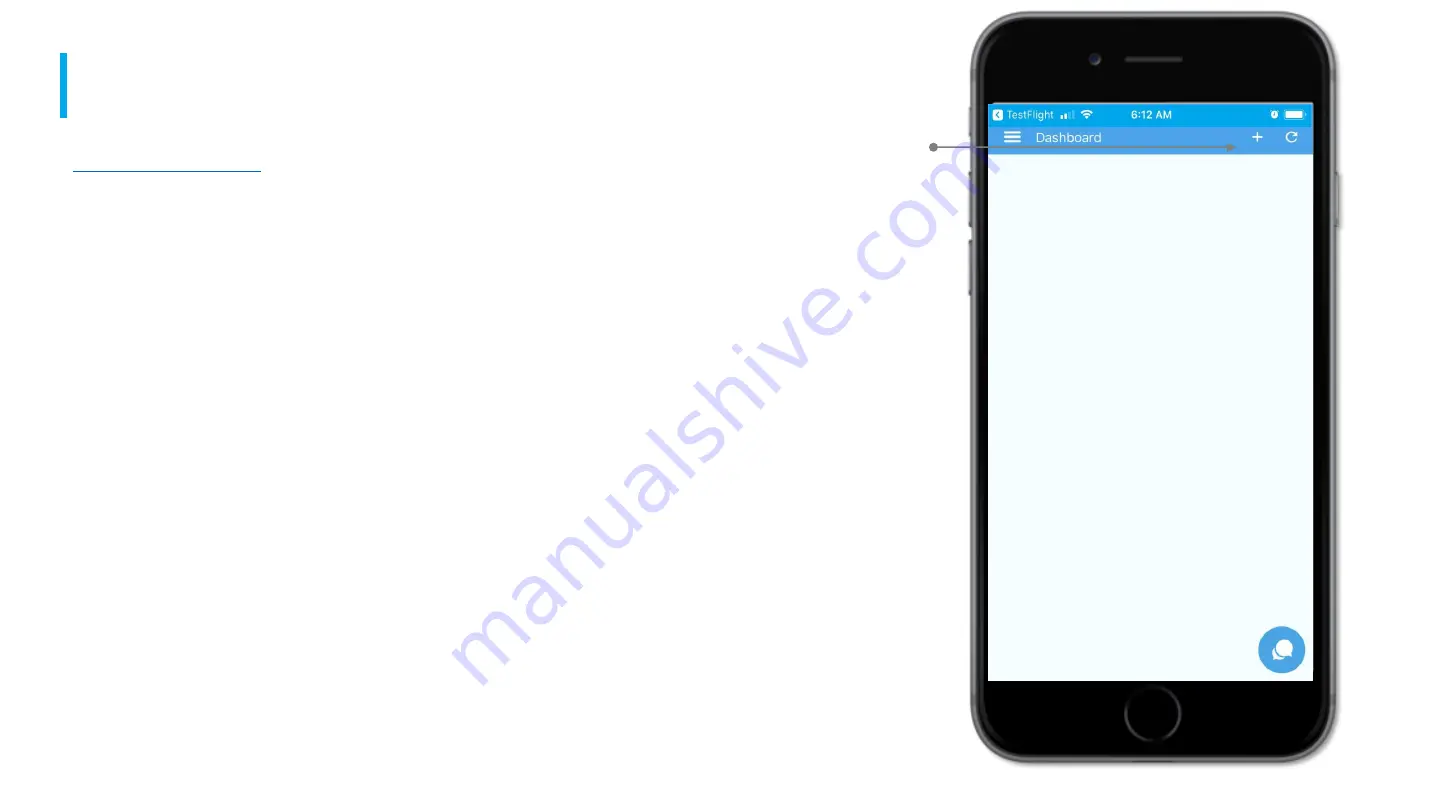
A D D I N G A N E W P L U G
>>Back to Main Table of Contents<<
To Add a new plug Click on the
“+” button on the upper right
hand side of the screen.
1 / 12
>>Back to Carrier Smart+Cool APP Table of Contents<<
Add a
new plug
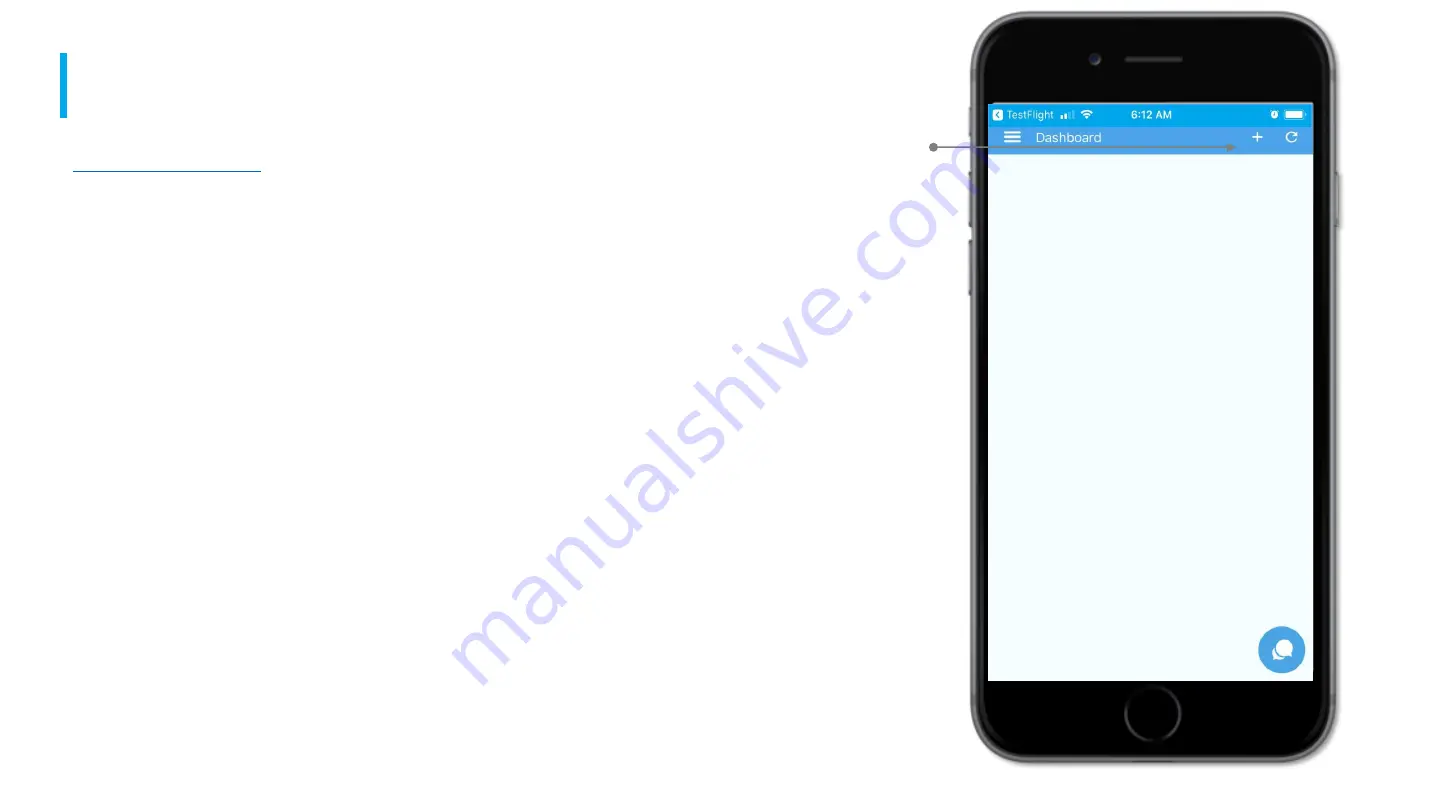
A D D I N G A N E W P L U G
>>Back to Main Table of Contents<<
To Add a new plug Click on the
“+” button on the upper right
hand side of the screen.
1 / 12
>>Back to Carrier Smart+Cool APP Table of Contents<<
Add a
new plug