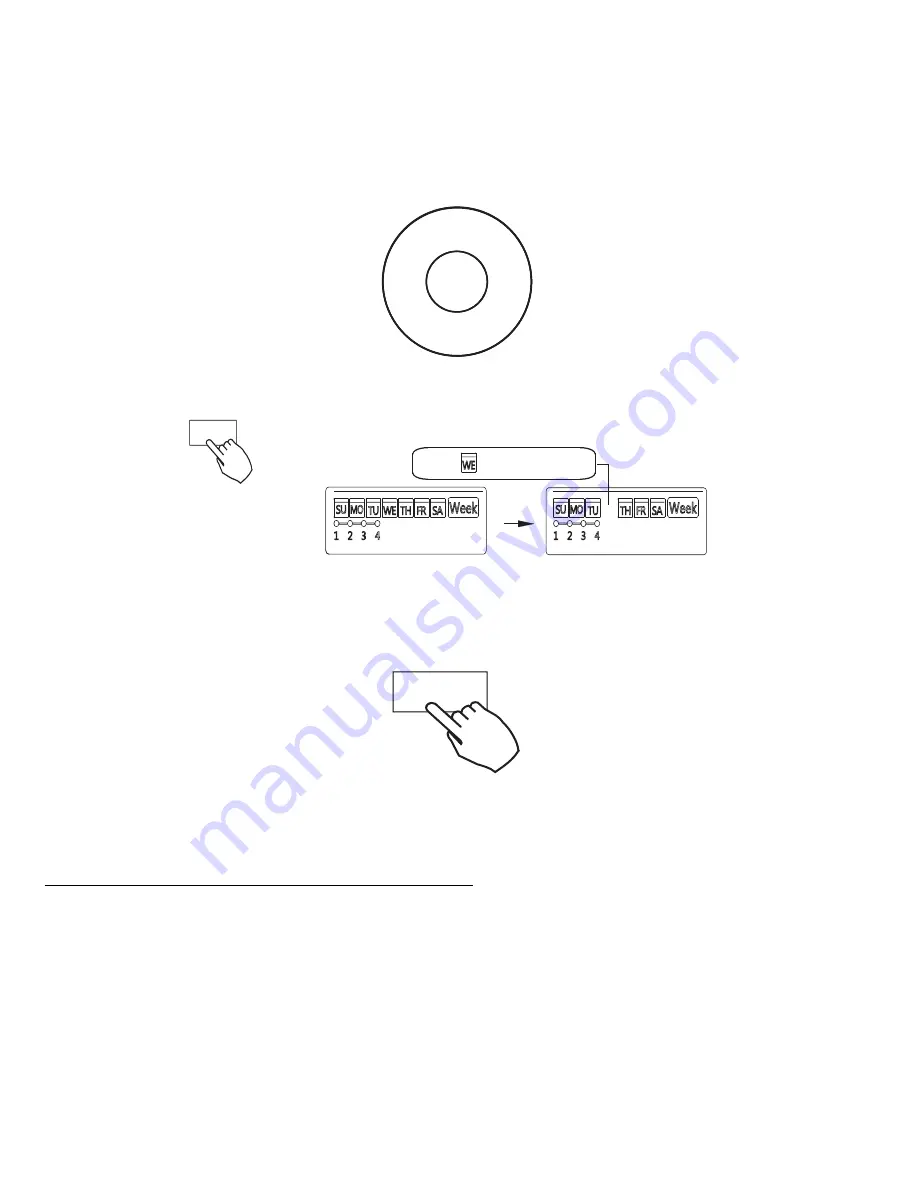
21
2. Press
+
or
−
to select the day of the week.
-
+
Fig. 39
-
+ or
−
3. Press
DAY OFF
to create an off day.
ex.The DAY OFF is set for Wednesday
The mark is hidden
Day off/Del
Fig. 40
-
DAY OFF
4. Set the
DAY OFF
for other days by repeating the steps 2 and 3.
5. Press
BACK
to revert to the weekly timer.
Back/Turbo
Fig. 41
-
Back/Turbo
To cancel, follow the same procedures used for setup.
NOTE
: The
DAY OFF
setting is cancelled automatically after the set day has passed.
Copy the setting from one day to another day
A scheduled event, made once, can be copied to another day of the week. The scheduled
events of the selected day of the week will be copied. The effective use of the copy mode
ensures the ease of reservation making.




















