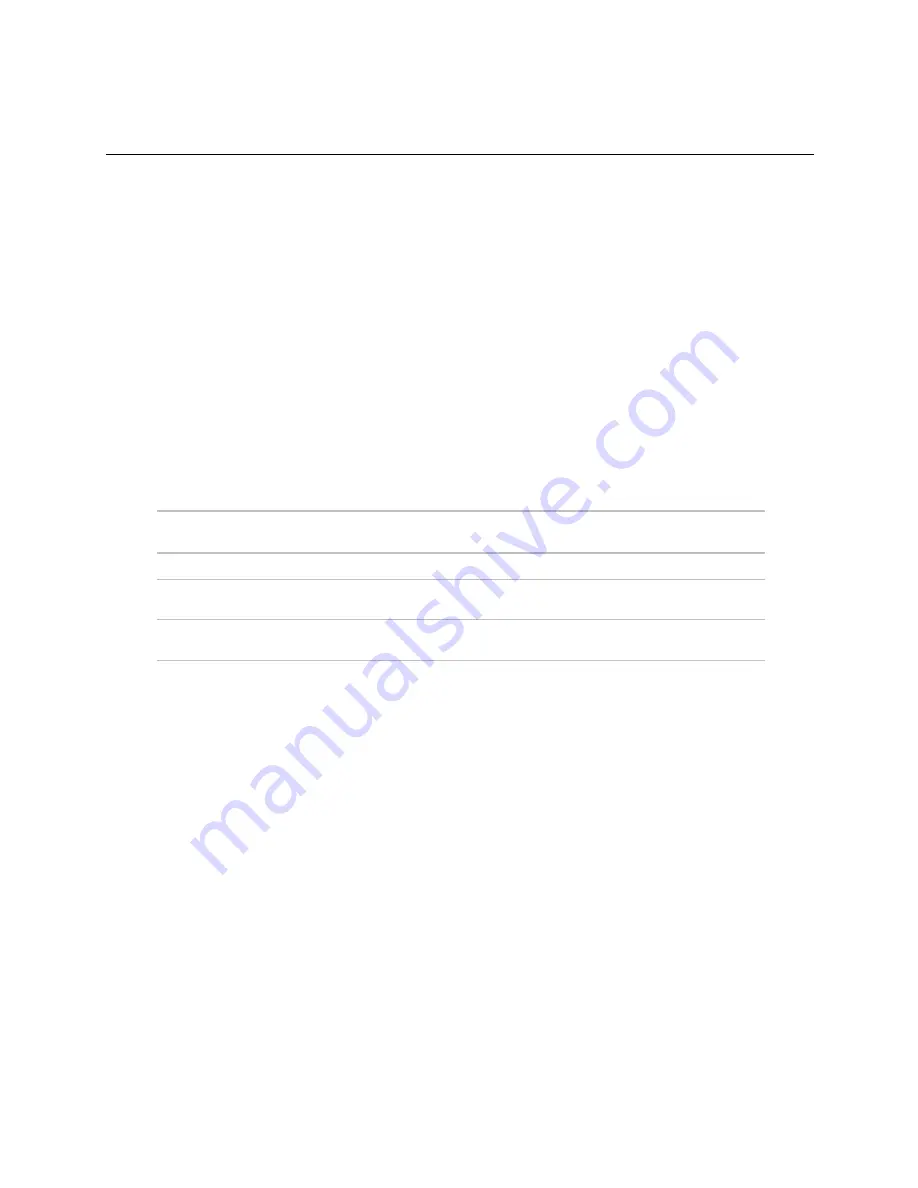
BACview®6 Handheld device
BACview®
CARRIER CORPORATION ©2021
Installation and User Guide
All rights reserved
4
Using the BACview®6 Handheld device
NOTE
For information on the BAC
view
®
screens for a specific controller, see the controller's
Installation and
Startup Guide
. For information on system screens that are common to most controllers, see
BACview® system
screens
(page 18).
To activate the device
The BAC
view
®
6
Handheld screen goes dim after inactivity. Press any key except
MUTE
or
FN
, to activate the
screen.
NOTE
You can change the length of inactivity on the
KEYPAD
screen.
To log in
A BAC
view
® screen is programmed with one of the following password levels.
A screen with this password
level...
Can be accessed by...
For...
None
Anyone
Viewing only
User
An operator logged in with the User or Admin
password*
Viewing or editing
Admin
An operator logged in with the Admin
password.
Viewing or editing
* Admin password is 1111.
Default User password is 0000.
The Admin can change the User password on the
User password screen
(page 18).
When you are prompted to log in:
1
Use the numeric keys to enter the 4-digit password.
2
Press the
OK
softkey.
Содержание BACview
Страница 4: ......
Страница 32: ......
Страница 33: ...CARRIER CORPORATION 2021 Catalog No 11 808 486 01 9 20 2021 ...























