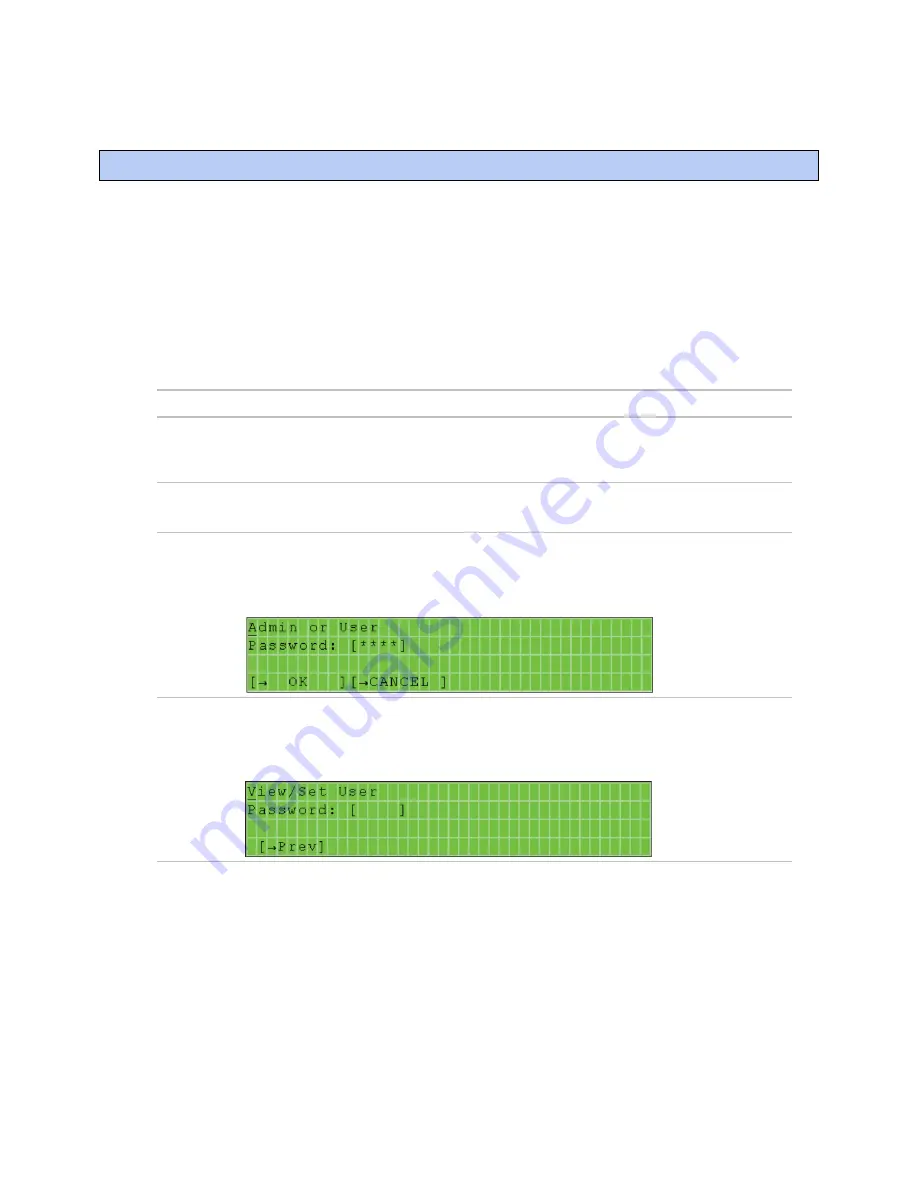
BACview® system screens
BACview®
CARRIER CORPORATION ©2021
Installation and User Guide
All rights reserved
18
When you are viewing a controller's BAC
view
® screens, most of the screens are specific to the controller.
However, you may also see the system screens described below that are common to most controllers.
For information on the controller-specific screens, see the
Points/Properties
appendix in the controller's
Installation and Startup Guide
.
NOTES
•
If a screen has more rows than can be displayed, use the arrow keys to scroll through the screen.
•
Pound signs (#####) indicate that a value has too many digits to display in the existing field.
Screen
Description
Standby
For: All controllers
Displays when the BAC
view
® device has had no operator activity for the length of time
specified on the
Keypad
screen described below.
Home
For: All controllers
Displays if you press a key while the standby screen is showing.
Login
For: All controllers
Navigate to:
Login
Displays if you select the
Login
link, or if you select a screen that requires a password. See
To
log in
(page 4).
User
password
For: All controllers
Navigate to:
System Settings
>
UserPw
Lets the Administrator set up a 4-digit user-level password that restricts access to certain
screens.
BACview® system screens
Содержание BACview
Страница 4: ......
Страница 32: ......
Страница 33: ...CARRIER CORPORATION 2021 Catalog No 11 808 486 01 9 20 2021 ...


























