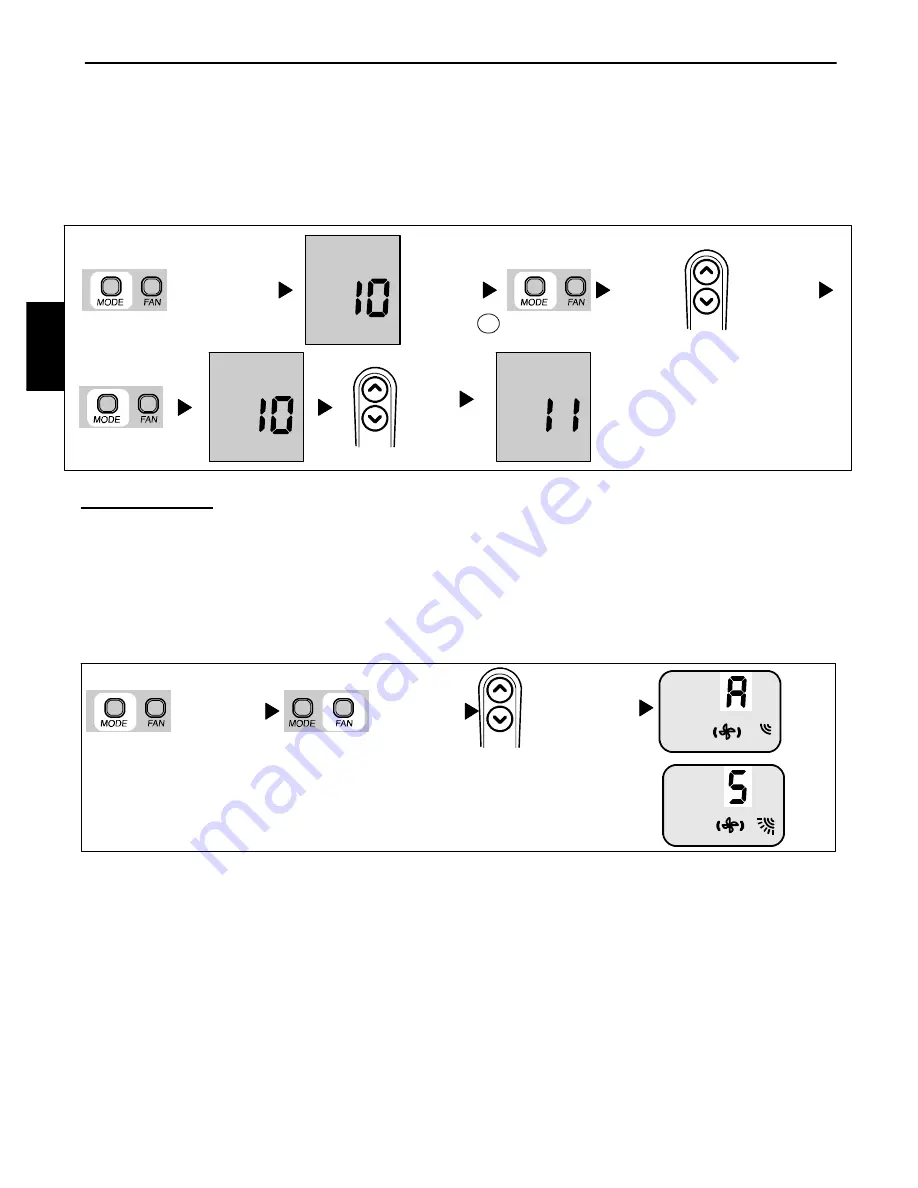
6
Unit Configuration
5.
Configuration Item 10 — Heat pump Vs Cooling mode
H -- The Room Controller will allow and display the
following modes: Off, Fan, Auto, Cool, Dry, and Heat.
C -- The Room Controller will allow and display the
following modes: Off, Fan, Cool, and Dry.
6.
Configuration Item 11 — Room thermistor override
On-- Room Thermistor Override active. Units will be
controlled to the air temperature read in at the Room
Controller.
OF-- Room Thermistor Override not active.
All units will be controlled to the room air thermistors
located on their own respective units.
7.
Configuration Item 12 — Celsius Vs Fahrenheit
C -- Indicates that all temperatures will be displayed in
degrees C.
F -- Indicates that all temperatures will be displayed in
degrees F.
Keep it pressed for
at least 5 seconds
Check the
value
Change the
value
up
down
Next
item
To check/change
the values of items
11 and 12 go back
to point
A
A
up
down
Fig. 15 – Unit Configuration Setup
Louver Mode Selection
To enter louver mode selection, make sure the Room Controller is
on and hold the “FAN” SPEED button down for 5 seconds. After 5
seconds, the selected louver setting will be displayed. Depressing
the up and down arrows will allow the user to modify the louver
setting between swing and auto.
The two setting will be displayed in the following way:
“S“ with Swing Louver Icon
-- represents Swing Louver.
“A” with Auto Louver Icon
-- represents Auto Louver.
The fan icon shall also be displayed in the louver mode. Press
“FAN” SPEED button to exit LOUVER Mode Selection. This
mode will exit automatically after 10 seconds of no buttons being
depressed.
The only way to abort a louver change, is to change the value back
to its original value.
NOTE
:
S
If units are grouped to one Room Controller , all units will end
up having the same louver value.
S
Louver Mode selection is not available during
OFF
mode.
Room Controller
ON
up
down
Keep it pressed
for 5 seconds
To change
the value
Automatic
(AUTO)
Or
Continuous
movement
(swing)
Fig. 16 – Louver Mode Selection
8.
New DFS Modular Platform D Unit configuration
To enter New DFS Modular Platform D unit configuration, hold
the “UP“ and “DOWN“ buttons down together for 5 seconds while
the Room Controller is in off mode. After 5 seconds, a “20“ will
appear.
This indicates that the user is setting the first software
configuration item. To check the value of configuration item “20“,
press the “MODE” button.
The value for the New DFS Modular Platform D Heat Pump / AC
Only configuration will be displayed. To change the value, use the
“UP“ and “DOWN“ buttons. Once the value that you want is
selected, press the fan button to send that configuration data to the
unit.
Only the current value being displayed is transmitted. Once the
“FAN” button is pressed, the Room Controller will switch to
displaying the configuration index.
To move to the next setting, press the “MODE” button again and
the “20“ will be displayed.
Press the “UP“ button and the display will change to “21“. The
”MODE” button will toggle the display between the software
configuration index (i.e. “20“, “21“, etc.) and the configuration
value.
The“UP”/”DOWN” buttons will change either the index or the
value, which ever is displayed at the time.
Unit Configuration items 20--24 are available at this point.
33MC
--
U
RC








