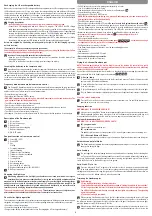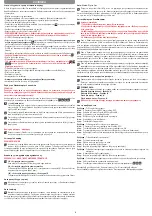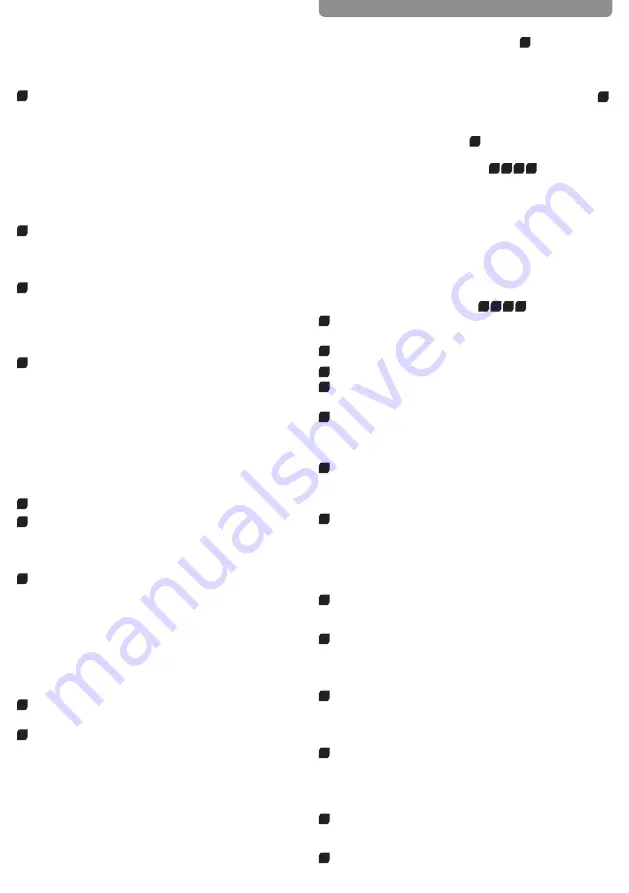
3
Recharging the LiPo rechargeable battery
Make sure you only charge the LiPo rechargeable battery supplied with the LiPo charging unit also supplied
(USB cable and remote control). If you try to charge the rechargeable battery with a different LiPo battery
charger or any other battery charger, this might cause serious damage. Please carefully read the previous
chapter with warnings and guidelines on the usage of rechargeable batteries before proceeding. Supply
terminals are not to be short-circuited. You can charge the rechargeable battery fitted in the Quadrocopter
with its USB charging cable from a USB port on a computer:
2a
Charging via computer:
• r echargeable batteries are to be removed from the model before being charged.
• Connect the USB charging cable with the USB port of a computer. The LED on the USB charger
cable lights green indicating that the charger unit is correctly connected to the computer. If you plug
in a Quadrocopter with a discharged battery, the LED on the USB charging cable no longer lights up,
showing that the Quadrocopter battery is being charged. The USB charging cable and the charging
socket on the Quadrocopter are designed to make incorrect connection impossible.
• It takes about 60 minutes to recharge a discharged battery (but NOT a deep-discharged one). When
the battery is fully charged, the LED display on the USB charger cable lights up green again.
Note: when supplied, the lipo-battery is already partially charged. So the first charging cycle may
well take less time.
It is essential to follow the connection sequence given above!
Undo the plugged connection on the Quadrocopter when you are not using the Quadrocopter. Failure
to observe this precaution may cause battery damage!
2b
Insertion of the rechargeable batteries into the Quadrocopter
• Open the cover of the battery compartment with the aid of a screwdriver. Insert the battery. Close
the battery compartment.
• If the LED on the Quadrocopter flashes slowly, you must change the battery.
Inserting the batteries in the remote control
3
Open the battery compartment with a screwdriver and insert the batteries in the remote control. Please
keep in mind the correct polarity. Different types of batteries or new and used batteries are not to be
mixed. After having closed the compartment you can check all functions of the remote control with the help of
the power-switch on the front. With the power switch turned ON and functioning correctly, the top centre LED
on the remote control will light up red. If the LED control flashes slowly and an acoustic signal is heard, the
batteries in the controller must be changed.
Frequency bind between model and remote control
4
The Carrera RC Quadrocopter and the controller automatically link up renewed with every operational
start-up. If initially there are any problems with communication between the Carrera RC Quadrocopter
and the remote control, please carry out a new frequency bind.
• Connect the battery in the model.
• Switch the model ON at the ON/OFF switch.
•
WARNING! Immediately after switching it on, place the Quadrocopter on a flat and level surface. The
gyro-system will then set itself automatically.
• The LEDs on the quadrocopter now flash rhythmically.
• Switch on the controller at the power switch.
• Slide the left joystick, thus the gas lever, completely up and down again into the zero position.
• The binding has now been successfully established.
• The LED on the controller now lights continuously.
• After approx. 5½ minutes, the controller switches off. Please repeat the link procedure for renewed use.
Description of the Quadrocopter
5
1. Rotor system
2. Rotor protection cage
6
3. Battery cable
4. Quadrocopter connecting plug
5. Battery compartment
6. ON-/OFF switch
Range of functions of the remote control
7
1. Power (ON / OFF)
2. Control LED
3. Gas
Circling
4. Forwards / backwards
right / left banking
5. Trimmer for right / left banking
6. Trimmer for forwards / backwards
7. Trimmer for rotation
8. Looping Button
9. Start rotor’ button
10. ‘Auto-landing’ button
11. ‘Auto-start & fly to 1 m’ button
12. Beginner/Advanced switch (30%/60%/100%)
3
13. Battery compartment
Choosing the flight area
8
When being prepared for the first flight you should choose a closed room which is as large as
possible without any persons or obstacles. Due to its size and controllability, experienced pilots
may be able to fly the Quadrocopter in relatively small rooms. For your first flights we strongly recom-
mend you choose a room with a minimum floor space of 5 x 5 metres and 2.40 metres in height. After
having trimmed your Quadrocopter for flight and made yourself familiar with the controller and its
functions you may start flying in smaller and less open environments.
To be used in domestic area (house and garden) only.
There must be no persons or objects such as
pillars between the controller and the Quadrocopter to obstruct direct connection.
Checklist for flight preparation
This checklist is not a substitute for the contents of the operating instructions. Although it can be used as a quick-
start-guide, we strongly recommend you first to read the operating instructions in detail before you proceed.
• Check the contents of the package.
• Connect the charging unit to the source of power.
• Charge the lipo-battery as described in the section “Recharging the LiPo rechargeable battery”.
• Fit 2 AA batteries in the controller, making sure their polarity is correct.
• Look for a suitable environment for flying.
• Slide the battery into the battery bay on the bottom of the Quadrocopter.
2b
• Connect the battery in the model.
• Switch the model ON at the ON/OFF switch.
•
WARNING! Immediately after switching it on, place the Quadrocopter on a flat and level surface. The
gyro-system will then set itself automatically.
• The LEDs on the quadrocopter flash.
• Switch on the controller at the ON/OFF switch.
Be sure to check the Beginner-Advanced switch (
13c
).
Push the left-hand joystick, i.e. the throttle lever, right to the top, then fully downwards into the zero position.
• Allow the Quadrocopter a few moments until the system is correctly initialised and is ready for operation.
The LED in the Quadrocopter now lights continuously. The LED on the controller now lights continuously.
• Repeat the above points as required, if you wish to fly more Quadrocopters at the same time.
• Important note! Please perform the auto-trimming
17
before each flight without fail!
• Check the control system.
• Make yourself familiar with the control system.
• Trim the Quadrocopter as necessary as described under
17
18
19
20
, so that when hovering it
no longer moves from the spot without a command from the controller.
• The Quadrocopter is now ready to be flown.
• If the Quadrocopter displays no functions, retry the above binding procedure.
• Fly the model.
• Land the model.
• Switch the model off at the ON/OFF switch
•
Disconnect the battery plug connection.
• Always switch off the remote control last.
Flying the 4-channel Quadrocopter
NOTE! Take care particularly in the first few flights to move the lever on the controller very gently
and not over-hurriedly. As a rule, only very small movements of the respective levers are necessary
to carry out the desired control commands!
If you notice that the Quadrocopter moves forwards or to the side without your touching the respective lever,
please adjust the trim of the Quadrocopter as described in
17
18
19
20
.
9
+/- Gas (up / down)
To start or to fly higher, push the gas lever on the left cautiously forwards. To land or fly lower, push the
gas lever on the left cautiously backwards.
10
To make the Quadrocopter circle to the left or the right on the spot, move the lever on the left cautiously
to the left or the right.
11
To fly the Quadrocopter to the left or the right, push the lever on the right cautiously to the left or the right.
12
To fly the Quadrocopter forwards or backwards, push the lever on the right cautiously forwards or backwards.
Start the rotors and motors
13a
Press the ‘Start rotors’ button on the controller, in order to start the motors. You can lift the throttle control
upwards as soon as the rotors are running.
Looping function
WARNING! ONLY FOR EXPERIENCED PILOTS!
13b
If you press the “Looping Button”, then an acoustic signal sounds 5x times. As long as the acoustic signal sounds,
slide the right-hand joystick up, down, to the right or to the left. The Quadrocopter then carries out the loop or roll
in the respective direction. Before you do this, make sure you have ample room on all sides (about 2.5 m – 8‘).
Beginner/Advanced switch
WARNING! 100 % IS ONLY FOR EXPERIENCED PILOTS!
13c
30% = beginner mode
Signal sounds once on switching over.
60% = medium mode
The quadrocopter reacts more sensitively than in 30 % mode. Signal sounds twice on switching over.
100% = Advanced Modus -> 3D Modus
The Quadrocopter reacts very sensitively to joystick movements. Signal sounds three times on switching over.
Automatic control of altitude
14
The Quadrocopter will maintain the current flying altitude automatically as soon as you release the left-
hand joystick during the flight.
Auto Landing
15
You can trigger the automatic landing function at any time by means of pressing the ‘Auto landing’ but-
ton. The speed of the rotors will reduce gradually as a result. You are able to influence the landing posi-
tion at any time during the landing procedure by means of moving the right-hand joystick. The motor will
switch itself off as soon as the Quadrocopter is on the ground.
Auto-Start & Fly to 1 m
16
Press the ‘Auto-start & fly to 1 m’ button on the controller, in order to start the motors and automatically
fly up to the altitude of about 1 m. You are able to influence the direction of flight at any time during the
starting operation by means of moving the right joystick. The Quadrocopter will maintain itself in position au-
tomatically as soon as the altitude of about 1 m has been reached.
Trimming the Quadrocopter
17
Auto-trimming
1. Place the Quadrocopter on a horizontal surface.
2. Link the Quadrocopter with the controller as described in “Linking the model with the controller”.
3. Slide the gas lever and the lever for forward / back simultaneously into the right lower corner.
The LED on the Quadrocopter flashes on briefly and then lights up continuously. The signalling
tone will sound once.
4. The neutral setting is completed.
18
When hovering, if the Quadrocopter flies to the left or right without you moving the lever for left / right
movement, please proceed as follows: If the Quadrocopter moves on its own fast or slow sideways to
the left, press the lower right trimmer for right / left tilt in steps to the right. If the Quadrocopter moves right,
press the trimmer for right / left tilt in steps to the left.
19
When hovering, if the Quadrocopter flies forwards or backwards without you moving the lever for for-
wards or backwards movement, please proceed as follows: If the Quadrocopter moves on its own fast
ENGLISH