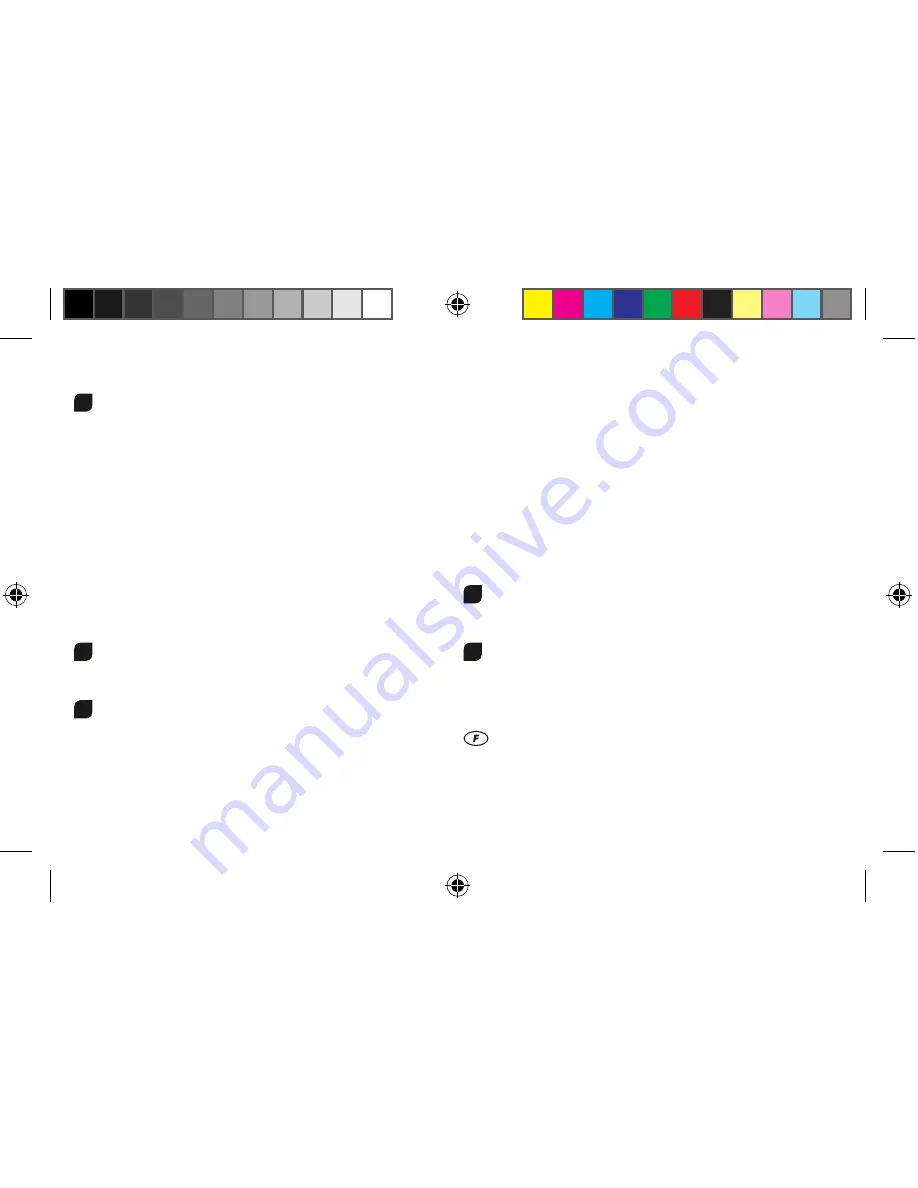
You can charge the rechargeable battery fitted in the Quadrocopter with its USB
charging cable from a USB port on a computer:
2
Charging via computer:
• Rechargeable batteries are to be removed from the model before being
charged.
• Connect the USB charging cable with the USB port of a computer. The LED on the
USB charger cable lights green indicating that the charger unit is correctly connect-
ed to the computer. If you plug in a Quadrocopter with a discharged battery, the
LED on the USB charging cable no longer lights up, showing that the Quadrocopter
battery is being charged. The USB charging cable and the charging socket on the
Quadrocopter are designed to make incorrect connection impossible.
• It takes about 60 minutes to recharge a discharged battery (but NOT a deep-dis-
charged one). When the battery is fully charged, the LED display on the USB
charger cable lights up green again.
Note: when supplied, the lipo-battery is already partially charged. So the first
charging cycle may well take less time.
It is essential to follow the connection sequence given above!
Undo the
plugged connection on the Quadrocopter when you are not using the Quad-
rocopter. Failure to observe this precaution may cause battery damage!
Installing the App on the Smartphone
3
Scan the QR code suitable for your system (IOS or Android), and install the
App. Follow the instructions on the screen.
Key assignment
4
1. Gas
2. Circling
3. Forwards / backwards
4. right / left banking
5. ‘Auto-start’ button
6. ‘Auto-landing’ button
7. Emergency off
8. Trimmer for circling
9. Trimmer for right / left banking
10. Trimmer for forwards / backwards
11. Back (Return Button)
12. Take a picture
13. Make a video
14. Archive
15. Beginner/Advanced switch (30%/60%/100%)
16. Show/mask joysticks
17. Control sensor (manual joystick or Smartphone)
18. Draw flight route
19. Looping Button
20. Additional settings
21. Gyro / Auto-trim
22. Mirror camera image
23. Headless Mode
24. FPV Mode
25. Automatic height control
Auto OFF
5
The quadrocopter will automatically switch itself off after c. 1 minute of stand-
still. Use the On/Off switch to switch the quadrocopter on and off.
QR code for online instructions
6
Scan the QR code in order to access the Carrera RC product website for
more detailed instructions and explanatory videos.
Errors and changes excepted · Colours / final design – changes excepted
Technical changes and design-related changes excepted · Pictograms = symbolic photos
Chère cliente ! Cher client !
Félicitations pour l’achat de votre véhicule radiocommandé Carrera RC fabriqué
selon des critères récents des plus exigeants. Nous avons toujours pour ambition
d’améliorer et de perfectionner nos produits et nous réservons la possibilité de
réaliser des modifications techniques relatives à la présentation et design de nos
produits. Les divergences de faible importance du produit, que vous avez acheté,
par rapport aux données et illustrations de ces instructions de montage et d’utilisa-
11












































