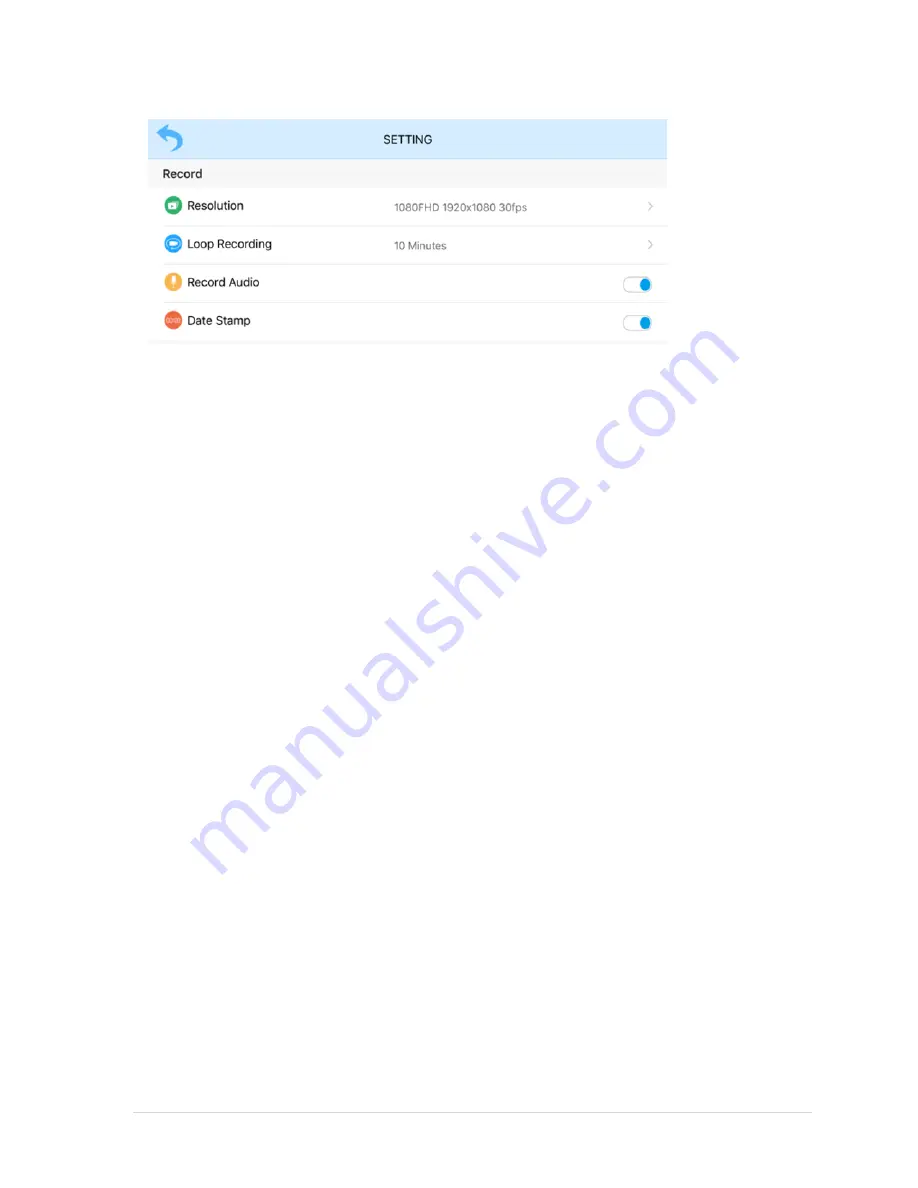
G2300 Instruction Guide
12 |
P a g e
CAROLINA · MILANO
Settings for Video Recording
Resolution
Select the required video recording resolution:
1080FHD 1920x1080 30fps
1080P 1440x1080 30fps
720P 1280x720 30fps
9.
Loop Recording
Select the required video loop recording:
Off
3 Minutes
5 Minutes
10 Minutes
10.
Record Audio
Select the required settings
Yes
– Blue icon
No
– Grey icon
11.
Time Stamp
Select the required settings
Yes
– Blue icon
No
– Grey icon












































