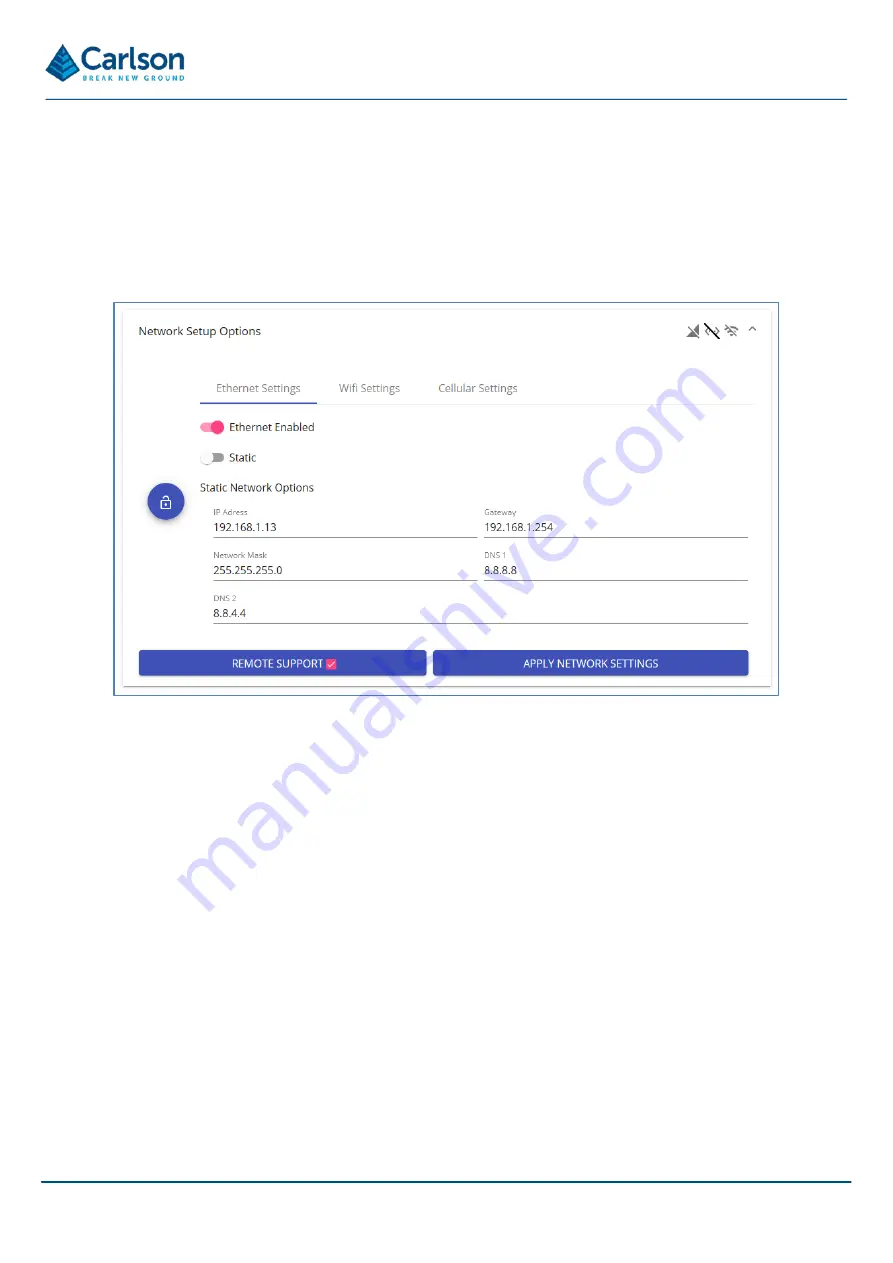
P a g e |
37
address which is then permanently allocated to the FiX1. Be aware that without this fixed, allocated IP address, the
IP address of the FiX1 may, on occasion, be changed automatically by your network router.
6.4.1.2 Static IP address
To use a static IP address, in the
Network setup options
>
Ethernet
settings
, set the switches to
Ethernet
enabled
and
Static.
Fill in the
Static network options
. Consult your IT department for advice on these settings.
Enter the selected IP address into your web browser.
With a static IP address set, you can also connect the FiX1 directly to your PC when the PC is not connected to any
network. Connect an Ethernet cable between the FiX1 and your PC.
On your PC go to
Settings
>
Network
and Internet
>
Change adaptor options
. Right-click on
Ethernet
>
Properties
.
The
Ethernet properties window
opens.
Figure 35 Network setup options > Ethernet settings > Static IP address






























