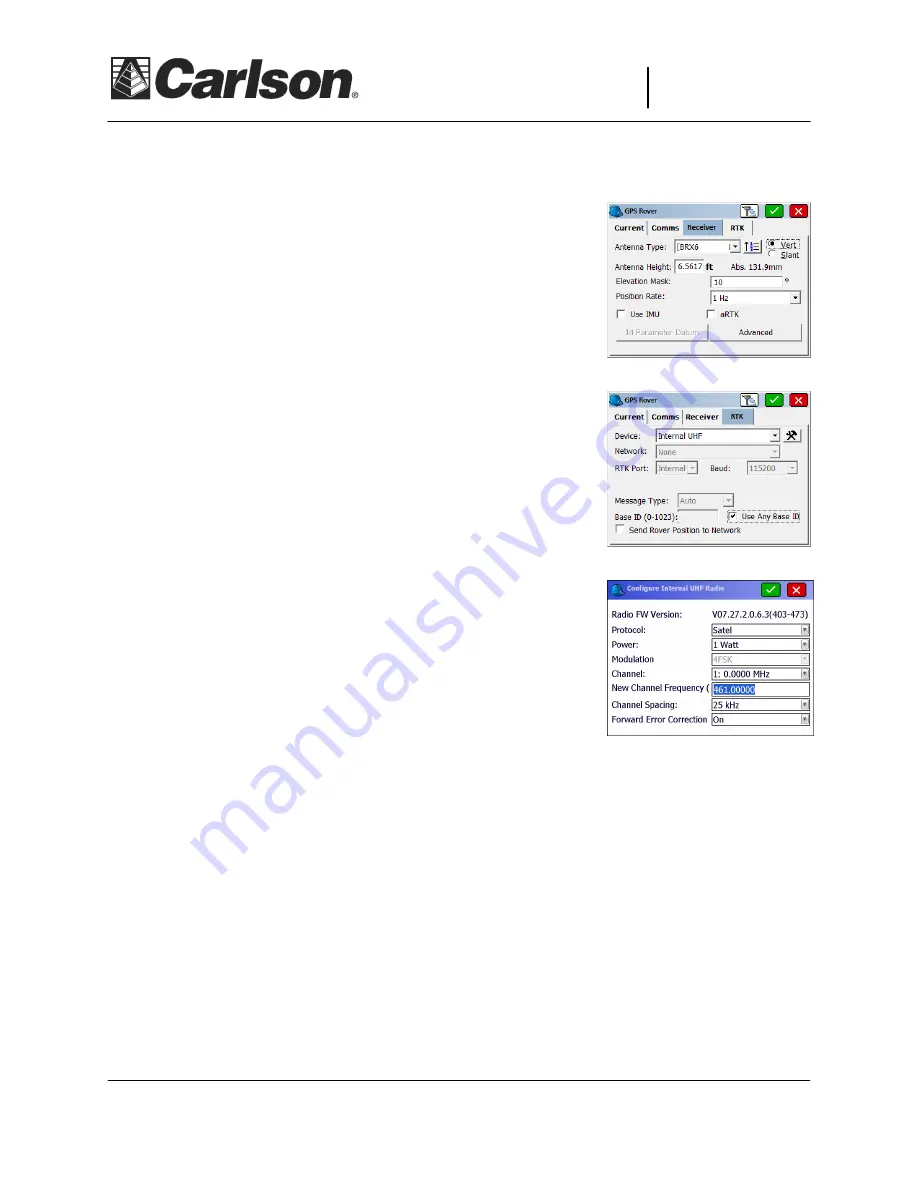
This document contains confidential and proprietary information that remains the property of Carlson Software Inc.
Page 2 of 2
Updated 3/12/2019
Carlson Software In
Carlson Software In
Carlson Software In
Carlson Software Inc.
c.
c.
c.
33 East 2
nd
Street
Maysville, KY 41056
www.carlsonsw.com
www.carlsonsw.com
www.carlsonsw.com
www.carlsonsw.com
Phone: (606) 564-5028
Fax: (606) 564-6422
9) Tap Equip / GPS Rover and repeat Step #2 above to connect to the Rover by Bluetooth
10) In the Receiver tab type in the Antenna height of 6.5617 feet set to
"Vert" for vertical if you are using the 2 meter pole that comes with it
11) Tap the RTK tab and set it for "Device: Internal UHF" and make sure
to check the box next to "Use any Base ID"
12) Tap the "wrenches" next to "Device: Internal UHF" and fill it out using
the exact same settings as the ones you used for the base setup above
then tap the Green Check to save your changes
Protocol:
Satel
Power:
1 watt
Channel: 1: 0 Mhz
New Channel Frequency:
461.0000
Channel Spacing:
25khz
Forward Error Correction:
On
***
If you used a custom frequency for the base other than 461.0000 you will need to type in the same
exact frequency you used for your Base Radio in the “New Channel Frequency” box below “1: 0MHz” to
make sure your Rover radio is properly matched with the base radio
13) Now you can tap the Green Check to initialize the Rover and go into Equip / Monitor Skyplot and
check to see if you are getting a FIXED solution




















