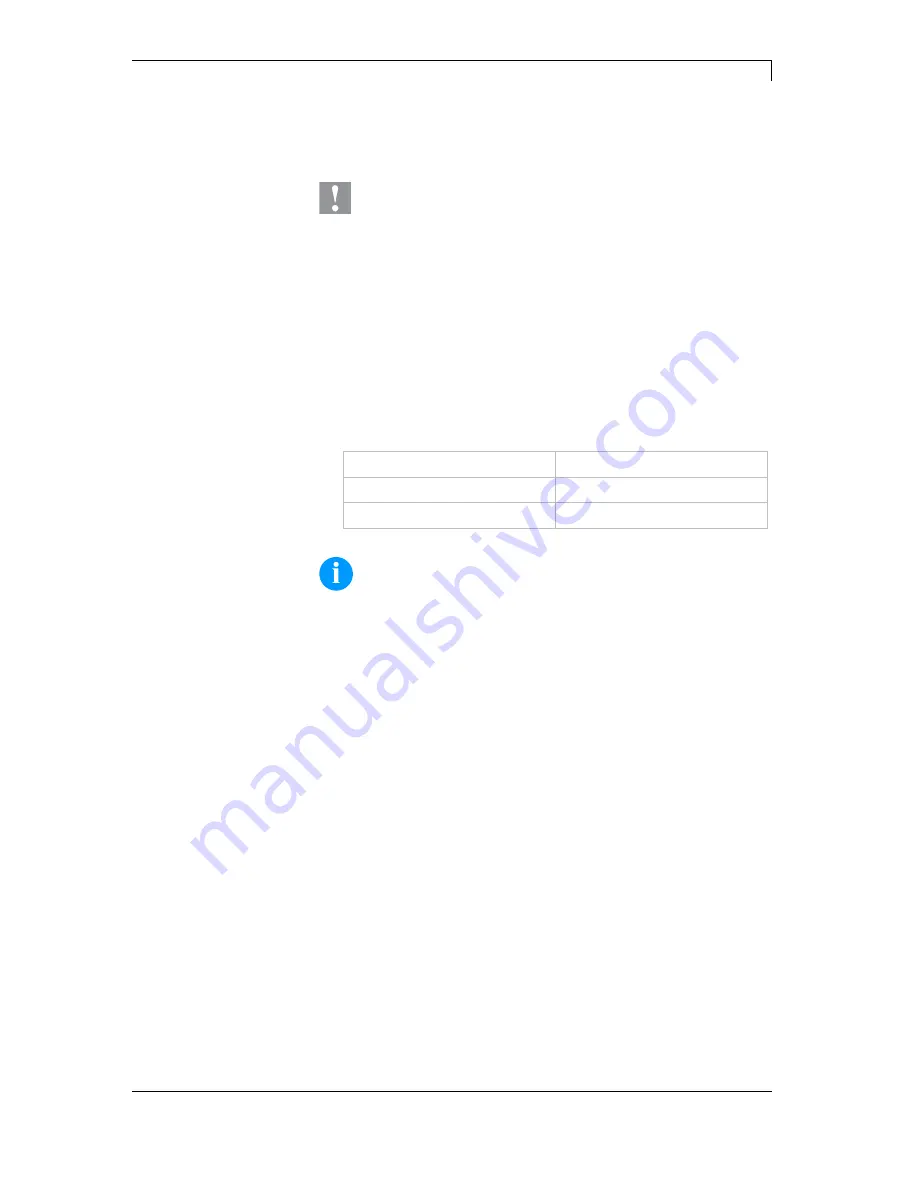
Spectra II Series
Maintenance and Cleaning
10.16
Betriebsanleitung
55
Increasing the head contact pressure leads to an improvement of the
print image density on the corresponding side and to a shifting of the
ribbon feed path in the corresponding direction.
CAUTION!
Damage of printhead by unequal use!
Change factory settings only in exceptional cases.
The selection of the smallest value can optimise the life cycle of
printhead.
1. Turn pressure screws (A, Figure 16) to change the pressure of
printhead.
2. Turning the pressure screws (A, Figure 16) as far as they will go
in clockwise direction results in a pressure increase of 10N in
contrast to the factory setting.
3. Turning the pressure screws (A, Figure 16) from the limit stop
counter clockwise to the corresponding scale value (see table)
result in the factory settings.
Printhead
Scale value
Spectra II 107
12
Spectra II 108
6
NOTICE!
It is importantly that the knurled button which is coated with
protective lacquer is not removed from the pressure screw as
otherwise the above mentioned settings are faulty.
Pressure






























