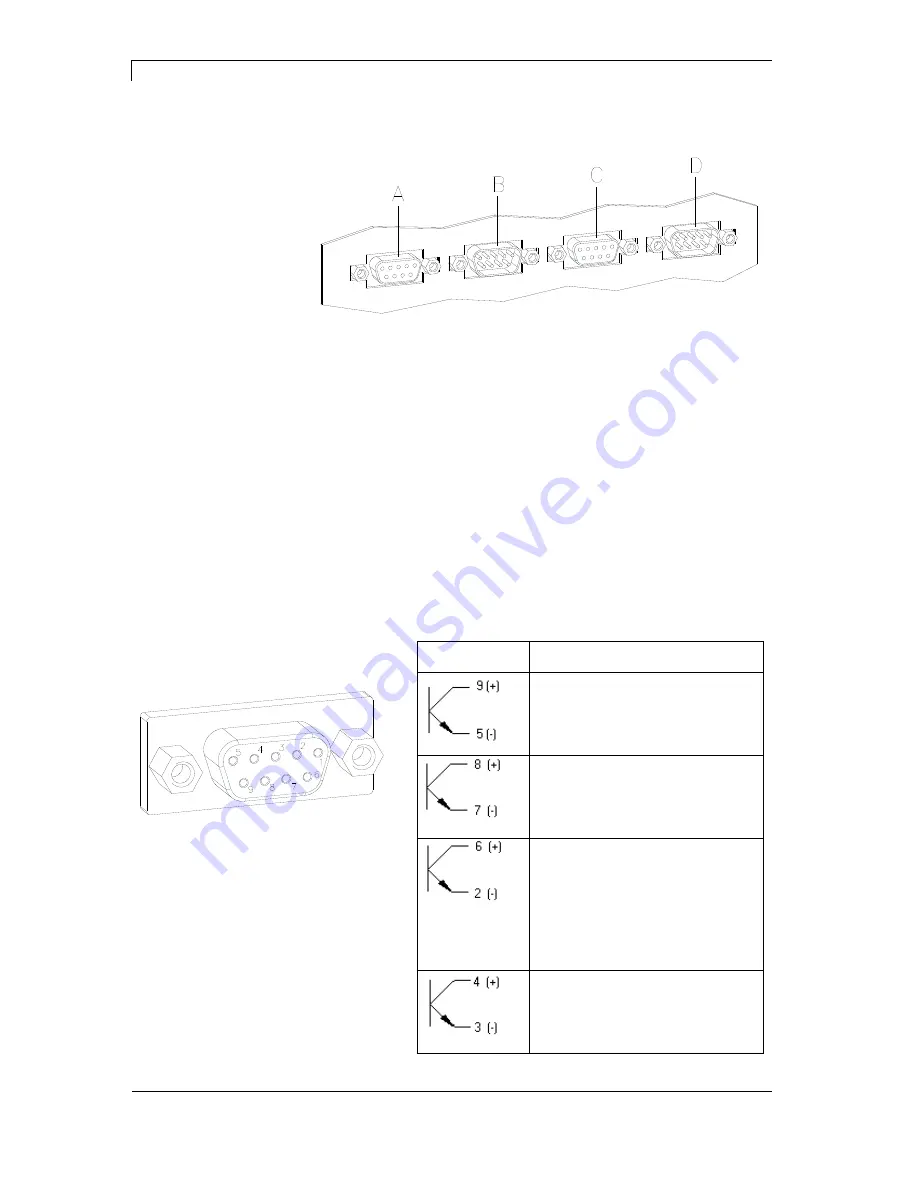
Technical Data
SPE series
18
Operating manual
12.16
3.1 Control inputs and outputs (version I)
Figure 3
A = External output 1-4 (Output I)
B = External input 1-4 (Input I)
C = External output 5-8 (Output II)
D = External input 5-8 (Input II)
By means of the signal outputs different operating states of the print
module can be queried.
The signal outputs are provided by two 9-pin SUB-D-bushings
(OUTPUT I and OUTPUT II) on the back side of the control unit.
They consist of optocoupler semiconductor sections, which are
connected through and/or blocked according to different operating
states.
The maximum allowable current in a semiconductor section is
lmax = 30 mA.
Output I
Figure 3, A
Figure 4
PIN (bushing)
Output I
Out 1: Error message
Each error status such as ribbon
error is displayed.
Out 2: Print order
The print module was activated by
a print order.
Out 3: Generation
The current label data is processed.
In case in dispensing mode either
dispensing photocell or dispensing
photocell continuous is selected it is
indicated if a label is under
photocell and ready to pick up.
Out 4: Layout print
The content of print memory is
transferred on the printable medium
by means of the printhead.
Plug connection - back
side of control unit
Control outputs
















































