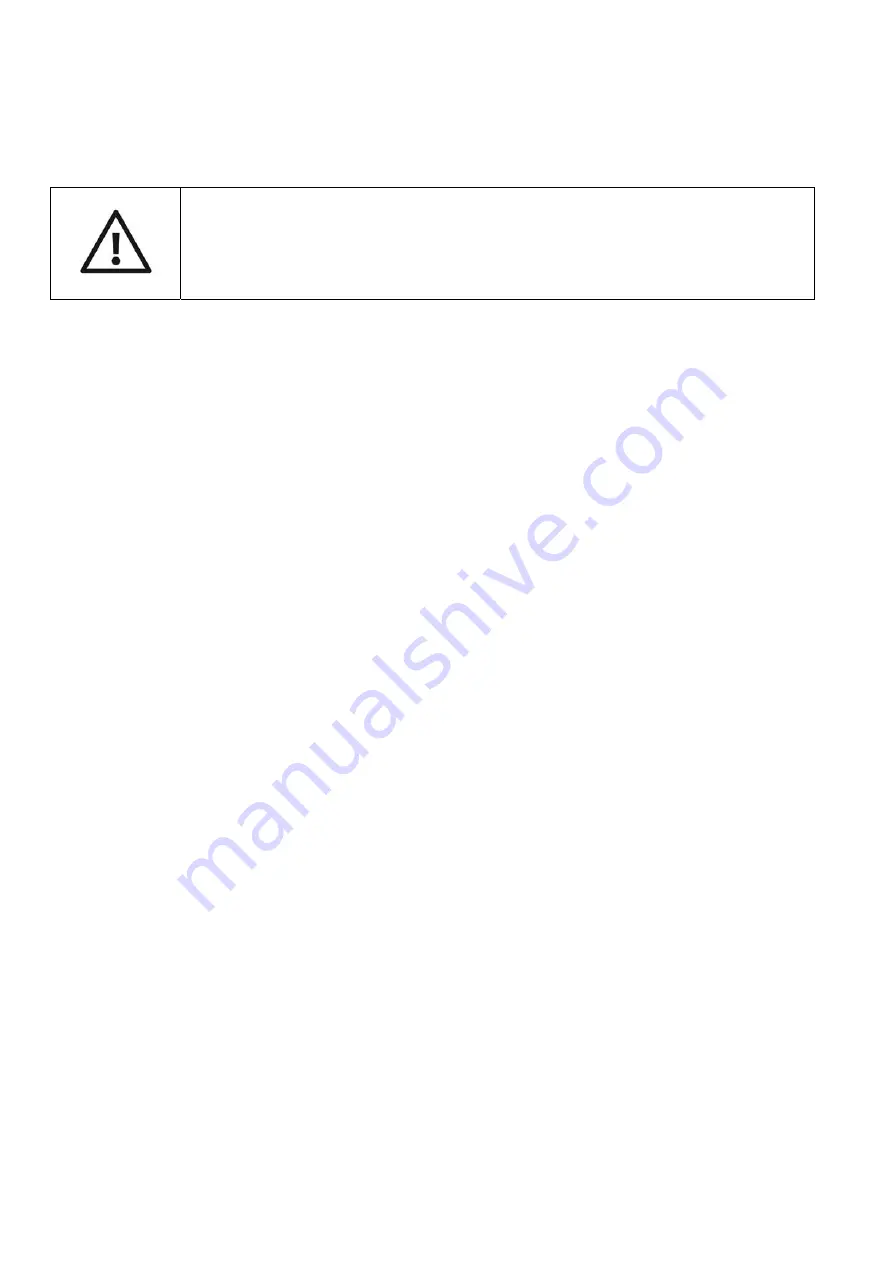
10
row 2. To decrease the volume press the auxiliary key in row 3. Another way to
change the volume is in the 3 x 3 group: to increase the volume, shortly press the
menu key (3 x 3 group, row 2, middle key) together with the right key of row 2. To
decrease the volume press both, the menu key and the left key of row 2. Platon XL
will announce the volume.
4.2.6: Time and Date
Platon XL offers a built-in clock. To hear the time, press the “to the power of”-key in
level 2 (3 x 3 group in row 1, top left and than the left key in row 2). To hear the
date, press the root-key in level 2 (3 x 3 group in row 1, top left and than the right
key in row 2). Time and date are also available in standby mode of the device.
4.2.7: Repeat Function
By pressing the auxiliary key in row 4 or by pressing the menu key shortly (middle
key in row 2 of the 3 x 3 group) the entire entry can be announced, even before the
operation is finished.
4.2.8: Backlit Display (option)
With the backlit display version you could turn the light on and off by pressing the
auxiliary key in row 1.
4.2.9: Help Mode
Pressing the keys square and root at the same time (3 x 3 group, row 2, left and
right keys) leads you into the help mode. Here you are given a short note about the
function of the key you are pressing. By pressing square and root again you may
leave the help mode.
5: Calculations
Platon XL offers all standard arithmetic functions, as well as the possibility to
calculate percentages, extract roots or raise to higher power. You can also use
trigonometric functions, logarithms and hyperbolic functions.
The way of entering data is orientated in lines which means that you enter the
whole calculation first, than press the equals-key and the whole line is calculated.
With the equals-key you can repeat the result. With the repeat-function you can
repeat the whole line. If you have mistyped accidentially you could delete the last
digit or an operator and do correction. Numbers could be shown in scientific or in
Caution:
The volume level can also be set to 0. Platon XL then
will give no announcements. This setting can be reseted by
cutting of the power supply (e.g. exchange the batteries).
























