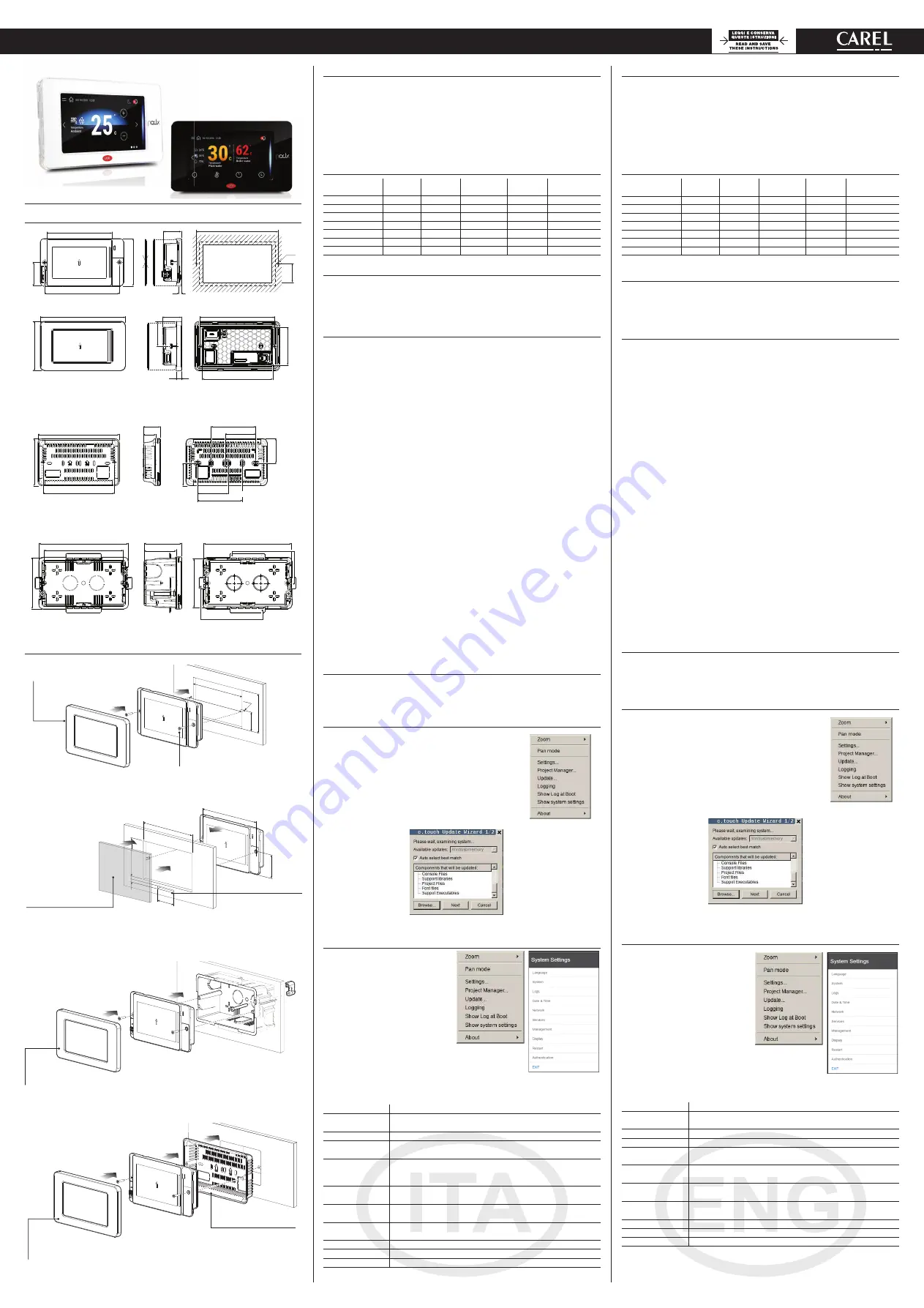
+050001895 - rel. 1.4 - 02.03.2020
Terminale utente pGDx Touch 4.3” -
User terminal pGDx Touch 4.3”
pGDx
Introduzione
Il terminale grafi co pGDx da 4.3 pollici appartiene alla famiglia di terminali touch screen
pensata per rendere semplice e intuitivo l’interfacciamento dell’utente con i controlli della
famiglia pCO Sistema. La tecnologia elettronica utilizzata e il display a 65K colori permettono
di gestire immagini di alta qualità e funzionalità avanzate per ottenere un elevato standard
estetico. Il terminale touch screen, inoltre, facilita l’interazione uomo-macchina rendendo,
di fatto, più facile la navigazione tra le varie schermate. A seconda dei modelli, sono possibili
diverse installazioni: a pannello, sia frontale che da retro, a muro oppure ad incasso. In ogni
caso è consentito sia l’orientamento orizzontale che verticale.
Codici modelli
Codice
N. porte
RS485
N. porte
ETH
Connettività
Wi-Fi
N. porte
RJ12
Connettore
Alimentatore
PGR04****A***
- - - 1
-
PGR04****B*** 1
-
-
-
1
PGR04****C*** 1
1
-
-
1
PGR04****R*** 1
1
- 1
PGR04****W*** 1
-
- 1
PG[B,R]04****E*** -
1
-
-
1
PG[B,R]04****H*** -
1
- 1
Contenuto confezione
pGDx; connettori alimentazione e RS485 (solo nei modelli che lo prevedono); viti di fi ssaggio;
foglio istruzioni, antenna Wi-Fi (solo nei modelli che la prevedono, PG*04***D[H,R,W]***).
Sono esclusi invece: placchetta, alimentatore PGTA00TRX0 e scatole per il montaggio a
muro.
Avvertenze per l’installazione
Per una installazione a regola d’arte rivolgersi ad installatori abilitati. Evitare il montaggio dei
terminali in ambienti che presentino le seguenti caratteristiche:
• umidità relativa maggiore di quanto indicato nelle specifi che tecniche;
• forti vibrazioni o urti;
• esposizione ad atmosfere aggressive ed inquinanti (es.: gas solforici e ammoniacali,
nebbie saline, fumi) con conseguente corrosione e/o ossidazione;
• elevate interferenze magnetiche e/o radiofrequenze (evitare quindi l’installazione delle
macchine vicino ad antenne trasmittenti);
• esposizione all’irraggiamento solare diretto e agli agenti atmosferici in genere;
• ampie e rapide fl uttuazioni della temperatura ambiente;
• ambienti ove sono presenti esplosivi o miscele di gas infi ammabili.
Devono essere rispettate le seguenti prescrizioni:
• con sonda temperatura/umidità a bordo si raccomanda di:
– utilizzare solo cornici dotate di foro di aerazione
– installare il display lontano dai fl ussi d’aria proveniente da fonti di calore/
raff rescamento
– se installato in verticale, posizionare la sonda nella parte inferiore del display
• per le reti di comunicazione Ethernet e RS485 utilizzare esclusivamente cavi schermati;
• una tensione di alimentazione elettrica diversa da quella prescritta può danneggiare
seriamente il sistema;
• utilizzare capicorda adatti per i morsetti in uso. Allentare ogni vite ed inserirvi i capicorda,
quindi serrare le viti. Ad operazione ultimata tirare leggermente i cavi per verifi carne il
corretto serraggio;
• nei modelli con antenna Wi-Fi esterna mantenere almeno un isolamento principale
(500 Vac secondo la IEC 60730-1) tra il connettore RP-SMA e la terra di protezione;
• non aprire il prodotto quando è alimentato;
• l’uso a temperature particolarmente basse può causare una visibile diminuzione
della velocità di risposta del display. Questo è da ritenersi normale e non è indice di
malfunzionamento.
• per una corretta installazione dei modelli IP65 assicurarsi un serraggio delle viti con
coppia 0,4 Nm e il corretto assemblaggio della guarnizione.
• evitare il contatto del prodotto con parti a tensioni pericolose.
• assicurarsi che i cavi siano opportunamente fi ssati in modo da evitare il contatto con
parti a tensioni pericolose nel caso di loro accidentale disconnessione.
Signifi cato colori notifi cation bar
All’accensione la notifi cation bar esegue una breve segnalazione di color blu per indicare
l’avvio della fase di boot. Le seguenti segnalazioni sono poi gestite dal programma
applicativo realizzato con c.touch.
Aggiornamento HMI Runtime e/o applicazione
1. Copiare il pacchetto di aggiornamento (fi le .ZIP) contenente
il runtime o l’applicazione, oppure entrambi, a seconda
delle opzioni scelte al momento della generazione di
“Update package” con c.touch, in una chiavetta USB e
successivamente collegare la chiavetta al pGDx. Tenere
premuto il dito sullo schermo del terminale pGDx per alcuni
secondi fi no a che il menu contestuale sarà visualizzato,
disabilitabile lato applicativo (Fig. a lato):
2. Selezionare
“Update…” per
avviare la procedura
di aggiornamento
Runtime e/o
applicazione. L’utility
per l’aggiornamento si
avvierà ed apparirà la
seguente fi nestra:
3. Seguire quindi la
procedura guidata
selezionando il
fi le inserito nella
chiavetta USB e
premendo il tasto
next per conferma.
Impostazioni di sistema
Tenere premuto il dito sullo schermo del
terminale pGDx per alcuni secondi fi no a
che il menu contestuale sarà visualizzato
(fi g. sotto).
Selezionare “Show system settings”,
apparirà la schermata principale del
programma di confi gurazione (fi g a lato):
Di seguito elencate le funzioni presenti nelle diff erenti voci del menù:
Language
Impostazione della lingua di sistema (non dell’applicazione c.touch)
System
Contiene informazioni su pGDx: Versione BSP, Memoria, Timers e
sensore tempearatura / umidità (se presente)
Logs
Permette di scaricare i fi le di log del sistema
Date & Time
Permette si settare data e ora di pGDx attraverso procedura
automatica o manuale
Network
Mostra gli attuali dati IP del sistema (indirizzo, subnet, Gateway,
DHCP, DNS) e permette di accedere al menu di confi gurazione della
porta Ethernet e dell’interfaccia Wi Fi
Services
Permette di accendere/spegnere diversi servizi di sistema (Modbus
server port, indirizzo pGDx nella rete,…)
Management
Permette di aggiornare le diverse partizioni BSP di pGDx (Confi gOS,
MainOS, Bootloader, Splash image, etc…)
Display
Permette di impostare luminosità, backlight timeout, orientamento
dello schermo e calibrazione del touch panel
Restart
Lancia un riavvio del sistema
Authentication
Permette di impostare password per accesso
EXIT
Permette uscire dal menù
Dimensioni (mm) /
Dimensions (mm)
151,5
87,7
8,9
133,8
125,7
67,5
33,1
43,9
116,6
84,3
133,8
42
31,6
4
RIGHT
WRONG
134
Ø 4
34.5
dima di foratura
drilling template
127x69 mm
Accessorio per installazione a muro a sbalzo (rif. fi gura 3d) - codice:
PGTA00SM40
Accessory for wall surface installation (ref. Figure 3d) - P/N:
PGTA00SM40
31,9
151,7
133,8
87,8
23
57,3
83,5
57,3
83,5
41,9
45,9
RIGHT side connection CHI/DE STANDARD
RIGHT side connection STANDARD 503
LEFT side connection (Ethernet version) STANDARD 503
LEFT side connection CHI/DE STANDARD
Accessorio per installazione a muro ad incasso (rif. fi gura 3c) - codice:
PGTA00RM40
Accessory for fl ush-mounted wall installation (ref. Figure 3c) - P/N:
PGTA00RM40
63,1
54,2
150,8
86,9
133,8
148,3
82,8
to remove for plasterboard installation
to remove for plasterboard installation
Fig. 1
Installazione e montaggio (mm) /
Assembly and installation (mm)
Frontale / Frontal
127 mm
Ø 4
134 mm
34,5 mm
69 mm
Fig.3a
Retro / Back
118 mm
40
134 mm
86 mm
5
5
34,5 mm
86 mm
5
5
policarbona
te
Fig.3b
Muro incasso
Wall mounting
Fig.3c
Muro sbalzo
Wall surface
Fig.3d
Introduction
The pGDx 4.3 inch graphic terminal is part of the family of touchscreen terminals designed
to simplify user interface with the pCO sistema family controllers. The electronic technology
used and the new 65K colour display means high quality images and advanced functions
are available for a superior appearance. The touchscreen panel moreover makes interaction
between the user and the unit much easier by simplifying navigation between the various
screens. Diff erent types of installation are available, depending on the model: front or
back panel, wall surface or fl ush-mount. In any case, the device can be mounted either
horizontally or vertically.
Part numbers
Codice
No. RS485
ports
No. ETH
ports
Wi-Fi
connectivity
No. RJ12
ports
Power supply
port
PGR04****A***
- - - 1
-
PGR04****B*** 1
-
-
-
1
PGR04****C*** 1
1
-
-
1
PGR04****R*** 1
1
- 1
PGR04****W*** 1
-
- 1
PG[B,R]04****E*** -
1
-
-
1
PG[B,R]04****H*** -
1
- 1
Packaging contents
pGDx; power supply and RS485 connectors (only on models where featured); fastening
screws; technical leafl et, Wi-Fi antenna (only for models where fi tted, PG*04***D[H,R,W]***).
Not included: frame, PGTA00TRX0 power supply and wall mounting boxes
.
Installation warnings
For correct installation contact a qualifi ed installer.
Do not install the terminals in environments with the following characteristics:
• relative humidity greater than the value specifi ed in the technical specifi cations;
• strong vibrations or knocks;
• exposure to aggressive and polluting atmospheres (e.g.: sulphur and ammonia fumes,
salt spray, smoke) so as to avoid corrosion and/or oxidation;
• strong magnetic and/or radio frequency interference (therefore avoid installing the units
near transmitting antennae);
• exposure to direct sunlight or the elements in general;
• large and rapid fl uctuations in the room temperature;
• environments where explosives or mixes of fl ammable gases are present.
Devono essere rispettate le seguenti prescrizioni:
• with built-in temperature/humidity sensor, it is recommended to:
– only use faceplates fi tted ventilation openings
– install the display away from air streams coming from heating/cooling systems
– if installed vertically, position the probe at the bottom of the display
• only use shielded cables for Ethernet and RS485 communication networks;
• power supply voltages other than those specifi ed may seriously damage the system;
• use cable ends suitable for the corresponding terminals. Loosen each screw and insert the
cable ends, then tighten the screws. When the operation is completed, slightly tug the cables
to check they are suffi
ciently tight;
• in models with an external WiFi antenna, ensure at least basic insulation (500 Vac
according to IEC 60730-1) between the RP-SMA connector and the protective earth;
• do not open the product when powered;
• operation at low temperatures may cause a noticeable decline in the response speed of the
display. This should be considered normal and does not indicate a malfunction.
• for one correct installation of IP65 models be safe of a 0,4 Nm screws tightening and a
correct assembly of the gasket.
• avoid any contact of the product with live parts.
• be sure that cables are accurately fi xed in order to avoid contact with live parts in case of
their accidentally disconnection.
Meaning of the colours on the notifi cation bar
At power-on, the notifi cation bar briefl y shows a blue signal to indicate the start of the
boot phase. The subsequent signals are then managed by the application program
developed using c.touch.
HMI Runtime and/or application update
1. Copy the update package (.ZIP fi le) containing the runtime
or application, or both, depending on the options selected
when generating the “Update package” using c.touch, to a
USB pendrive and then plug the pendrive into the pGDx and
hold the pGDx terminal screen for a few seconds until the
shortcut menu is displayed, disableable application side (see
the fi gure on the side):
2. Select
“Update…”
to
start the Runtime and/
or application update
procedure. The update
utility will start and the
following window will
be displayed:
3. Then follow the
guided procedure,
selecting the fi le
saved on the USB
pen drive and
clicking the next
button to confi rm.
System settings
Touch and hold the pGDx terminal screen
for a few seconds until the shortcut
menu is displayed (see the fi gure below).
Select “Show system settings”; the main
confi guration program screen will be
displayed (fi gure on the side):
Below is a list of the functions relating to the diff erent menu items:
Language
Set the system language (not the c.touch application)
System
Contains information on the pGDx: BSP version, Memory, Timers
and temperature / humidity sensor (if featured)
Logs
Download the system log fi les
Date & Time
Set pGDx date and time using the automatic or manual procedure
Network
Show current system IP data (address, subnet, Gateway, DHCP, DNS)
and access the Ethernet and WiFi interface
Services
Start/stop various system services (Modbus server port, pGDx
network address,…)
Management
Update the diff erent pGDx BSP partitions (Confi gOS, MainOS,
Bootloader, Splash image, etc.…)
Display
Set brightness, backlight timeout, screen orientation and touch
panel calibration
Restart
Restart the system
Authentication
Set the password used to access
EXIT
Exit the menu
Passaggio cavo fl at
(solo in caso
di tastiera esterna)
Flat cable passage
(only in case
of external keypad)
Codice placchetta
Frame code:
PGTA**F[T,H][0,1]*
Codice placchetta
Frame code:
PGTA**F[T,H][0,1]*
Nota:
Non convogliare
cavi di potenza
all’interno dela
scatola da incasso
Note:
Do not run power
cables inside the
fl ush-mount box
Importante:
mantenere
il fl at isolato
dal pannello
metallico
Important:
keep the fl at cable
isolated from the
metal panel
Nota:
utilizzabile solo con modelli
PG*******[B,E,W,H]***
Note:
can only be used with models
PG*******[B,E,W,H]***
Codice placchetta
Frame code:
PGTA**F[B,W][0,1]*
Non fornita da Carel
Not supplied by Carel
Scatola a muro / Wall box
standard ITA/CHN/DEU/USA
Coppia di serraggio 0.4 Nm
Tightening torque 0.4 Nm




















