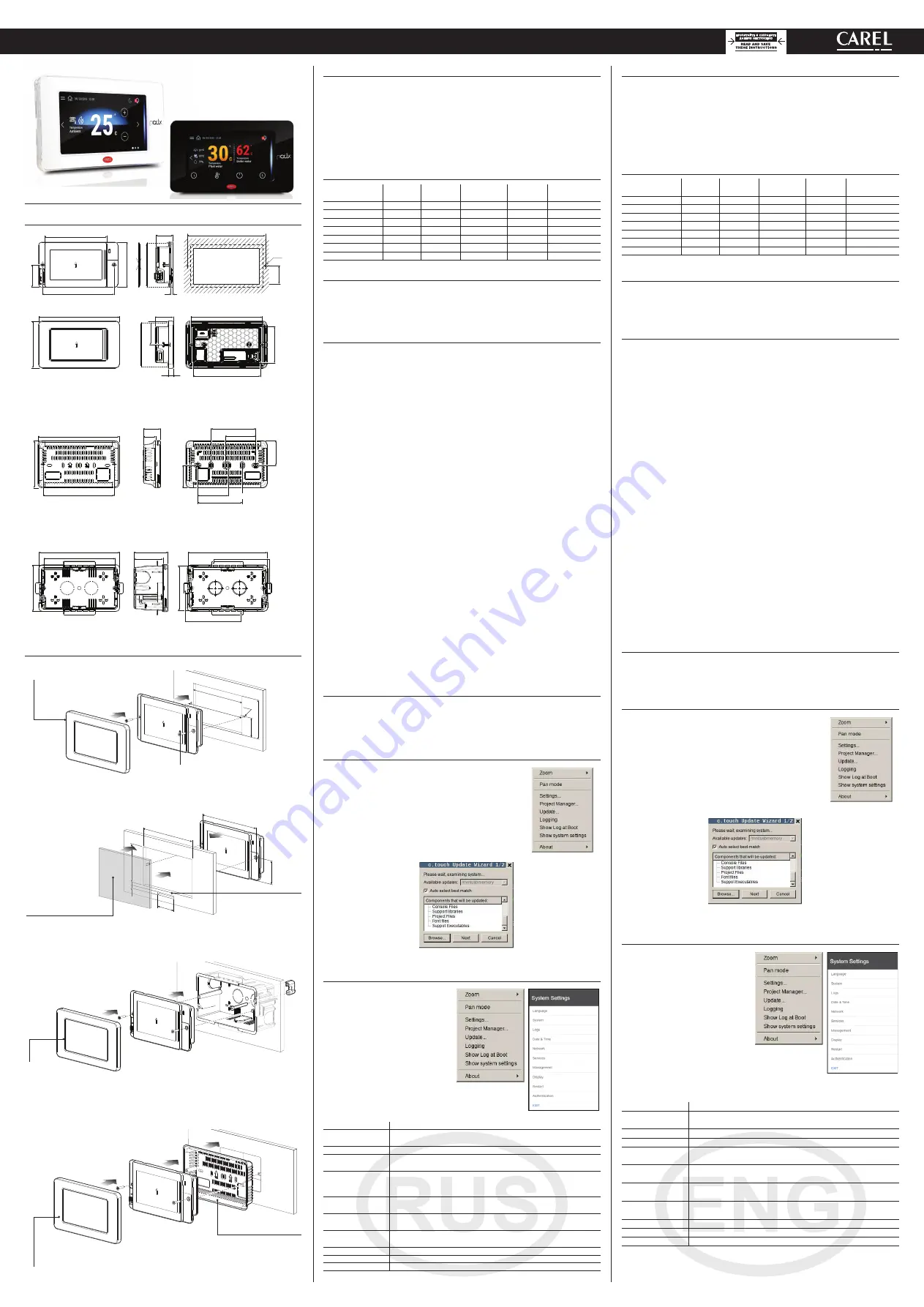
+050001898 - rel. 1.3 - 19.09.2019
Графический терминал pGD Touch 4.3” -
User terminal pGD Touch 4.3”
pGDx
Введение
Графический сенсорный терминал pGDx диагональю 4.3 дюйма предназначен для
дистанционного управления контроллерами семейства pCO. Терминал поддерживает
электронную технологию, имеет высококачественный дисплей с 65 тысячами
цветов и обладает широким набором функций. Кроме этого, у него современный
привлекательный внешний вид. Сенсорный дисплей упрощает процесс навигации
по меню параметров, различным окнам и облегчает работу с терминалом в целом.
Существуют модели под разные варианты монтажа: спереди или сзади, настенный или
врезной монтаж. Графический терминал может устанавливаться в горизонтальном или
вертикальном положении.
Артикулы
Арт.
Порты
RS485
Порты
ETH
Сеть
Wi-Fi
Порты
RJ12
Разъем
питания
PGR04****A***
-
-
-
1
-
PGR04****B***
1
-
-
-
1
PGR04****C***
1
1
-
-
1
PGR04****R***
1
1
ü
-
1
PGR04****W***
1
-
ü
-
1
PG[B,R]04****E***
-
1
-
-
1
PG[B,R]04****H***
-
1
ü
-
1
Комплект поставки
Графический терминал pGDx; разъем питания и порты RS485 (только в моделях с
портом); крепежные винты; техническое описание, антенна Wi-Fi (только в моделях
PG*04***D[H,R,W]***). В комплект не входит: рамка, блок питания PGTA00TRX0 и
настенные монтажные коробки.
Предупреждения по установке
По вопросу монтажа обращайтесь к квалифицированному специалисту.
Запрещается устанавливать графический терминал в следующих местах:
• относительная влажность воздуха выше значения, указанного в технических
характеристиках;
• сильная вибрация или удары;
• наличие агрессивных газов и примесей (например, пары серы и аммиака, соляной
туман, дым), способных стать причиной коррозии и/или окисления;
• сильные электромагнитные и/или радиочастотные помехи (не устанавливайте
рядом с передающей антенной);
• прямые солнечные лучи и осадки;
• значительные и резкие колебания температуры воздуха:
• взрывоопасные газы или пожароопасные смеси.
Необходимо соблюдать следующие требования:
• модели со встроенным датчиком температуры/влажности рекомендуется:
– использовать только с накладными рамками с вентиляционными отверстиями
– устанавливать вдали от воздушных потоков, входящих и выходящих из систем
отопления/охлаждения.
– при вертикальном монтаже разворачивать датчиком вниз
• кабели Ethernet и RS485 обязательно должны быть экранированными;
• запрещается использовать источник питания, отличающийся от указанного. В
противном случае, можно повредить терминал;
• следует использовать наконечники кабелей, подходящие к соответствующим
зажимам. Ослабьте каждый винт, вставьте наконечник кабеля и затяните каждый винт.
По завершении операции слегка потяните кабель, чтобы убедиться в прочности
соединения;
• если модель с внешней антенной WiFi, необходимо убедиться, что изоляция не менее
500В~ (по стандарту IEC 60730-1) между разъемом RP-SMA и защитным заземлением;
• запрещается снимать крышку терминала, находящегося под напряжением;
• эксплуатация терминала при очень низкой температуре может привести к понижению
скорости отклика дисплея (подтормаживанию). Это не считается признаком
неисправности;
• модели класса защиты IP65 устанавливаются с прокладкой, а винты затягиваются с
моментом 0,4 Нм;
• запрещается любой контакт терминала с цепями под напряжением;
• кабели должны быть надежно закреплены, чтобы при случайном отсоединении
разъема они не касались цепей и устройств под напряжением.
Цвета шкалы состояния
При включении шкала состояния быстро мигает синим цветом, показывая, что
идет загрузка. Далее состояние шкалы зависит от загруженной в память терминала
программы управления, созданной в среде c.touch.
Обновление программного и/или микропрограммного
обеспечения
1. Скопируйте архивный файл (.ZIP), содержащий
обновление программного и/или микропрограммного
обеспечения терминала на USB-накопитель. Состав
архива определяется при его создании в среде c.touch.
Подсоедините USB-накопитель к порту терминала pGDX и
коснитесь дисплея на несколько секунд, чтобы открылось
показанное на рисунке справа меню:
2. Выберите пункт
“Update...”, чтобы
начать обновление
программного и/или
микропрограммного
обеспечения. Начнется
обновление и на
дисплее терминала
появится следующее
окно.
3. Следуйте
указаниям
на дисплее и
выберите файл
обновления на
USB-накопителе.
Затем нажмите
кнопку Next.
Параметры настройки
Коснитесь дисплея терминала pGDX
на несколько секунд, чтобы открылось
показанное ниже на рисунке меню.
Выберите пункт “Show system settings” и
откроется окно настроек, показанное
на рисунке справа:
Ниже перечислены пункты окна настроек:
Язык
Язык интерфейса (не создается в среде c.touch)
Система
Сведения о терминале pGDX: версия BSP, объем памяти,
таймеры и датчик температуры/влажности (если установлен)
Журналы
Скачивание журнала событий
Дата и время
Настройки даты и времени терминала pGDX (автоматически или
самостоятельно)
Сеть
Текущие сетевые параметры (адрес, маска подсети, шлюз,
серверы DHCP и DNS) и меню параметров настройки порта
Ethernet и WiFi.
Сервисы
Включение и выключение различных сервисов терминала pGDX
(порт сервера Modbus, сетевой адрес терминала pGDX, ...)
Управление
Обновление разделов BSP терминала pGDX (ConfigOS, MainOS,
Bootloader, Splash image и др.)
Дисплей
Настройки яркости, времени работы подсветки, ориентации
экрана и калибровка сенсорного дисплея
Перезагрузка
Перезагрузка терминала
Аутентификация
Настройка пароля доступа к терминалу
ВЫХОД
Выход из меню
Introduction
The pGDx 4.3 inch graphic terminal is part of the family of touchscreen terminals designed
to simplify user interface with the pCO sistema family controllers. The electronic technology
used and the new 65K colour display means high quality images and advanced functions
are available for a superior appearance. The touchscreen panel moreover makes interaction
between the user and the unit much easier by simplifying navigation between the various
screens. Different types of installation are available, depending on the model: front or
back panel, wall surface or flush-mount. In any case, the device can be mounted either
horizontally or vertically.
Part numbers
Codice
No. RS485
ports
No. ETH
ports
Wi-Fi
connectivity
No. RJ12
ports
Power supply
port
PGR04****A***
-
-
-
1
-
PGR04****B***
1
-
-
-
1
PGR04****C***
1
1
-
-
1
PGR04****R***
1
1
ü
-
1
PGR04****W***
1
-
ü
-
1
PG[B,R]04****E***
-
1
-
-
1
PG[B,R]04****H***
-
1
ü
-
1
Packaging contents
pGDx; power supply and RS485 connectors (only on models where featured); fastening
screws; technical leaflet, Wi-Fi antenna (only for models where fitted, PG*04***D[H,R,W]***).
Not included: frame, PGTA00TRX0 power supply and wall mounting boxes
.
Installation warnings
For correct installation contact a qualified installer.
Do not install the terminals in environments with the following characteristics:
• relative humidity greater than the value specified in the technical specifications;
• strong vibrations or knocks;
• exposure to aggressive and polluting atmospheres (e.g.: sulphur and ammonia fumes,
salt spray, smoke) so as to avoid corrosion and/or oxidation;
• strong magnetic and/or radio frequency interference (therefore avoid installing the units
near transmitting antennae);
• exposure to direct sunlight or the elements in general;
• large and rapid fluctuations in the room temperature;
• environments where explosives or mixes of flammable gases are present.
Devono essere rispettate le seguenti prescrizioni:
• with built-in temperature/humidity sensor, it is recommended to:
– only use faceplates fitted ventilation openings
– install the display away from air streams coming from heating/cooling systems
– if installed vertically, position the probe at the bottom of the display
• only use shielded cables for Ethernet and RS485 communication networks;
• power supply voltages other than those specified may seriously damage the system;
• use cable ends suitable for the corresponding terminals. Loosen each screw and insert the
cable ends, then tighten the screws. When the operation is completed, slightly tug the cables
to check they are sufficiently tight;
• in models with an external WiFi antenna, ensure at least basic insulation (500 Vac
according to IEC 60730-1) between the RP-SMA connector and the protective earth;
• do not open the product when powered;
• operation at low temperatures may cause a noticeable decline in the response speed of the
display. This should be considered normal and does not indicate a malfunction.
• for one correct installation of IP65 models be safe of a 0,4 Nm screws tightening and a
correct assembly of the gasket.
• avoid any contact of the product with live parts.
• be sure that cables are accurately fixed in order to avoid contact with live parts in case of
their accidentally disconnection.
Meaning of the colours on the notification bar
At power-on, the notification bar briefly shows a blue signal to indicate the start of the
boot phase. The subsequent signals are then managed by the application program
developed using c.touch.
HMI Runtime and/or application update
1. Copy the update package (.ZIP file) containing the runtime
or application, or both, depending on the options selected
when generating the “Update package” using c.touch, to a
USB pendrive and then plug the pendrive into the pGDx and
hold the pGDx terminal screen for a few seconds until the
shortcut menu is displayed, disableable application side (see
the figure on the side):
2. Select “Update…” to
start the Runtime and/
or application update
procedure. The update
utility will start and the
following window will
be displayed:
3. Then follow the
guided procedure,
selecting the file
saved on the USB
pen drive and
clicking the next
button to confirm.
System settings
Touch and hold the pGDx terminal screen
for a few seconds until the shortcut
menu is displayed (see the figure below).
Select “Show system settings”; the main
configuration program screen will be
displayed (figure on the side):
Below is a list of the functions relating to the different menu items:
Language
Set the system language (not the c.touch application)
System
Contains information on the pGDx: BSP version, Memory, Timers
and temperature / humidity sensor (if featured)
Logs
Download the system log files
Date & Time
Set pGDx date and time using the automatic or manual procedure
Network
Show current system IP data (address, subnet, Gateway, DHCP, DNS)
and access the Ethernet and WiFi interface
Services
Start/stop various system services (Modbus server port, pGDx
network address,…)
Management
Update the different pGDx BSP partitions (ConfigOS, MainOS,
Bootloader, Splash image, etc.…)
Display
Set brightness, backlight timeout, screen orientation and touch
panel calibration
Restart
Restart the system
Authentication
Set the password used to access
EXIT
Exit the menu
Размеры (мм) /
Dimensions (mm)
151,5
87,7
8,9
133,8
125,7
67,5
33,1
43,9
116,6
84,3
133,8
42
31,6
4
RIGHT
WRONG
31,9
151,7
133,8
87,8
23
57,3
83,5
57,3
83,5
41,9
45,9
RIGHT side connection CHI/DE STANDARD
RIGHT side connection STANDARD 503
LEFT side connection (Ethernet version) STANDARD 503
LEFT side connection CHI/DE STANDARD
63,1
54,2
150,8
86,9
133,8
148,3
82,8
to remove for plasterboard installation
to remove for plasterboard installation
134
Ø 4
34.5
dima di foratura
drilling template
127x69 mm
Принадлежности для скрытого настенного монтажа (см. рис. 3d) - арт.:
PGTA00SM40
Accessory for wall surface installation (ref. Figure 3d) - P/N:
PGTA00SM40
151,5
87,7
8,9
133,8
125,7
67,5
33,1
43,9
116,6
84,3
133,8
42
31,6
4
RIGHT
WRONG
31,9
151,7
133,8
87,8
23
57,3
83,5
57,3
83,5
41,9
45,9
RIGHT side connection CHI/DE STANDARD
RIGHT side connection STANDARD 503
LEFT side connection (Ethernet version) STANDARD 503
LEFT side connection CHI/DE STANDARD
63,1
54,2
150,8
86,9
133,8
148,3
82,8
to remove for plasterboard installation
to remove for plasterboard installation
134
Ø 4
34.5
dima di foratura
drilling template
127x69 mm
Принадлежности для скрытого настенного монтажа (см. рис. 3c) - арт.:
PGTA00RM40
Accessory for flush-mounted wall installation (ref. Figure 3c) - P/N:
PGTA00RM40
151,5
87,7
8,9
133,8
125,7
67,5
33,1
43,9
116,6
84,3
133,8
42
31,6
4
RIGHT
WRONG
31,9
151,7
133,8
87,8
23
57,3
83,5
57,3
83,5
41,9
45,9
RIGHT side connection CHI/DE STANDARD
RIGHT side connection STANDARD 503
LEFT side connection (Ethernet version) STANDARD 503
LEFT side connection CHI/DE STANDARD
63,1
54,2
150,8
86,9
133,8
148,3
82,8
to remove for plasterboard installation
to remove for plasterboard installation
134
Ø 4
34.5
dima di foratura
drilling template
127x69 mm
Fig. 1
Сборка и монтаж (мм) /
Assembly and installation (mm)
Спереди / Frontal
127 mm
Ø 4
134 mm
34,5 mm
69 mm
Fig.3a
Сзади / Back
118 mm
40
134 mm
86 mm
5
5
34,5 mm
policarbona
te
Fig.3b
Настенный монтаж /
Wall mounting
Fig.3c
Поверхность стены /
Wall surface
Fig.3d
Codice placchetta
Артикул рамки:
PGTA**F[B,W][0,1]*
Момент затяжки 0,4 Нм
Tightening torque 0.4 Nm
Щель под плоский кабель
(только если подсоединяется
внешняя клавиатура)
Flat cable passage
(only in case of external keypad)
Важно:
Плоский кабель не должен
касаться
металлической
поверхности
Important:
keep the flat cable isolated
from the metal panel
Не входит в комплект
поставки Carel
Not supplied by Carel
Примечание:
Запрещается
укладывать кабели
питания внутри
монтажной
коробки
Note:
Do not run power
cables inside the
flush-mount box
Примечание:
только для моделей
PG*******[B,E,W,H]***
Note:
can only be used with models
PG*******[B,E,W,H]***
Scatola a muro / Wall box
standard ITA/CHN/DEU/USA
Артикул рамки:
Frame code:
PGTA**F[T,H][0,1]*
Артикул рамки:
Frame code:
PGTA**F[T,H][0,1]*




















