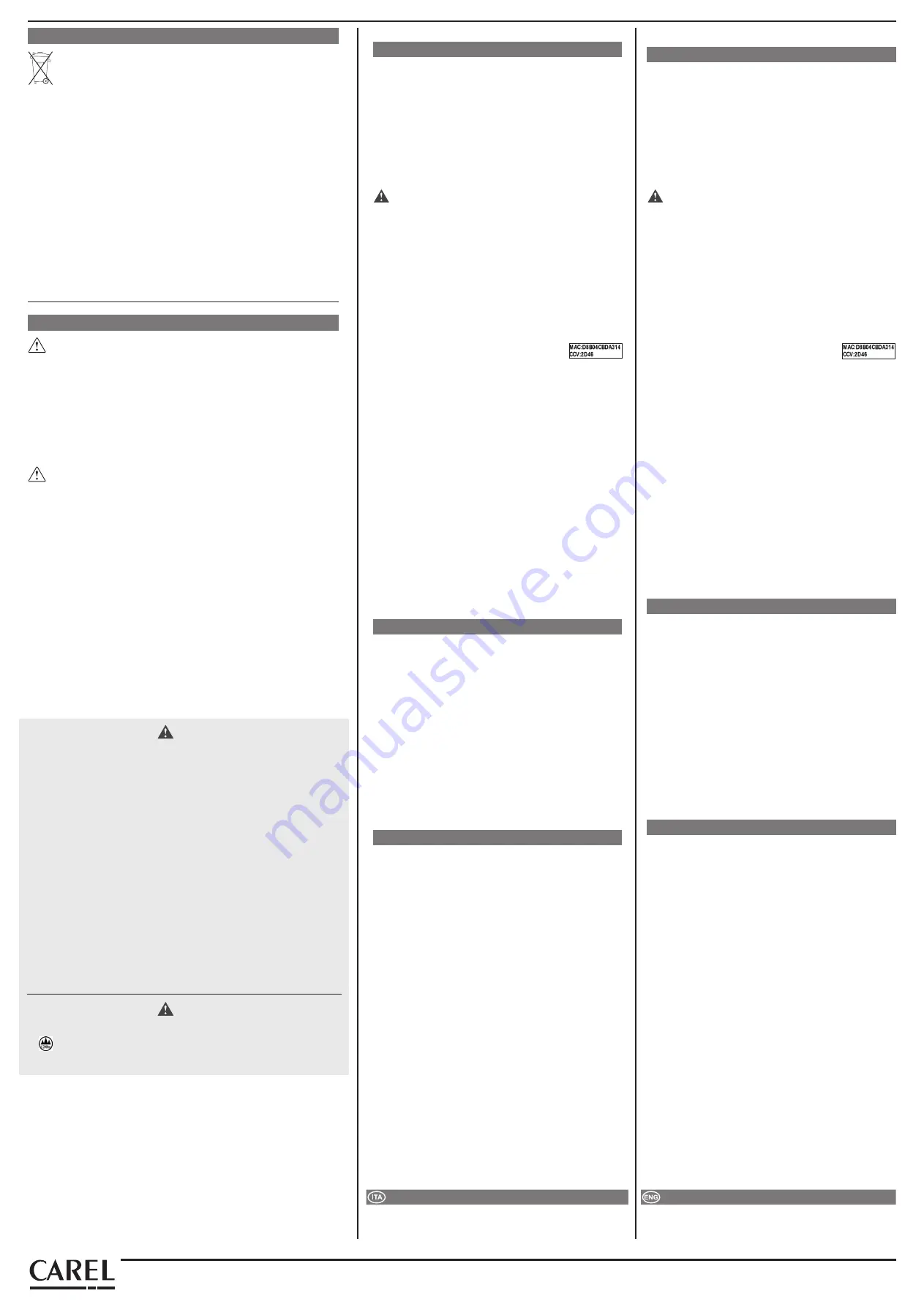
SUPPORTO
SUPPORT
In caso di malfunzionamenti del dispositivo contattare personale di
supporto CAREL. Per ogni dubbio o segnalazione rivolgersi a sw.support@
carel.com
In case of device malfunctions contact CAREL support personnel. For
any questions or concerns, please contact [email protected]
"CloudGate"
+0500170IE - rel. 1.0 - 25.06.2020
CAREL INDUSTRIES HQs
Via dell’Industria, 11 – 35020 Brugine – Padova (Italy)
Tel. (+39) 0499716611 – Fax (+39) 0499716600 – e-mail: [email protected] –
www.carel.com
CAUTION
This equipment has been tested and found to comply with the limits for a Class B digital device, pursuant
to Part 15 of the FCC Rules. These limits are designed to provide reasonable protection against harmful
interference in a residential installation. This equipment generates, uses and can radiate radio frequency
energy and, if not installed and used in accordance with the instructions, may cause harmful interference
to radio communications. However, there is no guarantee that interference will not occur in a particular
installation. If this equipment does cause harmful interference to radio or television reception, which
can be determined by turning the equipment off and on, the user is encouraged to try to correct the
interference by one of the following measures:
•
Reorient or relocate the receiving antenna.
•
Increase the separation between the equipment and receiver.
•
Connect the equipment into an outlet on a circuit different from that to which the receiver is
connected.
•
Consult the dealer or an experienced radio/TV technician for help.
FCC Caution:
Any changes or modifications not expressly approved by the party responsible for
compliance could void the user's authority to operate this equipment.
This device complies with Part 15 of the FCC Rules. Operation is subject to the following two conditions:
(1)
this device may not cause harmful interference, and
(2)
this device must accept any interference received, including interference that may cause undesired
operation.
FCC RF Radiation Exposure Statement:
1. This Transmitter must not be co-located or operating in conjunction with any other antenna or
transmitter.
2. This equipment complies with FCC RF radiation exposure limits set forth for an uncontrolled
environment. This equipment should be installed and operated with a minimum distance of 20
centimeters between the radiator and your body.
CAUTION
1. Never open the equipment. For safety reasons, the equipment should be opened only by qualified
skilled person;
2.
can only be safely used lower than 2000 meters altitude
AVVERTENZE GENERALI /
MAIN WARNINGS
REGOLE PER LO SMALTIMENTO / GUIDELINES FOR DISPOSAL
•
L’apparecchiatura (o il prodotto) deve essere oggetto di raccolta separata in conformità
alle vigenti normative locali in materia di smaltimento
•
Non smaltire il prodotto come rifiuto solido urbano ma smaltirlo negli appositi centri
di raccolta.
•
Un uso improprio o uno smaltimento non corretto potrebbe avere effetti negativi sulla
salute umana e sull’ambiente.
•
In caso di smaltimento abusivo dei rifiuti elettrici ed elettronici sono previste sanzioni
stabilite dalle vigenti normative locali in materia di smaltimento.
•
The appliance (or the product) must be disposed of separately in accordance with the
local waste disposal legislation in force.
•
Do not dispose of the product as municipal waste; it must be disposed of through
specialist waste disposal centres.
•
Improper use or incorrect disposal of the product may negative effects on human
health and on the environment.
•
In the event of illegal disposal of electrical and electronic waste, the penalties are
specified by local waste disposal legislation.
AVVERTENZE IMPORTANTI /
IMPORTANT WARNINGS
Il prodotto CAREL è un prodotto avanzato, il cui funzionamento è specificato nella
documentazione tecnica fornita col prodotto o scaricabile, anche anteriormente all’acquisto, dal
sito internet www.carel.com. Il cliente (costruttore, progettista o installatore dell’equipaggiamento
finale) si assume ogni responsabilità e rischio in relazione alla fase di configurazione del prodotto
per il raggiungimento dei risultati previsti in relazione all’installazione e/o equipaggiamento
finale specifico. La mancanza di tale fase di studio, la quale è richiesta/indicata nel manuale
d’uso, può generare malfunzionamenti nei prodotti finali di cui CAREL non potrà essere
ritenuta responsabile. Il cliente finale deve usare il prodotto solo nelle modalità descritte nella
documentazione relativa al prodotto stesso. La responsabilità di CAREL in relazione al proprio
prodotto è regolata dalle condizioni generali di contratto CAREL editate nel sito www.carel.com
e/o da specifici accordi con i clienti.
The CAREL product is a state-of-the-art product, whose operation is specified in the technical
documentation supplied with the product or can be downloaded, even prior to purchase, from
the website www.carel.com. - The client (builder, developer or installer of the final equipment)
assumes every responsibility and risk relating to the phase of configuration the product in order to
reach the expected results in relation to the specific final installation and/or equipment. The lack of
such phase of study, which is requested/indicated in the user manual, can cause the final product
to malfunction of which CAREL can not be held responsible. The final client must use the product
only in the manner described in the documentation related to the product itself. The liability of
CAREL in relation to its own product is regulated by CAREL’s general contract conditions edited on
the website www.carel.com and/or by specific agreements with clients.
MESSA IN SERVIZIO GATEWAY WI-FI
PROCEDURA DI PRIMO ACCESSO
Prima accensione del gateway:
•
Ricercare la rete Wi-Fi creata dal gateway, il nome (SSID) di default
della rete creata dal gateway è cgatem-xxxx, dove xxxx corrisponde
agli ultimi byte dell’indirizzo MAC. Il MAC è riportato nell’etichetta
applicata al prodotto.
•
Collegarsi a questa rete Wi-Fi con un PC o altri dispositivi
es.Smartphone (di default la rete non ha password alla prima
accensione e dopo un reset dei parametri di connessione).
•
Aprire un browser (es. Chrome) e digitare l’indirizzo
http://10.10.100.254.
•
Si aprirà una pagina dove verrà chiesto di creare un nuovo nome
utente “user” ed una nuova “password”
ATTENZIONE:
Annotate nome utente e password, non vi è modo
di recuperarli se non resettando i parametri.
•
Si aprirà una pagina di login dove verrà richiesto di inserire “user” e
“password” appena generati.
•
Si aprirà la pagina di configurazione (*), configurare i vari parametri
per la connessione con la propria rete Wi-Fi
•
Cliccare su “Submit” al termine dell’operazione, il gateway si
riavvierà e applicherà i nuovi parametri. A questo punto si
verrà sconnessi dalla rete Wi-Fi del gateway (cgatem-xxxx) e
dopo il riavvio il gateway tenterà di collegarsi al cloud CAREL.
Per la registrazione e configurazione del dispositivo collegarsi tramite
PC o tablet alla piattaforma RED, accedere al menù “Configurazione”
e seguire la procedura.
Se richiesto dalla procedura inserire il Serial
Number e il CCV indicati nell’etichetta del prodotto
(Vedi esempio a lato).
Note agguntive per la fase installazione:
Per verificare il livello del segnale radio della rete Wi-Fi in prossimità del
punto di installazione del gateway è sufficiente utilizzare una delle APP-
free scaricabili da PlayStore/ AppStore, che ne misurano l’intensità e la
distanza “calcolata” dall’access-point. Nel caso il segnale risulti debole
per elevata distanza, o la distanza calcolata dall’APP è molto maggiore
di quella reale, causa ostacoli presenti in ambiente che attenuano il
segnale radio di dell’access-point della rete Wi-Fi, è necessario utilizzare
dei ripetitori di segnale Wi-Fi standard, per estendere/potenziare la rete
Wi-Fi a cui ci si vuole connettere.
(*) La pagina di configurazione consente di modificare l’SSID con cui il
gateway si presenta come access point e permette di aggiungere una
password per proteggere l’accesso. Permette inoltre di personalizzare
l’indirizzo IP al quale visualizzare le pagine di configurazione (default
10.10.100.254). Nella sezione Station Mode si può invece inserire
(manualmente, effettuando uno scan degli AP disponibili o con
modalità WPS, vedi oltre) il nome del SSID (e relativa password) al quale
connettersi. E’ data anche la possibilità di impostare parametri di rete
statici, disabilitando il DHCP e inserendo gli indirizzi desiderati.
Dalla pagina è possibile anche fornire l’url del server NTP al quale si
desidera sincronizzarsi, la porta usata è la standard 123. Infine, possono
essere modificate le credenziali di accesso alle pagine.
FUNZIONE WPS
Per accoppiare attraverso la funzionalità WPS il CloudGate al router Wi-Fi che
fornirà l'accesso a Internet, procedere come indicato di seguito:
•
selezionare nella pagina di configurazione WPS;
•
premere il pulsante presente nella pagina;
•
stimolare ora la funzionalità WPS nel router;
•
non appena CloudGate si sarà accoppiato ed ha ricevuto i dati necessari
dal router, esso riparte con i nuovi dati di collegamento.
Nota:
la funzionalità WPS rimane attiva (in attesa di accoppiamento)
per circa 2 minuti.
Utilizzo del tasto
Il tasto è utilizzato per diverse funzioni
1.
se tenuto premuto all’applicazione dell’alimentazione mette il
gateway in modalità di upgrade via seriale TTL.
2.
se premuto per più di 5 secondi e meno di 10 provoca il reboot del
gateway,
3.
reset parametri di configurazione (vedi sotto).
FACTORY RESET (RIPRISTINO VALORI DI FABBRICA)
Nel caso vi sia la necessita di riportare il CloudGate alle condizioni di prima
accensione (cancellazione della configurazione, utente e password),
procedere come indicato di seguito:
•
con il gateway alimentato
•
tenere il tasto premuto per più di 10 secondi, il led Link (Verde)
comincia a lampeggiare lentamente per 10 secondi. Durante questo
lampeggio il tasto va rilasciato. Quando il led verde comincia a
lampeggiare velocemente, premere nuovamente il tasto, questo
forza il reset dei parametri.
ATTENZIONE!
1. È necessario una volta resettato il gateway procedere tramite il portale
CAREL al riaccoppiamento del dispositivo, in caso contrario il gateway
non si ricollegherà al cloud,
2. La procedura descritta non ripristina il firmware di fabbrica se questo
è stato aggiornato.
WIFI GATEWAY START-UP
FIRST COMMISSIONING PROCEDURE
Switching on the gateway for the first time:
•
Search for the Wi-Fi network created by the gateway, the default
name (SSID) of the network created by the gateway is cgatem-xxxx,
where xxxx corresponds to the last bytes of the MAC address. The
MAC address is shown on the label affixed to the product.
•
Connect to this Wi-Fi network using a PC or other device e.g.
smartphone (by default the network has no password the first time it
is switched on and after resetting the connection parameters).
•
Open a browser (eg Chrome) and enter the address
http://10.10.100.254.
•
A page will open for creating a new username "user" and a new
"password"
CAUTION:
write down the username and password, as there is no
way to recover these except for resetting the parameters.
•
A login page will be shown; enter the newly-generated "user" and
"password".
•
The configuration page (*) will be displayed; set the various
parameters for connection to the Wi-Fi network
•
Click “Submit” at the end of the operation, the gateway will be rebooted
and the new parameters applied. The device will now be disconnected
from the gateway's Wi-Fi network (cgatem-xxxx), and after
rebooting, the gateway will attempt to connect to the CAREL cloud.
To register and configure the gateway, connect to the RED platform
via PC or tablet, access the “Configuration” menu and follow the
procedure.
If required by the procedure, enter the Serial
Number and the CCV indicated on the product
label (see the example on the side).
Additional notices for installation:
To check the Wi-Fi network radio signal level near where the gateway is
installed, simply use one of the free apps downloadable from PlayStore/
AppStore to measure its intensity and the “calculated” distance from the
access point. If the signal is weak due to a high distance, or the distance
calculated by the app is much greater than the actual distance due to
obstacles in the environment that attenuate the Wi-Fi network access
point signal, use a standard Wi-Fi signal repeater to extend/enhance the
Wi-Fi network signal.
(*) On the configuration page, the SSID that identifies the gateway as an
access point can be changed, and a password can be entered to protect
access. The IP address for displaying the configuration pages (default
10.10.100.254) can also be changed. In the Station Mode section, on
the other hand, the name of the SSID (and corresponding password)
to connect to can be entered (manually, by scanning the available APs
or in WPS mode, see below) . It is also possible to set static network
parameters, disabling DHCP and entering the desired addresses.
The url of the NTP server to synchronise with can also be entered; the
port used is the standard, 123. Finally, the credentials for accessing the
pages can also be changed.
WPS FUNCTION
To pair the CloudGate using the WPS function to the Wi-Fi router that
will provide Internet access, proceed as follows:
•
open the WPS configuration page;
•
click the button on the page;
•
activate the WPS function on the router;
•
as soon as CloudGate has paired with and received the necessary
data from the router, it will be rebooted with the new connection
data.
Notice:
the WPS function remains active (awaiting pairing) for about 2
minutes.
Using the button
The button has various functions
1.
if pressed and held at power on, it places the gateway in upgrade
mode via TTL serial.
2.
if pressed and held for more than 5 seconds and less than 10, it
reboots the gateway,
3.
resetting the configuration parameters (see below).
FACTORY RESET (FACTORY DATA RESET)
If needing to reset CloudGate to the initial conditions (deleting the
configuration, user name and password), proceed as follows:
•
with the gateway powered on
•
press and hold the button for more than 10 seconds, the Link LED
(green) starts flashing slowly for 10 seconds. When still flashing,
release the button. When the green LED starts flashing quickly, press
the button again, this will reset the parameters.
CAUTION!
1. Once the gateway has been reset, go to the CAREL portal to pair the
device again, otherwise the gateway will not reconnect to the cloud,
2. The procedure described does not restore the factory firmware if this
has been updated.




















