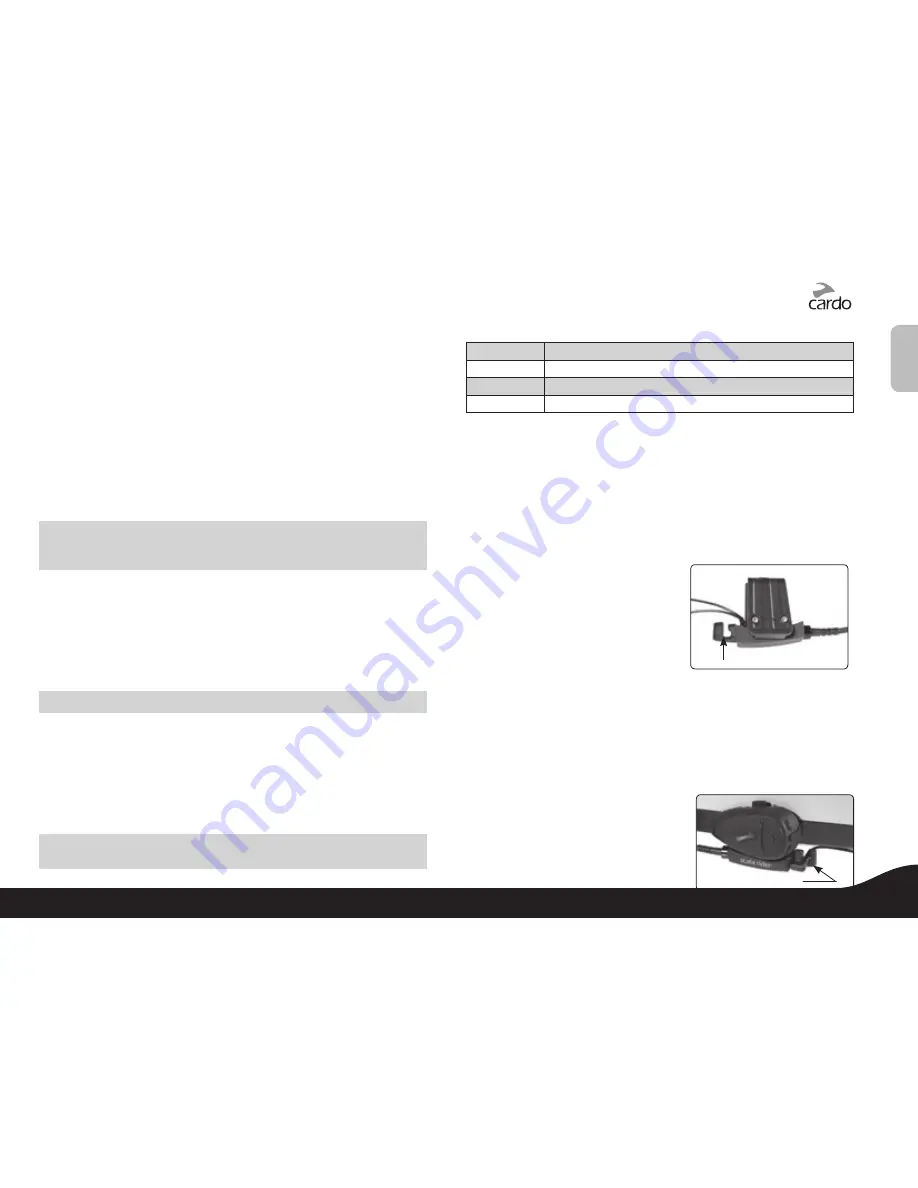
English
headset.
While listening to music from an A2DP source, you will not miss any
mobile or intercom calls, as the headset will automatically stop the
music giving preference to the incoming call. However, after you ter-
minate your call, some MP3 sources may not automatically continue
but require manual re-activation.
Setting up your MP3 player for
Bluetooth
stereo A2DP
transmission
To use a
Bluetooth
Stereo (A2DP) enabled MP3 Player or Adapter to
listen to stereo music, you must first pair the device to your headset.
Pairing the Headset to an MP3 Player or Adapter
NOTE: If your A2DP source is integrated inside your Mobile Phone, then
you should pair it with your headset as described earlier in section:
SET UP FOR MOBILE PHONE CALLS: PAIRING
1. Turn on your MP3 Player or Adapter, and make sure that its
Bluetooth
function is activated.
2. With the
scala rider Q2
pro
headset turned ON, press and hold the
CTRL Button for at least six seconds until the Red and Blue Lights
begin alternating rapidly:
3. Search for
Bluetooth
headsets on your MP3 Player by following the
device’s instructions.
NOTE: For use of a
Bluetooth
adapter, follow the device’s instructions.
4. After a few seconds the MP3 Player will list
“scala rider Q2 Pro
”
as
a discovered device. Select it and follow your MP3 Player’s instruc-
tions to accept the pairing.
5. If your MP3 player prompts for a PIN or Passkey enter 0000 (four zeros).
6. Once pairing is complete, your MP3 Player or Adapter may confirm
that pairing has succeeded, and the headset will begin flashing
slowly in Blue.
NOTE: If the Pairing process is not completed within two minutes the
headset will return to Standby mode.
Operating Your A2DP Source from Your Headset
Play
Tap the CTRL Button twice
Pause/Stop* Tap the CTRL Button twice
Forward
Press and hold the Volume Up Button for 3 seconds
Rewind**
Press and hold the Volume Down Button for 3 seconds
* Varies depending on your mobile phone model
* * With some phones you may need to repeat this action once more
CABLE OPTION – CONNECTING YOUR MP3 PLAYER TO
YOUR HEADSET
Your
scala rider Q2
pro
headset can be connected to an MP3 player
device by plugging it to the Helmet Clamp’s jack with the MP3 cable.
At your option, you may further secure the MP3 cable by using the MP3
cable holder. For this purpose please proceed as follows:
MP3 cable holder hook
1. Use the enclosed Allen Wrench to
remove both Allen screws from
Helmet clamp and release the
clamp’s back plate.
2. Place the MP3 cable holder on the
helmet clamp. Both pins on the MP3
cable holder should be fixed into
corresponding indentations on clamp.
3. Place the Back Plate on top of the MP3 cable holder and secure
all parts together using the Allen screws that were previously
removed, as shown in photo.
4. Attach the clamp and headset onto your helmet as described
previously in section “ATTACHING THE CLAMP ON THE HELMET”.
5. Attach the speakers to your helmet as described in section
”POSITIONING THE SPEAKERS”.
Insert cable in hook
6. Connect the MP3 cable to your MP3
player device’s jack and the other
side to the helmet Clamp’s jack,
inserting the cable through the MP3
13
scala rider
®
Q2
™
pro
Содержание SCALA RIDER Q2 PRO
Страница 1: ...User Guide communication in motion Q2 pro ...
















