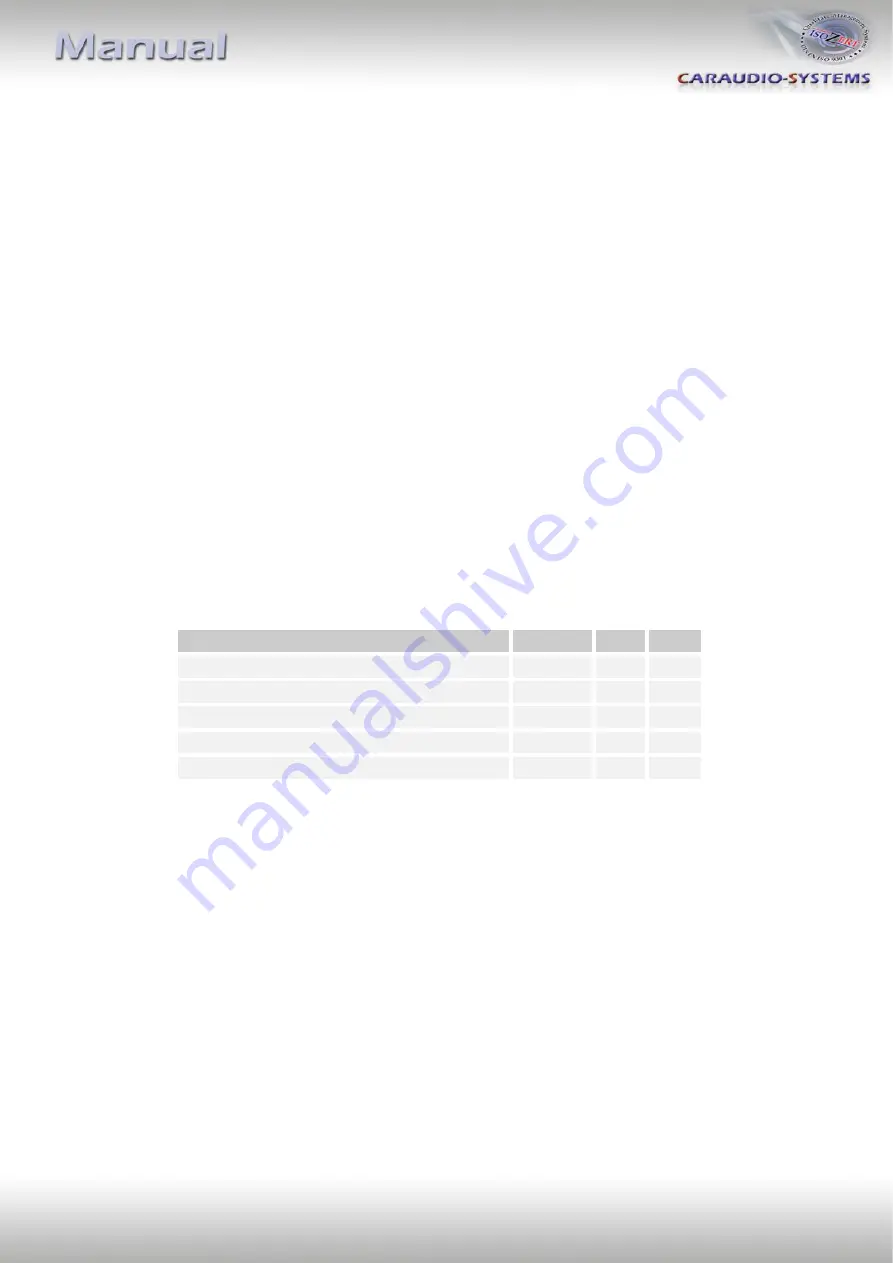
Version 08.12.2015
Side
6
3.2.
Loading of phone book
After each establishment of connection to the mobile phone, the phone book of the mobile
phone will be loaded to the vehicle infotainment.
Depending on the mobile phone either it will be loaded from the phone’s memory or the
SIM card. This process can take a few minutes.
If the phone book is no or not completely
loaded, it might be necessary to copy the contacts from the SIM-card to the mobile phone
memory!
Some mobile phones do not automatically load the phone book to the infotainment, but the
sending must be manually initiated (the procedure varies depending on the mobile phone,
z.B. “send phone book to Bluetooth”).
The manual procedure must be repeated for refreshment if the mobile phone’s contacts
have been edited.
The memory of blueLOGiC® interface can save about 1000 call numbers.
3.3.
Setup, factory defaults, update
Settings of the blueLOGiC® interface can be changed by dialing certain codes in the vehicle
telephone mode. Caller audio volume, Ringing tone volume and microphone sensitivity
can be adjusted separately. The interface can be reset to factory defaults and updates of the
Parrot chipset can be initiated. To execute a function, just dial the corresponding code from
the below table like a phone number and confirm with “pick-up”.
Function
Code no.
Min Max
Microphone sensitivity
+001xx
01
15
Caller audio volume
+0021xx
01
15
Ringing tone volume
+0022xx
01
15
Factory defaults
+009
Parrot Update Mode
+000
To the codes for volume and sensitivity it is necessary to add two digits for the desired value
(01 min. to 15 max.). For example dial “+002112” to set the caller audio volume to level 12.
After dialing a code, the navigation will confirm with “call failed”.
System updates of the Parrot chipset are possible through Bluetooth® via PC.







