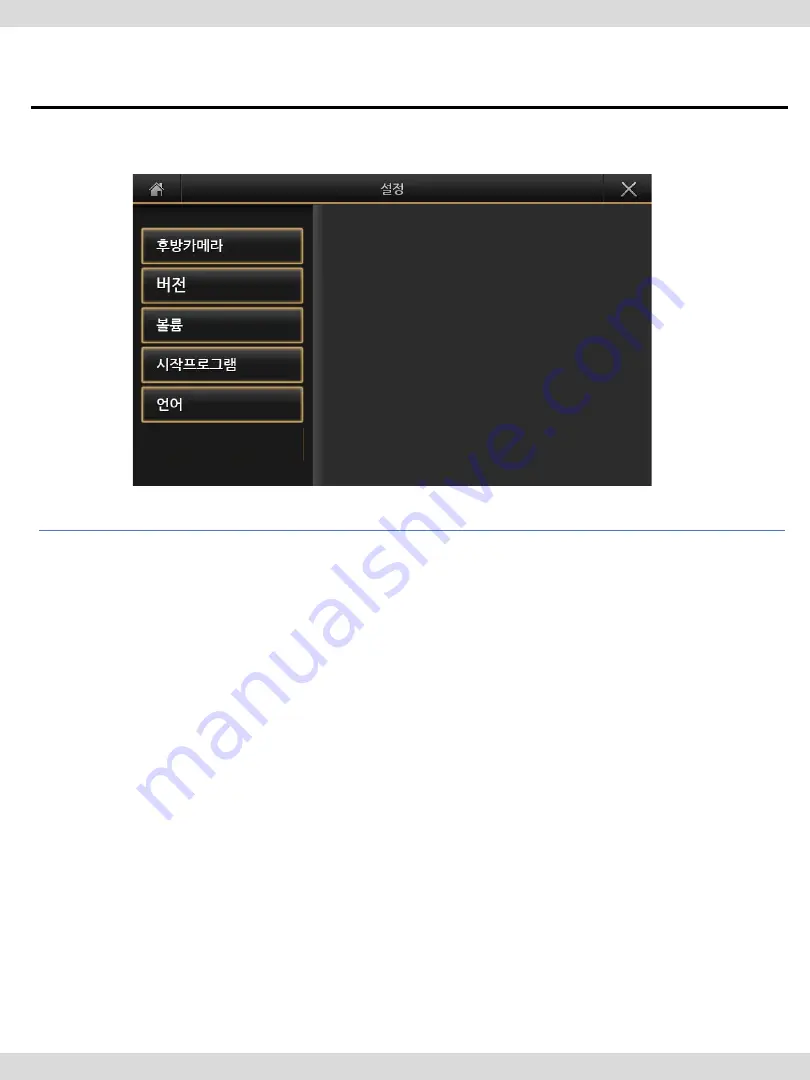
①
Rear Camera : Setting rear camera
②
Version : Hardware system and firmware version
Factory Menu (only can be set by installer)
③
Volume : Adjust speaker volume
④
Start Program : Setting start program while booting program
⑤
Language : Select language for QNAVI program
①
③
②
④
⑤
⑥
15
4. Settings
4.1 Menu Display
Car-solutions.com
www.car-solutions.com











































