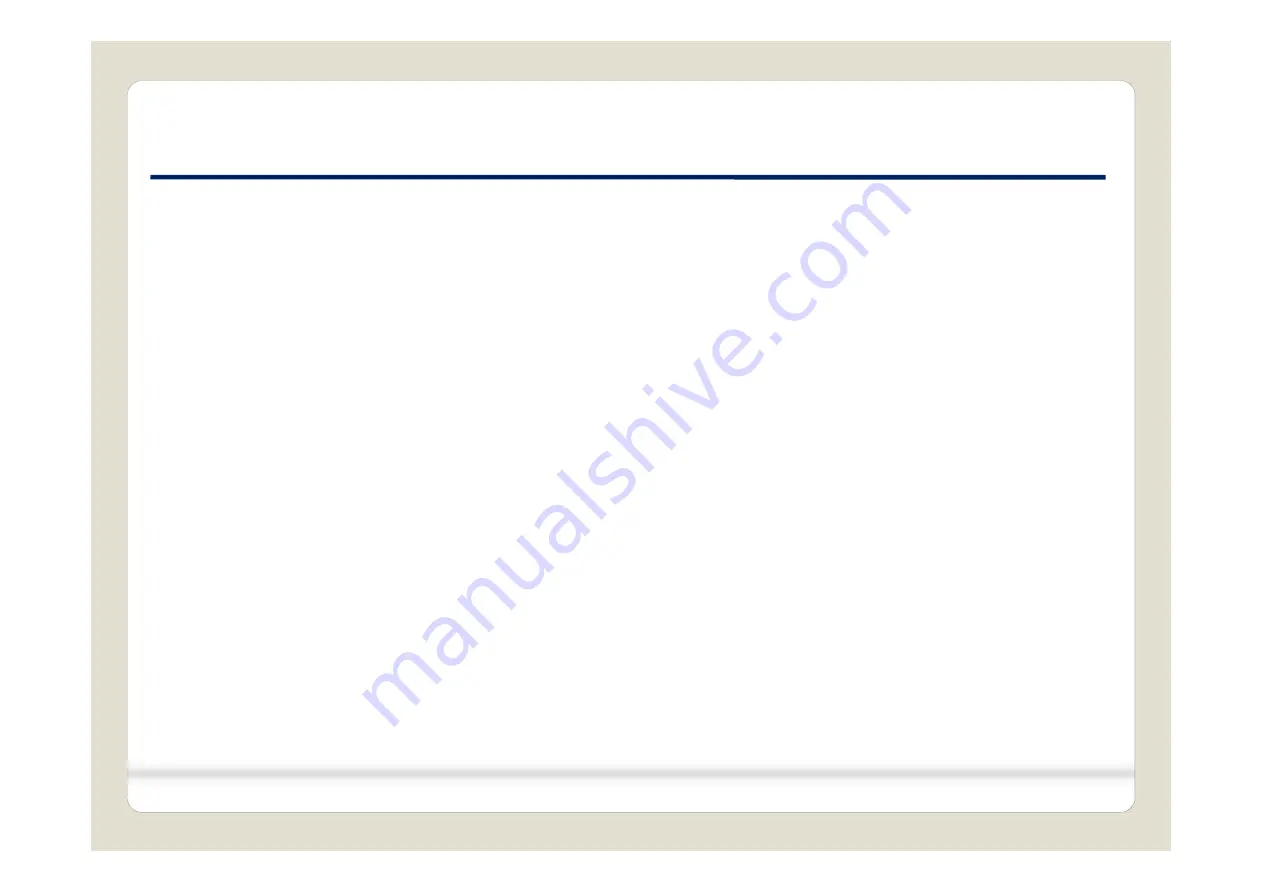
12. Q & A
12. Q & A
FAQ
1. Not possible to switch mode
- Check connection of OSD Key pad wire
- Check CAN connection
2. Display wrong size of picture
- Check Dip s/w setting
3. Display black screen in OEM mode
- Check connection of LVDS/LCD cable
4. Not possible to switch to rear screen
- Check the packing setting (OSD Menu – option – RearCam-Det)
Caution
1. The device must not be installed in where it interferes driving
(close to brake pedal, steering wheel, airbag etc.)
2. LVDS cable must be connected correctly according to the manual
3. Insulate the end of wire by using electrical tape
4. The installation should be done by expert
5. GU electronic does not take any responsibility for any problem caused by wrong installation
30
car-solutions.com
car-solutions.com

































