Отзывы:
Нет отзывов
Похожие инструкции для 891005

XMODS Custom RC
Бренд: Radio Shack Страницы: 4

SkyBox 12
Бренд: Yakima Страницы: 6

Raptor Aero
Бренд: Yakima Страницы: 18

HoldUp Plus2
Бренд: Yakima Страницы: 18

S-VS-09-01-AL
Бренд: SRC Страницы: 5

Camaro 12000 1968 Series
Бренд: Chevrolet Страницы: 455

STEVAL-IOD04KT1
Бренд: ST Страницы: 13

Wireless Charging Station Universal
Бренд: BMW Страницы: 160

Partner Origin
Бренд: PEUGEOT Страницы: 128

2009 ESCALADE ESV
Бренд: Cadillac Страницы: 602

MRMC-1460-00
Бренд: MRMC Страницы: 12

LANDMARK LM601
Бренд: Rivers Edge Страницы: 28

Pulse DBC835
Бренд: ADT Страницы: 22

09766
Бренд: Summer Страницы: 18

Evolion 2.1 kWh
Бренд: Saft Страницы: 4
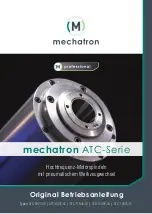
ATC Series
Бренд: Mechatron Страницы: 60

Multi Slider Swift
Бренд: Waterbird Страницы: 15

SENSIVA-180
Бренд: V2 Страницы: 12

















