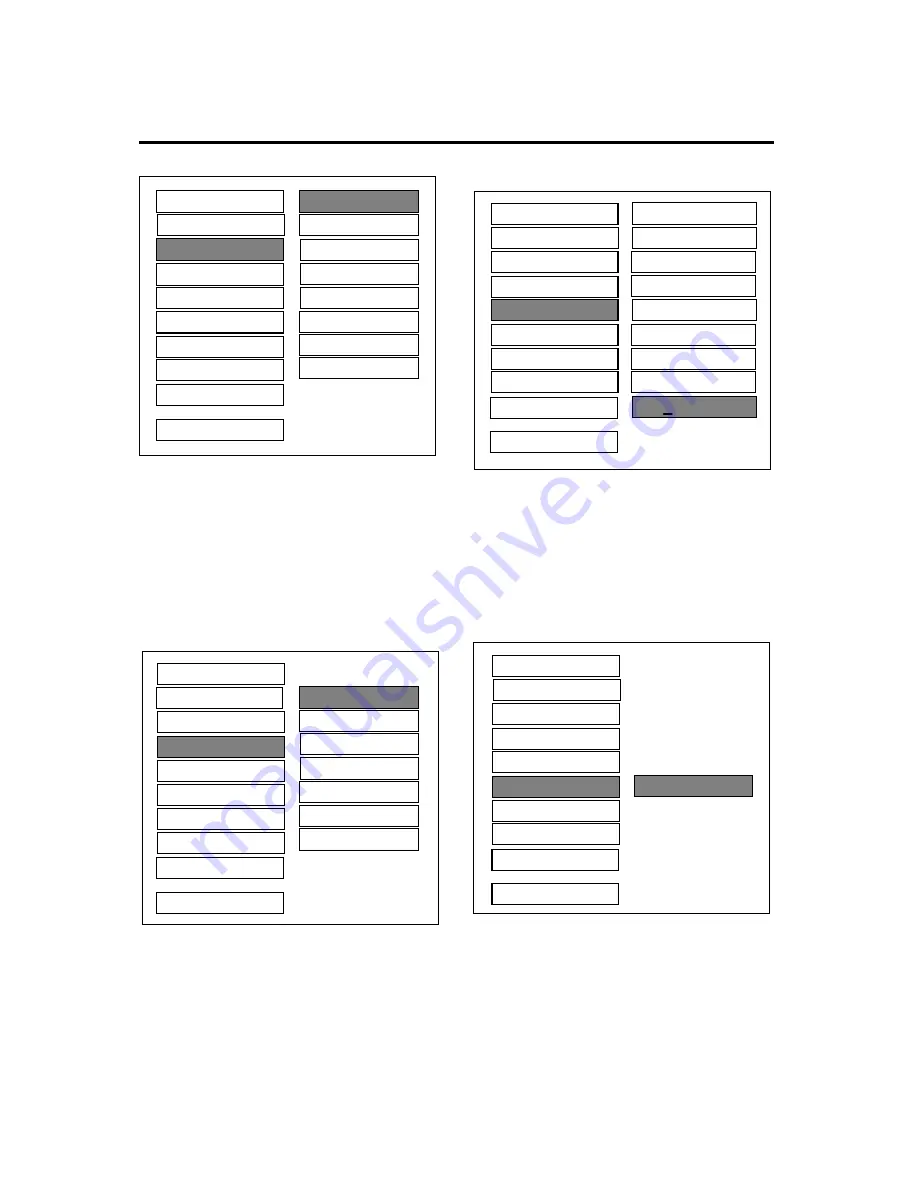
26
SETUP
--PREFERENCES PAGE--
SUBTITLE language setup
Select the preferred SUBTITLE
language by using the cursor buttons.
--PREFERENCES PAGE--
DISC MENU language setup
Select the preferred DISC MENU
language by using the cursor buttons.
-- PREFERENCES PAGE --
PARENTAL
Select suitable parental guidance by the
cursor buttons and confirm by pressing
ENTER button.
-- PREFERENCES PAGE --
PASSWORD
Select CHANGE and press ENTER
button. Type the old password (The
initial factory code is 3308) and key in 4
characters password now you want to
use, and retype again to confirm key in
correctly.
ENGLISH
FRENCH
SPANISH
CHINESE
JAPANESE
ENGLISH
FRENCH
SPANISH
CHINESE
JAPANESE
CHANGE
1 G
3 PG
4 PG 13
6 PG-R
7 NC-17
NO PARENTAL
8 ADULT
2
5
OFF
TV TYPE
SUBTITLE
DISC MENU
PARENTAL
PASSWORD
DEFAULTS
MAIN PAGE
AUDIO
SMART NAV
LOGO
TV TYPE
SUBTITLE
DISC MENU
PARENTAL
PASSWORD
DEFAULTS
MAIN PAGE
AUDIO
SMART NAV
LOGO
TV TYPE
SUBTITLE
DISC MENU
PARENTAL
PASSWORD
DEFAULTS
MAIN PAGE
AUDIO
SMART NAV
LOGO
TV TYPE
SUBTITLE
DISC MENU
PARENTAL
PASSWORD
DEFAULTS
MAIN PAGE
AUDIO
SMART NAV
LOGO
GERMAN
ITALIAN
GERMAN
ITALIAN




































