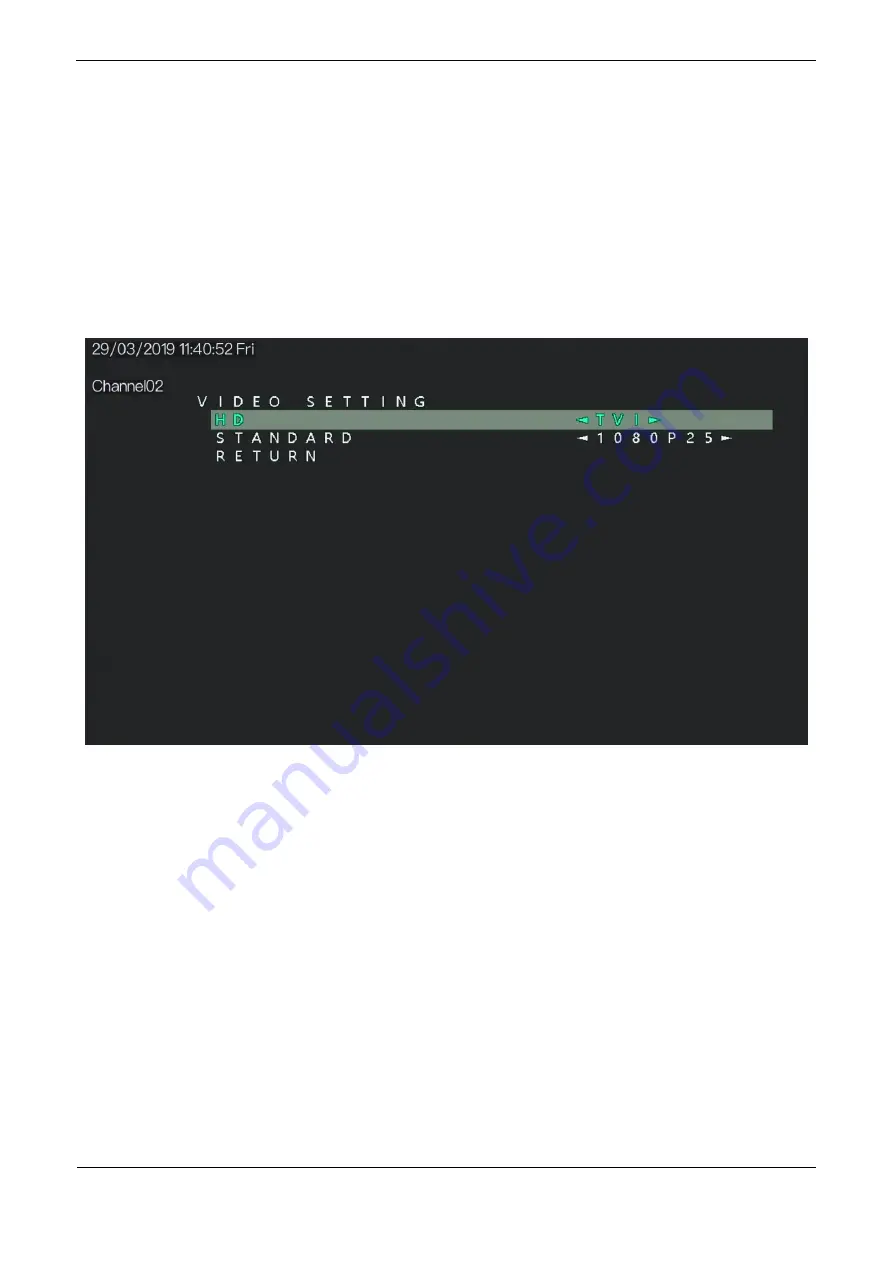
Operation Guide
Issue V1.0 (2019-03-29)
8
2.5 VIDEO SETTING
The
Video Setting
interface includes
HD
and
VIDEO STANDRAD.
Procedure
Step 1
Press the
UP
or
DOWN
button to select
VIDEO SETTING
. Press the
SET
button to open
the
VIDEO SETTING
interface, as shown in Figure 2-6.
Figure 2-6
Video Setting interface
Step 2
Press the
UP
or
DOWN
button to select
HD FORMAT
, and press the
LEFT
or
RIGHT
button the interface will show more item
APPLY & REBOOT
. The options are
AHD, TVI,
CVBS
and
CVI.
The default value is
AHD
.
Step 3
Press the
UP
or
DOWN
button to select VIDEO STANDARD and press the
LEFT
or
RIGHT
button to choose. The options are
PAL
, and
NTSC
. The default value is
PAL
.
Switch the standard the screen will show APPLY &REBOOT. Press the
SET
to apply
standard.
Step 4
Press the
UP
or
DOWN
button to select
RETURN
and press the
SET
return to the OSD
main menu interface.
2.6 LANGUAGE
Press the
UP
or
DOWN
button to select
LANGUAGE
, and press the
LEFT
or
RIGHT
button to set
this parameter. Supports 11 languages, English, Chinese, Traditional Chinese, Portuguese, Polish,
Korean, French, Italian, Spanish, Russian, and Japanese.















