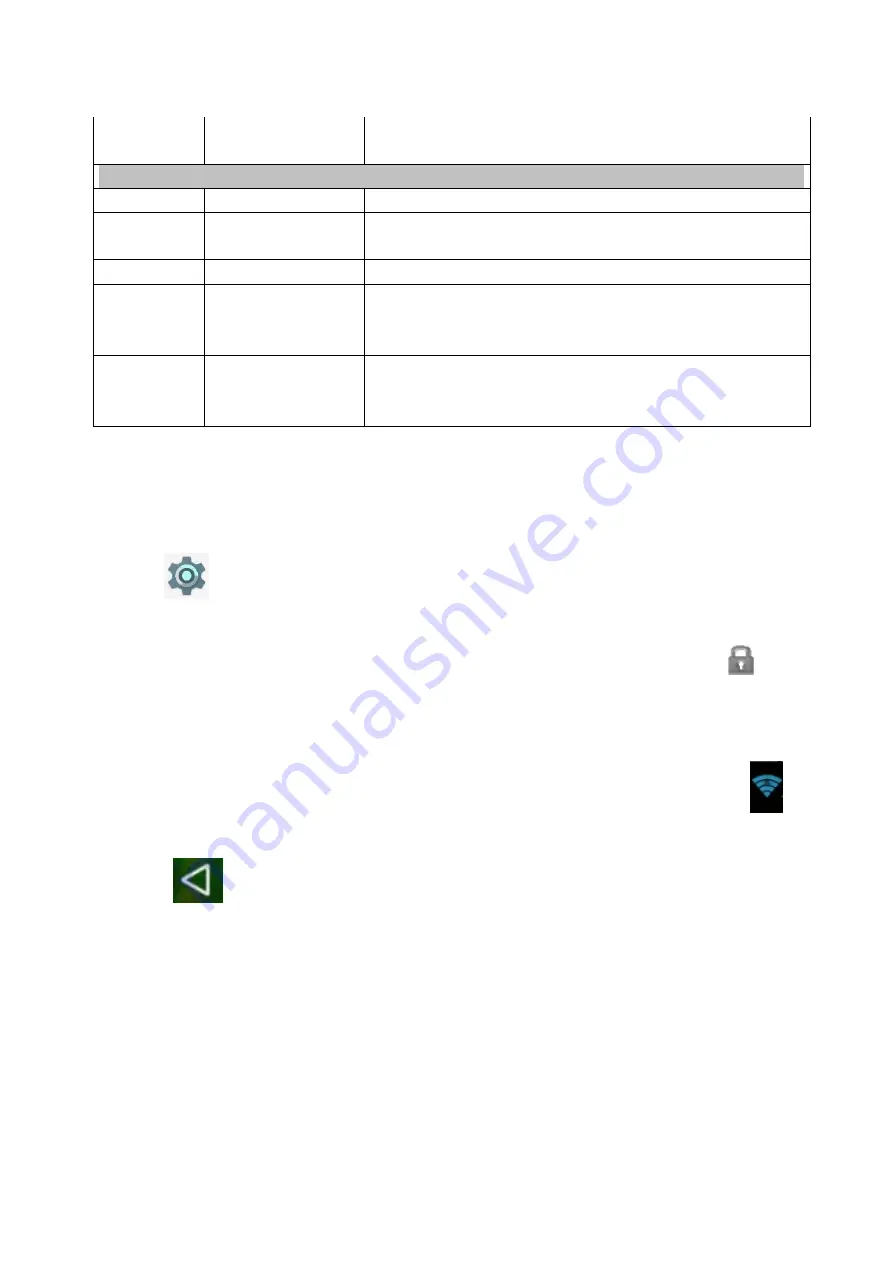
14
Backup &
reset
Backup data, Network settings reset, DRM reset, Factory
data reset
System
Date & time
Set or adjust time and date in the device
Accessibilit
y
Set different options for inputs of the application software
Printing
Manage printer services (may require additional software)
Scheduled
power
on&off
Time based power on & off of the Tablet PC
About the
Tablet PC
View system updates and status, legal info, model,
Android version and security patch level, core version and
version number.
Wi-Fi settings
Many functions require Wi-Fi connection, so we suggest you use the preset Wi-Fi network.
1. Click
→ Settings → Wireless and network→ Wi-Fi
2. Enable
Wi-Fi
.
The device will search and list all available
Wi-Fi
networks automatically. The icon
beside
Wi-Fi
means you need to enter a password to connect to it.
3. Click the
Wi-Fi
network you want to connect to
→
if there is a password, you need to enter
the password
→
Click
Connect.
After connecting to Wi-FI network, you will see an icon
on
the desktop.
4. Click
to return to desktop.
Note: If your Wi-Fi is set to be hidden, it will not be searched automatically. You need to click
add Wi-Fi network and then enter required information to add your Wi-Fi.
Bluetooth settings
1. Make device discoverable
You must pair your Tablet PC with a device before you can connect to it. Once you pair your
Tablet PC with a device, they stay paired unless you un pair them.
Содержание PAD 10 3G PLUS
Страница 9: ...8 Screen locked Unlock the screen Touch and drag up Screen unlocked ...
Страница 12: ...11 Settings Open the App list and tap to open the settings app ...
Страница 13: ...12 ...
Страница 34: ...33 Bildschirm gesperrt Bildschirm entsperren Betätigen und nach oben wischen Bildschirm entsperrt ...
Страница 37: ...36 Einstellungen Öffnen Sie die App Liste und tippen Sie um die Einstellungen zu öffnen ...
Страница 38: ...37 ...






























