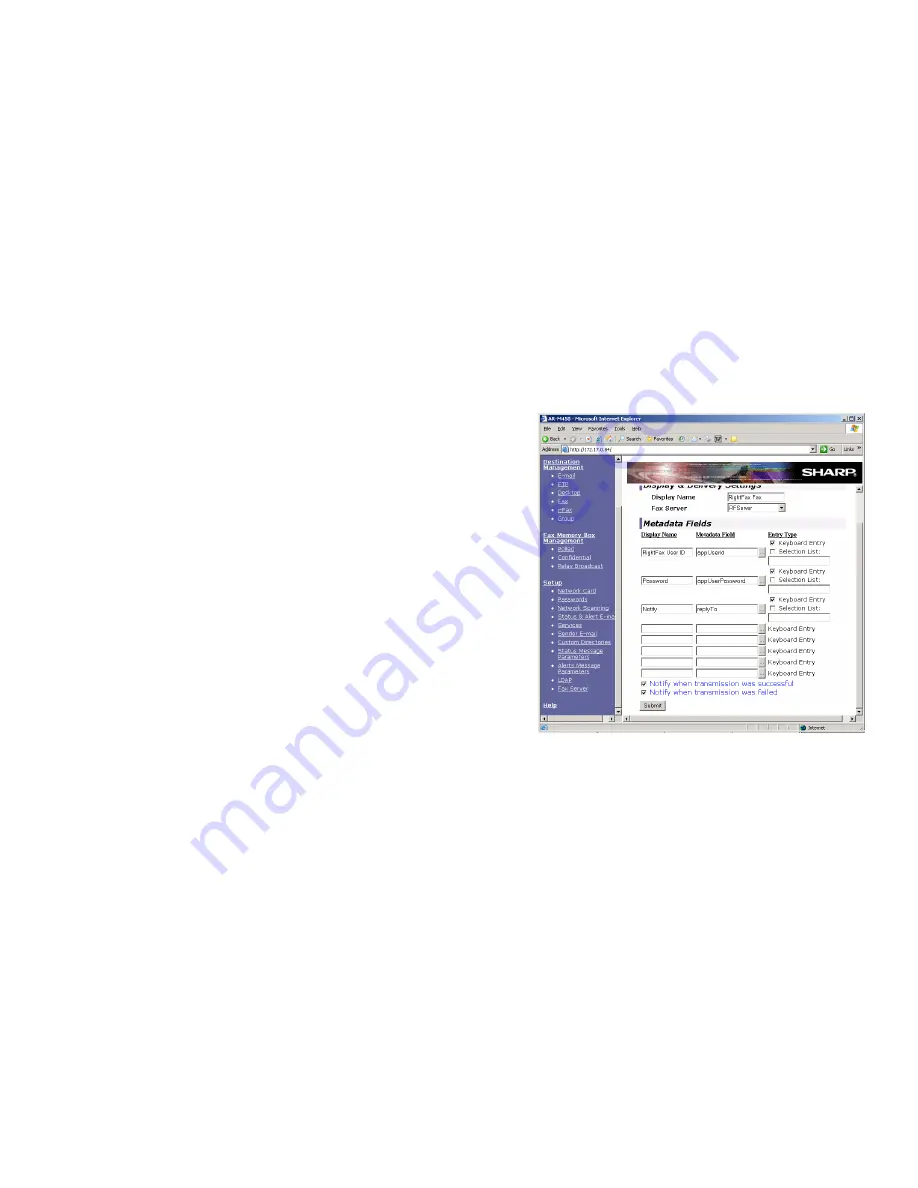
Chapter 2
Configuring the Repository Folder and RightFax Interface on the Sharp MFPs
17
7.
In the
Password
field, type a password for the specified FTP
user if applicable.
8.
In the
Directory
field, type
\Sharp
(this is the repository folder
you created under the \Inetpub\ftproot folder on the IIS server).
9.
Set
Default File Format
to
TIFF G4
.
10.
The remaining settings under
Server2 Setup
are not used and
should not be changed. Click the
Submit
button at the bottom
of the screen to save and exit.
Create a RightFax User Interface on the Sharp
If you choose to use a custom RightFax user interface on the Sharp
device, you must create one or more custom Metadata sets that
include specific RightFax input fields.
To add a RightFax Metadata set
1.
Open a Web browser and navigate to the IP address of the
Sharp device. This opens a page containing Sharp
configuration options.
2.
Scroll to the bottom of the pane on the left and click
Fax
Server
. This opens the
Fax Server Setup
screen.
3.
Click
Metadata Setup
under the
Fax Server Setup
heading,
and then click
Add
under
New Metadata Set
. This opens the
Metadata Set Control
screen.
Figure 2.2 The Metadata Set Control screen for the Sharp device
4.
In the
Display Name
field, enter a name for the Metadata set as
it will appear on the Sharp device.
5.
In the
Fax Server
field, enter the name of the RightFax server.
Содержание RightFax 2.5
Страница 1: ...Version 2 5 MFP Module Guide for the Sharp Extension...
Страница 6: ...RightFax MFP Module 2 5 Guide for the Sharp Extension vi...
Страница 8: ...RightFax MFP Module 2 5 Guide for the Sharp Extension viii...
Страница 14: ...RightFax MFP Module 2 5 Guide for the Sharp Extension 14...
Страница 36: ...RightFax MFP Module 2 5 Guide for the Sharp Extension 36...






























