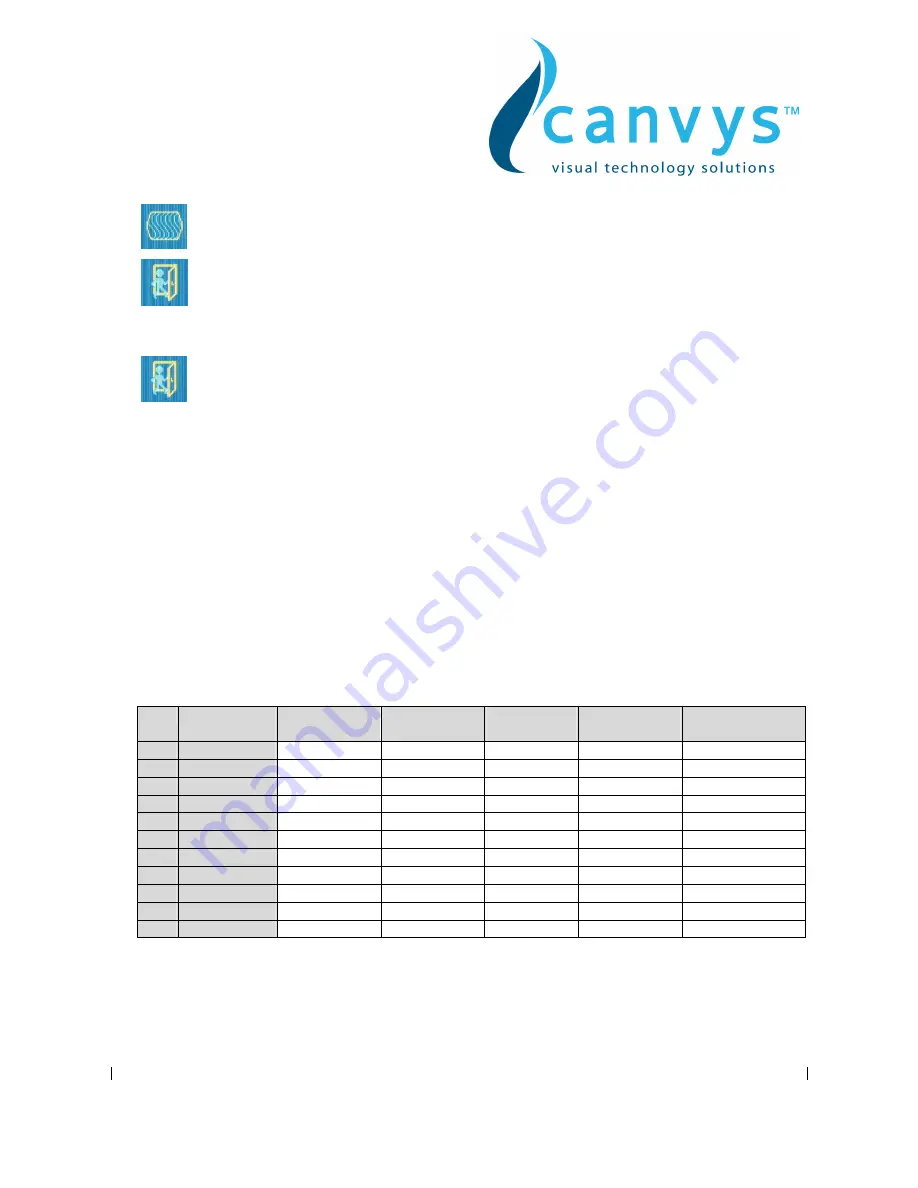
Canvys-VA12_15_17_19_VGA&DVI_EN_Manual.doc Heike Rettschlag
Page 7 of 12
Sharpness
Adjust the picture display more clearly
Exit
Close the Tools OSD menu
8. Exit
Close the OSD menu
3. Controller Features
The controller automatically detects the graphics card installed in your system. When you
turn on the monitor, the controller first checks the display mode memory stored in the user
setting area of the graphics card, and then the factory presetting area. It then adjusts to the
proper display mode.
4. Display Modes Memory
The controller has the memory capacity to store different display modes, including timing
formats and display-settings.
Factory Presetting Area
There are some preferred display modes preset in the controller. These display modes are
preset at the factory and include the most popular display modes currently available. The
controller searches for a proper display mode in this area if it fails to find a proper display
mode in the user setting area.
MODE
Resolution
(Dots*lines)
Horizontal
Freq.(KHz)
Vertical
Freq.(Hz)
Is relevant
for the sizes:
Remark
1.
VGA
640×350
31.5
70
12” – 19”
Non-interlaced
2.
VGA
720×400
31.5
70
12” – 19”
Non-interlaced
3.
VGA
640×480
31.5
60
12” – 19”
Non-interlaced
4.
VESA/75
640×480
37.5
75
12” – 19”
Non-interlaced
5.
VESA/60
800×600
37.9
60
12” – 19”
Non-interlaced
6.
VESA/75
800×600
46.9
75
12” – 19”
Non-interlaced
7.
VESA/60
1024×768
48.4
60
15” – 19”
Non-interlaced
8.
VESA/70
1024×768
56.5
70
15” – 19”
Non-interlaced
9.
VESA/75
1024×768
60.0
75
15” – 19”
Non-interlaced
10.
VESA/60
1280×1024
64.0
60
17” – 19”
Non-interlaced
11.
VESA/75
1280×1024
80.0
75
17” – 19”
Non-interlaced












