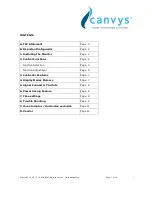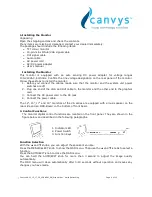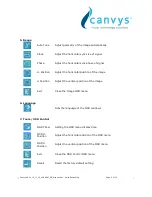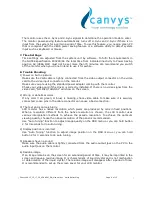Canvys-VA12_15_17_19_VGA&DVI_EN_Manual.doc Heike Rettschlag
Page 9 of 12
The monitor uses the H. Sync and V. Sync signals to determine the operation mode to enter.
The monitor power-saving feature automatically turns off H. Sync and V. Sync if there is no
input from the system for a certain period of time. To use this feature, you need a green PC
that is compliant with the VESA power saving feature or a software utility to detect system
input such as keyboard or mouse.
7. Time Settings
Time settings are adjusted from the system unit by software. To fulfil the requirements in
the NUTEK specification 803299/94 the total time from indicated inactivity to Power Saving
position A2 (VESA OFF) must not be set more than 70 minutes. We recommend you switch
off the monitor when you do not intend to use it for awhile.
8. Trouble Shooting
1) Power on but no picture
Make sure the VGA cable is tightly connected from the video output connector on the video
card to the video input connector on the monitor.
Make sure you are using the standard power adapter coming with the monitor.
Check your video card if the driver is correctly installed. If there is no video signal from the
video card, “NO INPUT SIGNAL” will show on the screen.
2) Wrong or abnormal colors
If any color (red, green, or blue) is missing, check video cable to make sure it is securely
connected. Loose pins in the cable connector can cause a bad connection.
3) The text and icon look blurry
LCD monitor has a native resolution which pixels are produced by cells in fixed positions.
When a resolution different from the native resolution is chosen, the LCD monitor uses
various interpolation methods to achieve the pseudo resolution. To achieve the optimum
viewing quality, choose the native resolution of the panel is recommended.
Use “Auto Tuning” function to adjust image quality on the OSD menu or you can hold button
2 for 3 seconds to do auto tuning.
4) Display position is incorrect
Use “Auto Tuning” function to adjust image position on the OSD menu or you can hold
button 2 for 3 seconds to do auto tuning.
5) Speakers have no sound
Make sure the audio cable is tightly connected from the audio output jack on the PC to the
audio input jack on the monitor.
6) Residue image
If an image remains on the screen for an extended period of time, it may be imprinted in the
screen and leave a residue image. It is characteristic of liquid crystal and is not malfunction
or deterioration of the liquid crystal. The residue image will disappear after a period of time.
It is recommended to set up the screen saver for your LCD monitor.