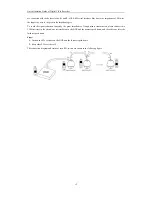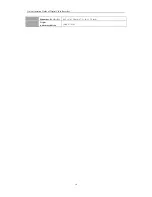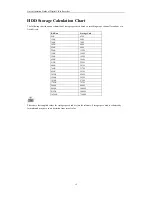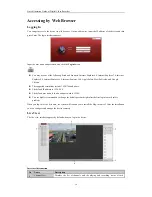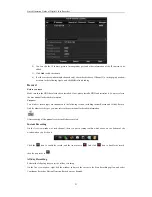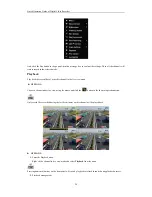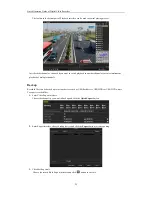Quick Operation Guide of Digital Video Recorder
26
VCA Alarm
Purpose:
These series DVR can receive the VCA alarm sent by analog camera, and the VCA detection must be enabled and
configured on the camera settings interface first.
Perform the steps below to set the VCA configuration. The device can provide VCA capability of enabling linkage
actions when detecting exceptional event, such as people, vehicles and objects cross a virtual line or intrude a
pre-defined region.
The VCA settings is supported by 2 analog camera.
Steps:
1.
Enter VCA Alarm interface of Camera Management and select a camera you want to detect VCA alarm.
Menu> Camera> VCA
The selected camera must support the VCA function.
2.
Select the analog camera to configure the VCA.
3.
Select the detection type to
Line Crossing Detection
or
Intrusion Detection
.
Line Crossing Detection
: This function can be used for detecting people, vehicles and objects cross a set
virtual line. The line crossing direction can be set as bidirectional, from left to right or from right to left. And
you can set the duration for the alarm response actions, such as full screen monitoring, audible warning, etc.
Intrusion Detection
: This function can be used for detecting whether there are people, vehicles and objects
intruding into the pre-defined region longer than the set duration. And you can set the duration for the alarm
response actions, such as full screen monitoring, audible warning.
4.
Check the
Enable
checkbox to enable the selected VCA detection.
5.
Click the
to configure the trigger channel, arming schedule and linkage actions.
6.
Configure the region and other settings for the selected VCA detection.
7.
Click
Apply
to save the settings.
Access by Cloud P2P
You can choose the access to the DVR by Cloud P2P or by DDNS through the settings on the Extranet Access
menu.