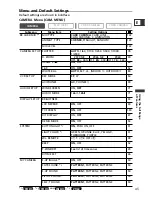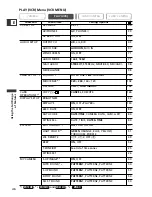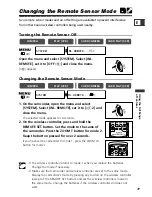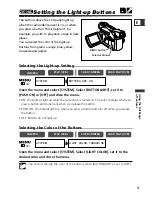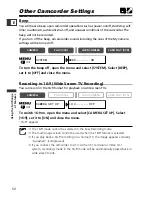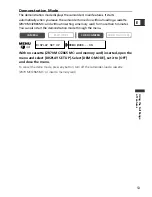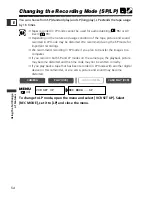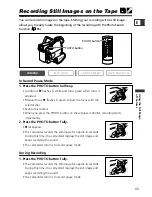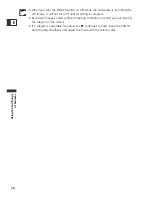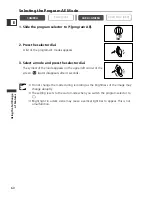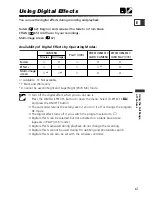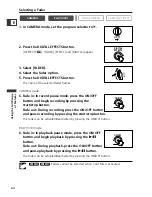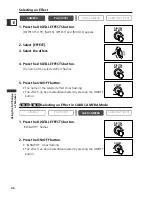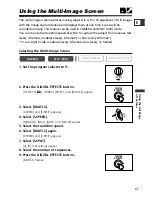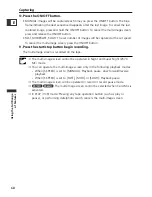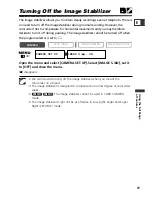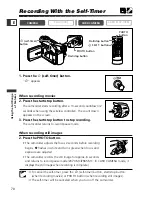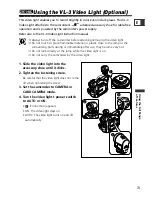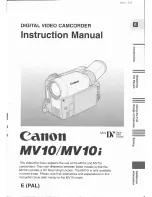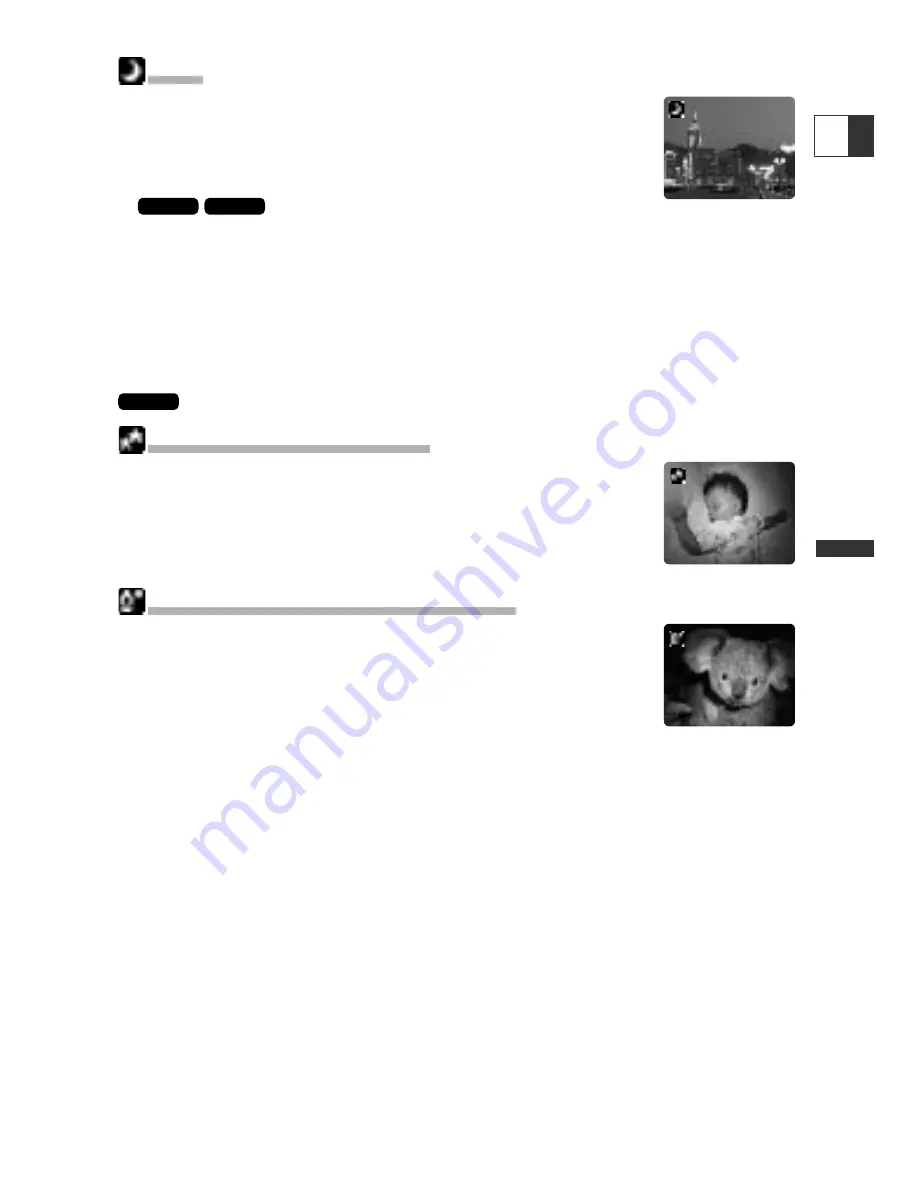
59
Using the Full Range
of Featur
es
Night
Use this mode to record in dark places. The shutter speed is
adjusted automatically. It is useful when recording in places with
changing light conditions (such as in amusement parks).
❍
Night mode cannot be used in CARD CAMERA
mode.
❍
Moving subjects may leave a trailing afterimage.
❍
Picture quality may not be as good as in other modes.
❍
White points may appear on the screen.
❍
Autofocus may not work as well as in other modes. In such case, adjust the focus
manually.
Super Night (CAMERA mode)
In CAMERA mode, use this mode to record in very dark places. The
shutter speed is adjusted automatically. The White LED lights up
automatically illuminating the subject in the center of the screen,
allowing you to record brightly in color.
Low Light Plus (CARD CAMERA mode)
In CARD CAMERA mode, use this mode to record in dark places.
The shutter is fixed at a slow shutter speed. The White LED lights up
illuminating the subject in the center of the screen, allowing you to
record brightly in color.
❍
The range of the White LED is limited. Check the image on the screen when
recording.
❍
Use this mode for recordings at close range (up to 6.6 ft (2m)).
❍
Moving subjects may leave a trailing afterimage.
❍
Picture quality may not be as good as in other modes.
❍
White points may appear on the screen.
❍
Autofocus may not work as well as in other modes. In such case, adjust the focus
manually.
ZR70 MC
ZR65 MC
ZR70 MC
E