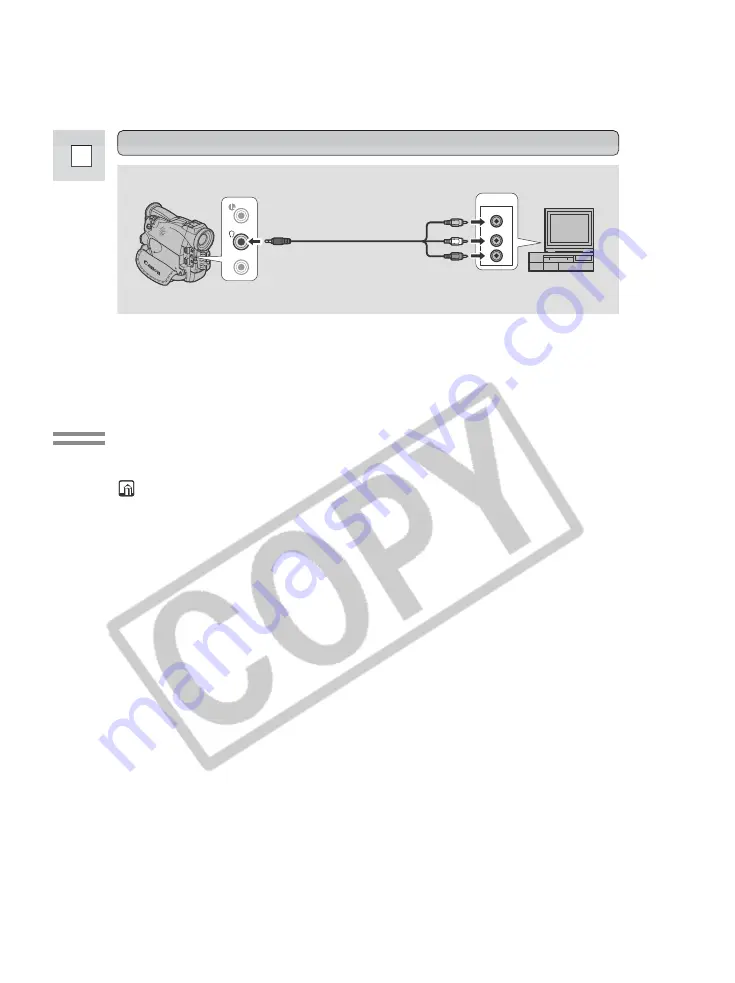
36
E
Mastering
the Basics
If your TV (or VCR) has audio/video input terminals
VIDEO
INPUT
AUDIO
L
R
AV
MIC
• Connect the camcorder using the STV-250N Stereo Video Cable. Connect the
white plug to the white audio terminal
L
(left). Connect the red plug to the red
audio terminal
R
(right). Connect the yellow plug to the yellow video terminal
VIDEO
.
• If you are connecting the camcorder to a TV, set the TV/VIDEO selector on the
television to VIDEO.
• If you are connecting the camcorder to a VCR, set the input selector on the
VCR to LINE.
Notes:
• If you are going to use the TV as a monitor while you are shooting, remember
to keep the TV volume turned down as long as the camcorder’s audio terminals
are connected. If the sound from the TV speakers is picked up by the
microphone, an unpleasant high-pitched squeal, called feedback, may be
produced.
• For TVs having the Video ID-1 system:
If you connect the camera to the TV’s S terminal or video in terminal,
recordings made in the 16:9 mode for wide screen TVs will automatically play
back in wide screen mode on the TV screen.
STV-250N
Stereo Video Cable






























