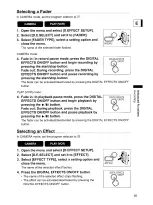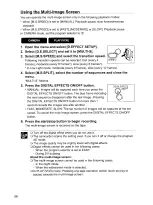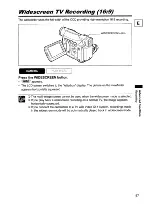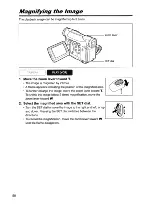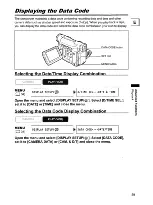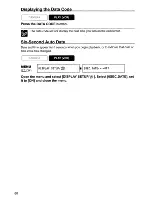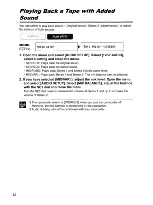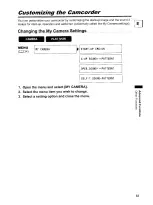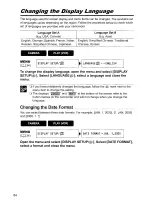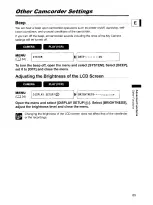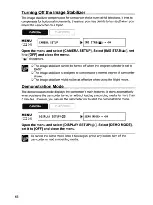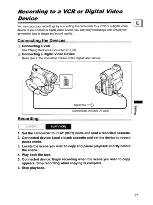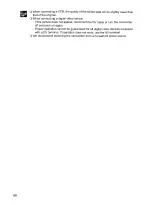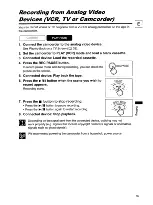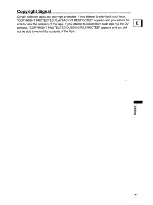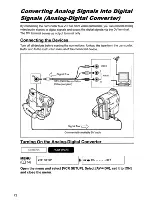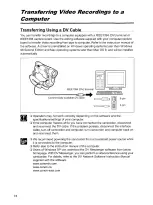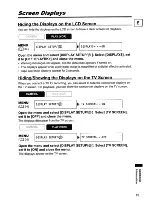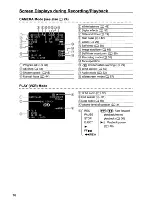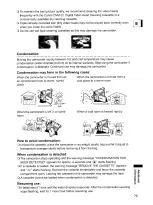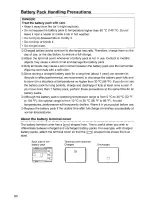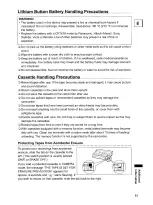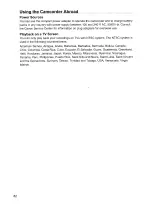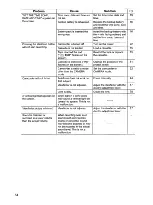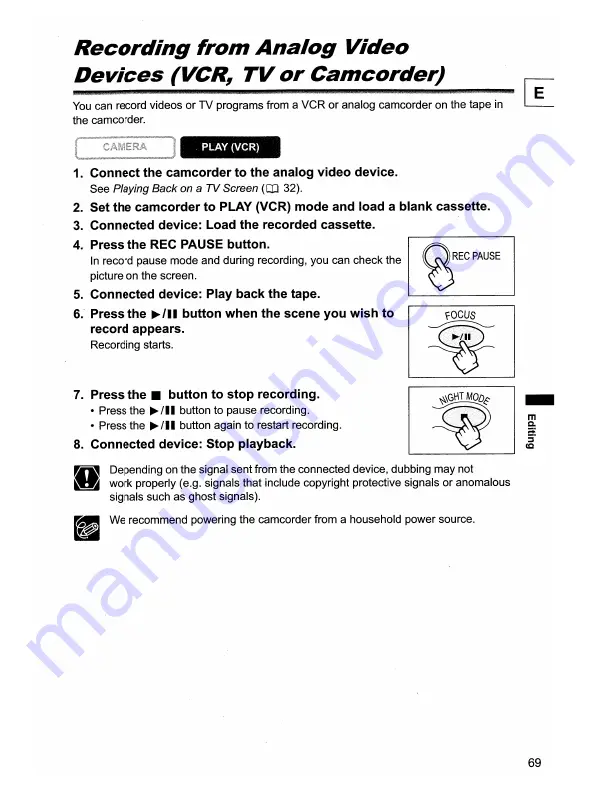Отзывы:
Нет отзывов
Похожие инструкции для ZR100

BUMDV01FAHD
Бренд: E-Vision Страницы: 24

DVC-380
Бренд: Olin Страницы: 44

Surround 360
Бренд: Facebook Страницы: 68

PT2100
Бренд: Ikan Страницы: 12

GP-US932CA
Бренд: Panasonic Страницы: 4

GP-VD150
Бренд: Panasonic Страницы: 6

GP-KH232
Бренд: Panasonic Страницы: 3

DVD Palmcorder Camcorder VDR-D310
Бренд: Panasonic Страницы: 12

GP-US522HB
Бренд: Panasonic Страницы: 30

ENA
Бренд: Panasonic Страницы: 95

DVD Palmcorder VDR-D220
Бренд: Panasonic Страницы: 124

GP-VD151
Бренд: Panasonic Страницы: 168

GP-VD150
Бренд: Panasonic Страницы: 194

DVD Palmcoder VDR-D250
Бренд: Panasonic Страницы: 203

HC-V100
Бренд: Panasonic Страницы: 3

HC-V10
Бренд: Panasonic Страницы: 2

GS400
Бренд: Panasonic Страницы: 8

GPKS1000 - INDUSTRIAL COLOR CAM
Бренд: Panasonic Страницы: 14