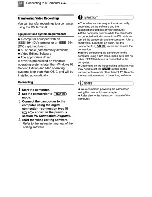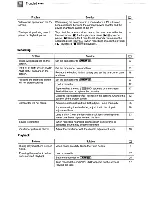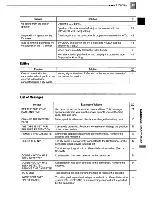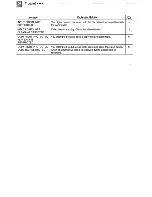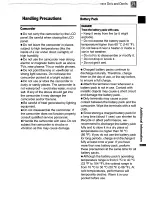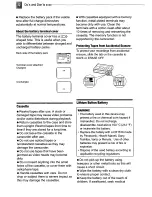Отзывы:
Нет отзывов
Похожие инструкции для ZR 800 - Camcorder - 680 KP

HDV5200-1
Бренд: Hamilton/Buhl Страницы: 14

DV Z200 Pro
Бренд: AIPTEK Страницы: 373

NV-S600EN
Бренд: Panasonic Страницы: 16

NV-RZ3PN
Бренд: Panasonic Страницы: 17

NV-R33E
Бренд: Panasonic Страницы: 6

NV-R330EN
Бренд: Panasonic Страницы: 6

NV-RX6EN
Бренд: Panasonic Страницы: 34

NV-S800EN
Бренд: Panasonic Страницы: 48

NV-S1A
Бренд: Panasonic Страницы: 47

NV-RX24
Бренд: Panasonic Страницы: 41

NV-S85A
Бренд: Panasonic Страницы: 52

NV-RZ17EGE
Бренд: Panasonic Страницы: 52

NV-S8A
Бренд: Panasonic Страницы: 56

NV-S90A
Бренд: Panasonic Страницы: 64

NV-S99A
Бренд: Panasonic Страницы: 65

NV-RX10A
Бренд: Panasonic Страницы: 52

NV-RX3A
Бренд: Panasonic Страницы: 64

NV-RX1A
Бренд: Panasonic Страницы: 60