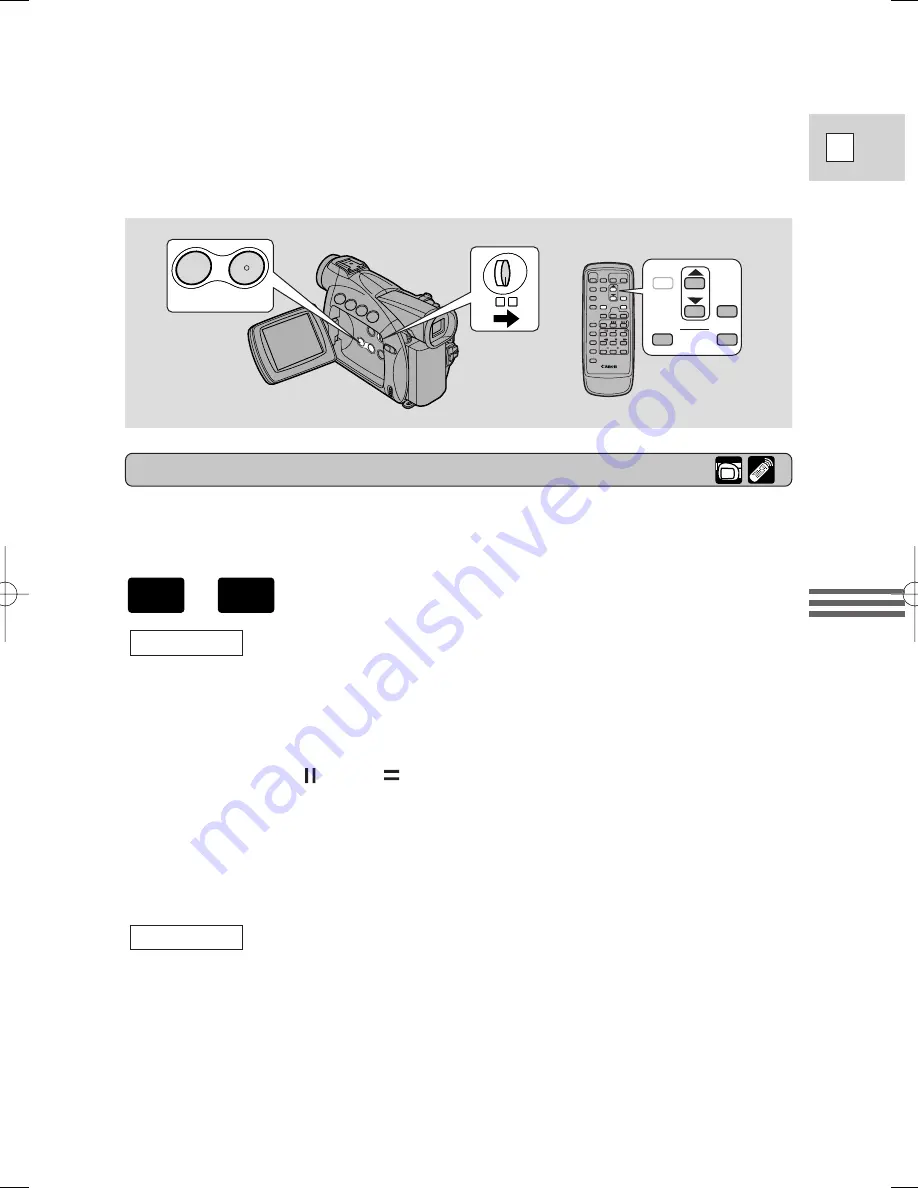
59
E
Using the Full
Range of Features
Digital effects can be set with the controls on the body of the camcorder or the
wireless controller. Pressing the
▲
/
▼
buttons on the wireless controller
correspond to turning the selector dial up and down, and pressing the SET button
corresponds to pressing the selector dial in.
SET
D.EFFECTS
ON/OFF
MENU
ON/OFF
DIGITAL
EFFECTS
ON/OFF
DIGITAL
EFFECTS
P
P
Operating faders
Sound and image fade together.
When operating faders in CAMERA mode, make sure the program selector is set
to
Q
.
1. Press the DIGITAL EFFECTS button to open the digital effects
menu.
• D.EFFECT
|
, FADER and EFFECT appear.
2. Select FADER.
• FADE-T, WIPE
, WIPE
settings appear. M.FADE also appears in
PLAY (VCR) mode.
3. Select the desired setting.
• You return to the digital effects menu.
4. Press the DIGITAL EFFECTS button to close the menu.
• The name of your selected fader flashes in the display.
5. Press the ON/OFF button.
• The name of your selection stops flashing.
• Each time you press the ON/OFF button, the chosen fader is activated
(display lights continuously) or deactivated (display flashes).
Fader on/off
Select fader
,
PLAY
(VCR)
CAMERA
3_ZR40_E(38-75) 2/5/02 17:28 Page 59
















































